3 displaying a single database, 4 displaying databases next to one another, 5 displaying databases one above the other – Metrohm viva 1.0 (process analysis) User Manual
Page 200: 6 closing a database, Displaying a single database, Displaying databases next to one another, Displaying databases one above the other, Closing a database
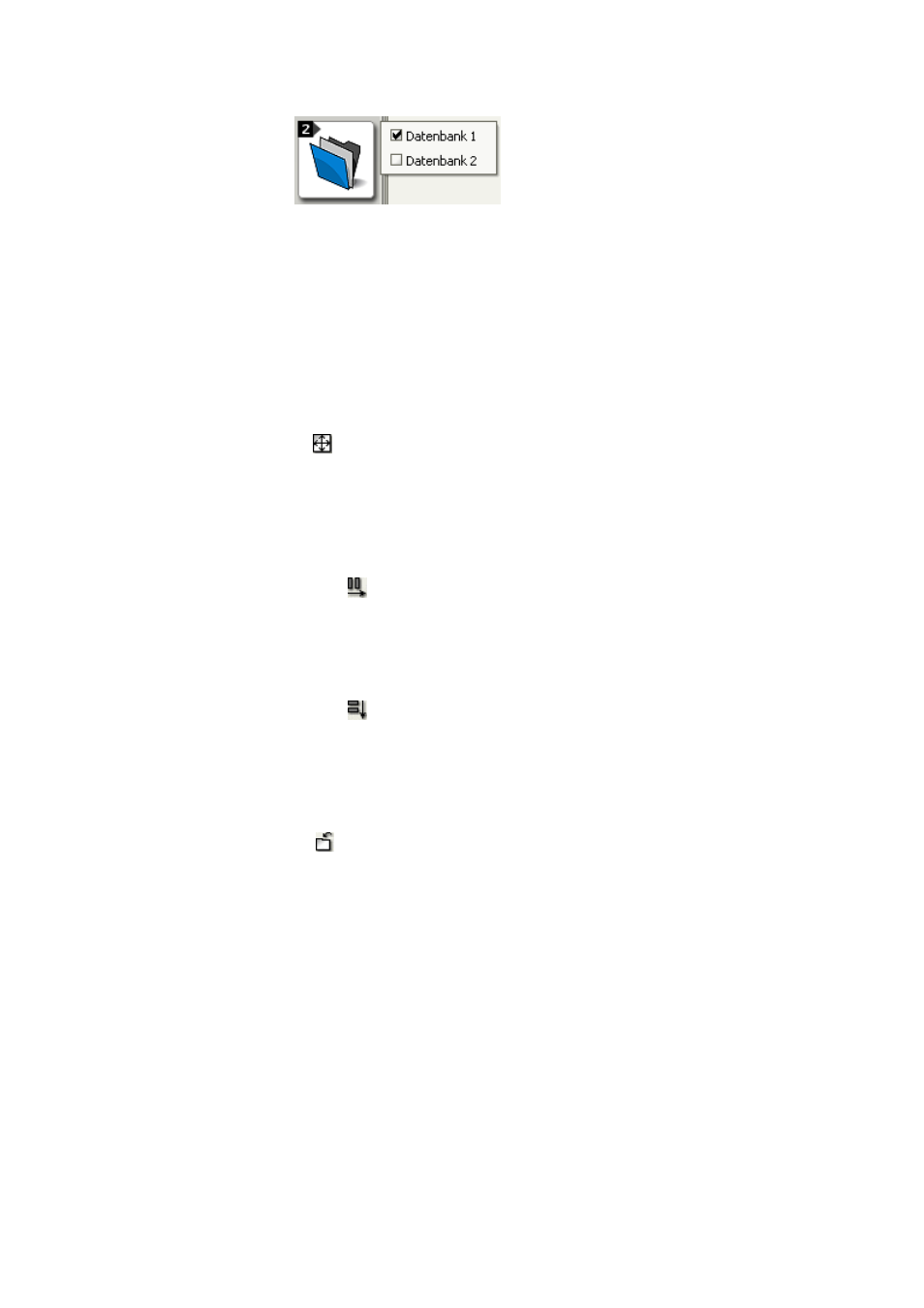
4.2 Database display
■■■■■■■■■■■■■■■■■■■■■■
188
■■■■■■■■
viva 1.0 (for Process analysis)
A menu with the names of all the cur-
rently opened databases is displayed by
clicking on the database icon with
either the left or right mouse button.
The databases displayed in the main
window are then marked with a check-
mark. Clicking on the desired database
displays it in the main window in the
place of the previously selected one.
4.2.3
Displaying a single database
Menu item: Database
▶ View ▶ Unsplit
In the default settings, the most recently opened database is displayed by
itself in the main window. If the display of two databases is enabled, then
the icon or the View
▶ Unsplit menu item can be used to switch back
to the display of just one single database.
4.2.4
Displaying databases next to one another
Menu item: Database
▶ View ▶ Split vertically
Two databases are displayed next to one another in the main window
with the icon or the View
▶ Split vertically menu item.
4.2.5
Displaying databases one above the other
Menu item: Database
▶ View ▶ Split horizontally
Two databases are displayed one above the other in the main window
with the icon or the View
▶ Split horizontally menu item.
4.2.6
Closing a database
Menu items: Database
▶ File ▶ Close / Close all
Closing a single database
The icon or the File
▶ Close menu item can be used to close the
focused database.
Closing all databases
All the opened databases are closed with the File
▶ Close all menu item.
