Metrohm viva 1.0 (process analysis) User Manual
Page 744
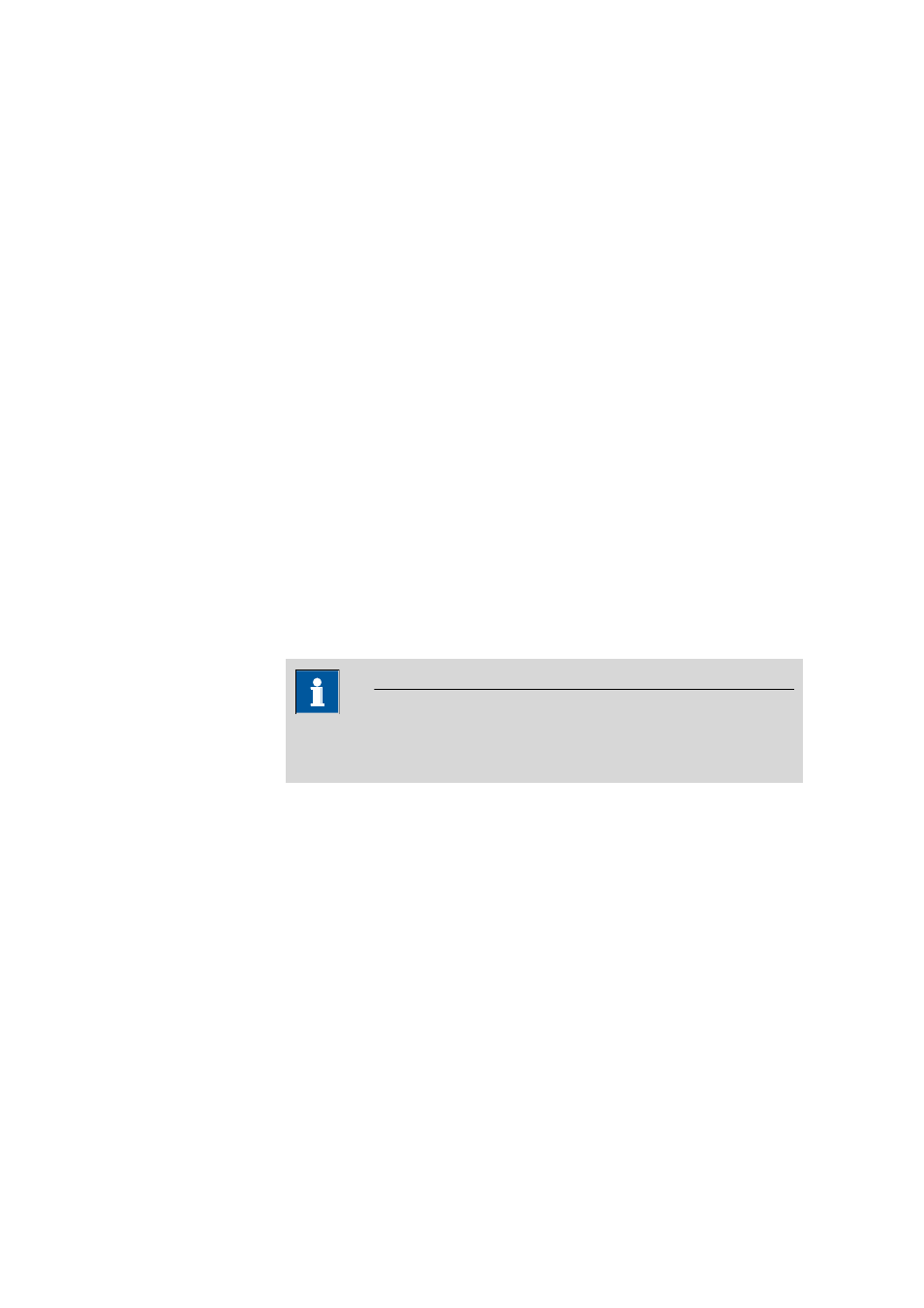
6.9 Common variables subwindow
■■■■■■■■■■■■■■■■■■■■■■
732
■■■■■■■■
viva 1.0 (for Process analysis)
■
Red, if the values are outside the intervention limits.
If the warning or intervention limits are breached, then the line number
will also be shown with an orange and red background, respectively.
Assignment date
Date and time of value assignment.
Assignment method
Name of the method with which the value assignment was carried out. If
the values have been entered manually, then manual will be shown here.
User
Short name of the user who was logged in during value assignment or
who entered the values manually. If the login function was not used, then
the user logged in under Windows will be entered automatically.
History graph
The graph shows the last 10 values for the selected common variable. As
in the history table, the values are shown in different colors:
■
Blue, if the value has been determined automatically by a method.
■
Black, if the value has been entered manually.
If limits have been defined, then the warning limits will be shown in
orange and the intervention limits in red.
NOTE
The history graph can be copied in the clipboard with the context-sensi-
tive Copy menu item.
[Limit values]
Opens the Limits for common variable dialog window, in which the
warning and intervention limits can be defined for the common variables.
These limits apply only to the graph; no monitoring takes place during
value assignment.
[Delete history]
Deletes the history.
