Using automatic channel selection, Changing the channel of an application device – Echelon LonMaker User Manual
Page 99
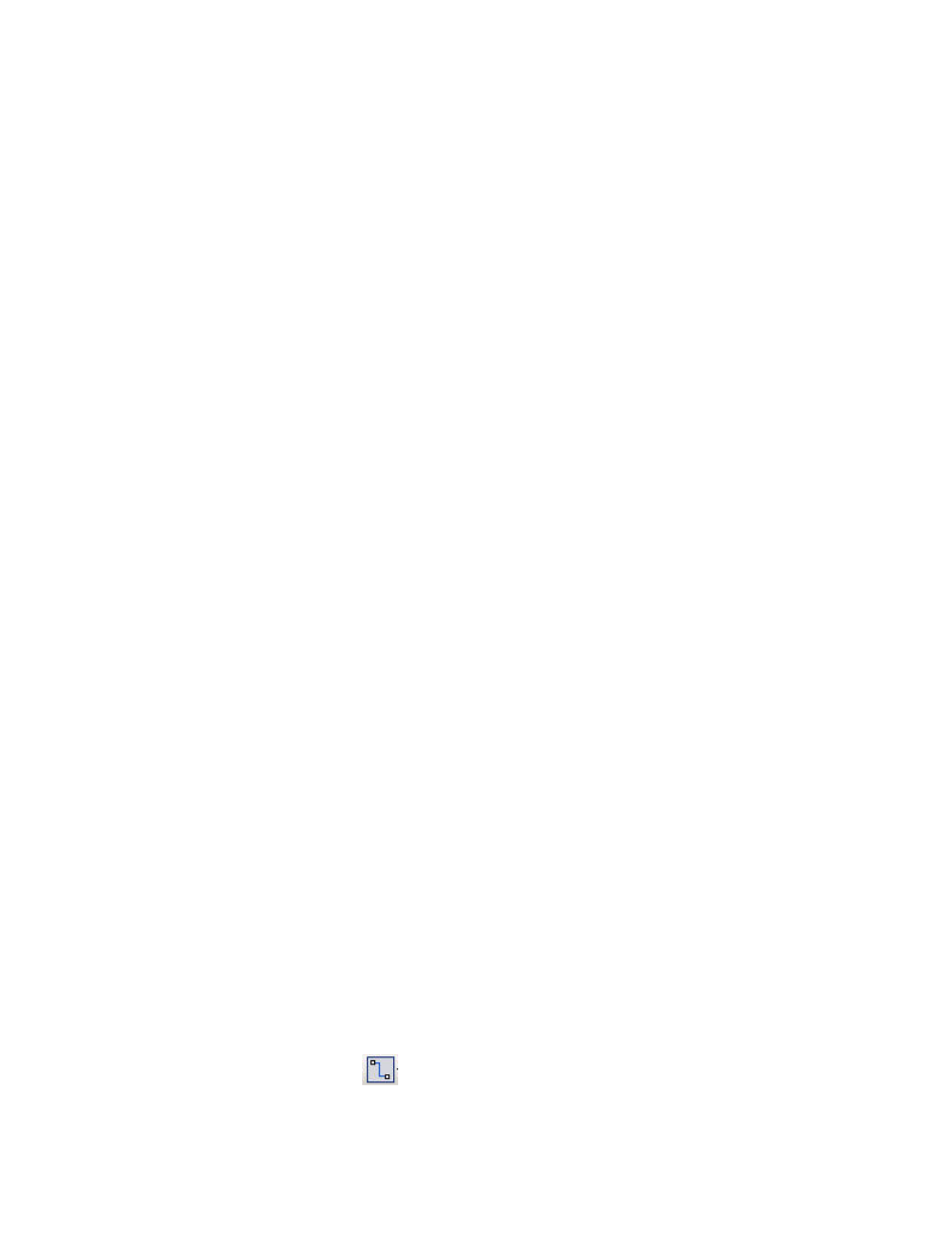
LonMaker User’s Guide
83
if the device is on a power line channel, 2 minutes if you expect it
will move somewhat frequently, and 1 minute if you expect it will
move frequently.
Any errors detected by pinging a device are displayed on the device
shape in the LonMaker drawing. See Using LonMaker Styles for
more information.
Description
Provides an optional description of the device. This description has
no effect on network operation, but you can use it to provide
additional documentation for as-built reports.
5. If you selected the Commission Device check box on the first page of the wizard, the first window
for commissioning the device appears. See Commissioning Devices and Routers in Chapter 5,
Installing Networks, for instructions on commissioning your device.
If you did not select the Commission Device check box, click Finish to complete the device
definition process and add the device shape to your LonMaker drawing.
Using Automatic Channel Selection
You can use automatic channel selection to enable the LonMaker tool to automatically select the
appropriate channel for a new application device, skipping the New Device Wizard. This feature lets
you create a new device with a single click and drag.
To enable automatic channel selection in your LonMaker drawing, open the LonMaker menu, click
LonMaker Options, select Device from the Options Category list, and then select the Enable
Automatic Channel Selection check box. You can also have automatic channel selection enabled by
default in each LonMaker drawing you create or open. In the LonMaker Design Manager, click the
LonMaker Default Options tab, select Device from the Options Category list, and then select the
Enable Automatic Channel Selection check box.
The order of the criteria used by the LonMaker tool to select the appropriate channel is as follows: (1)
closest qualified channel to the device shape, in which the channel shape is within 1 ½ times the width
of the device shape; (2) most recently used or created channel; and (3) other available defined
channels. If no channel can be selected using the preceding criteria, the New Device Wizard will
appear.
Automatic channel selection only applies to those device shapes that include a device template
definition and channel type information such as master device shapes and copies of existing device
shapes. The New Device Wizard therefore will always appear when you drag the generic Device
shape from the LonMaker Basic stencil to your LonMaker drawing.
Changing the Channel of an Application Device
You can move an application device to a different channel, preserving the device’s configuration and
all of its connections. You can do this to assign a device to a channel different than the one that was
automatically selected by the LonMaker tool, or to physically move a device to a different compatible
channel. To move a device to a different channel, you can either right-click the device and then click
Move Device on the shortcut menu, or you can use the Connector tool on the Visio Standard toolbar
to graphically move the device.
To use the Move Device command, right-click the device shape and click Move Device on the
shortcut menu. See Moving LonMaker Shapes in this chapter for how to move a device using the
Move Device command.
To use the Visio Connector tool to move the device, follow these steps:
1. Select
the Connector tool
on the Visio Standard toolbar.
