Echelon LonMaker User Manual
Page 223
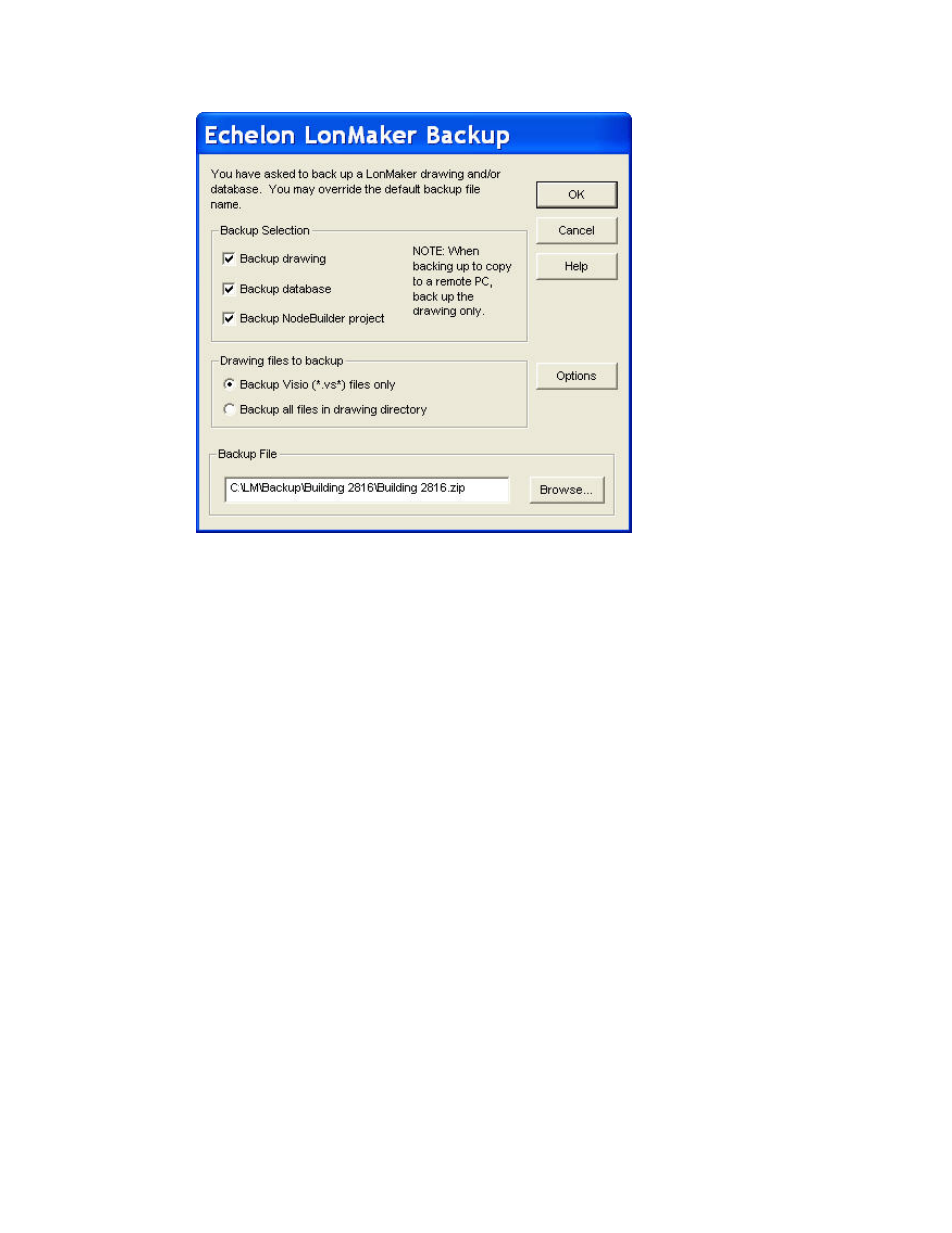
LonMaker User’s Guide
207
2. Select which components of the LonMaker network design to back up.
• Select both the Backup Drawing and Backup Database check boxes to back up the entire
LonMaker network design. Use this option to move a LonMaker network design from one
computer to another, replicate the LonMaker network design for another installation, or to
store a backup of the LonMaker network design to protect against accidental file corruption or
hardware failure.
• Select the Backup Drawing check box to back up only the LonMaker drawing. Use this
option to create a backup of the drawing for use by a LonMaker remote client.
• Select the Backup Database check box to back up the LNS network database only. Use this
option to move the network database to an LNS Server computer that does not have the
LonMaker tool installed.
• Select the Backup NodeBuilder Project check box to back up the NodeBuilder project
associated with the LonMaker network, if there is one. This option is only available if you are
using the NodeBuilder Development Tool.
3. If you are backing up the LonMaker drawing, select which drawing files to back up under the
Drawing Files to Backup box.
• Select Backup Visio (*.vs*) Files only to back up only the Visio files in the drawing
directory.
• Select Backup all Files in the Drawing Directory to backup all the files in the drawing
directory. This may include HMI projects and documentation. You can also include the
plug-ins used by the network by copying them to the drawing directory.
4. To create a hot backup, or to include or exclude the Import and Types folders in the backup file,
click Options. The Backup/Restore Options dialog opens.
