Installing visio – Echelon LonMaker User Manual
Page 39
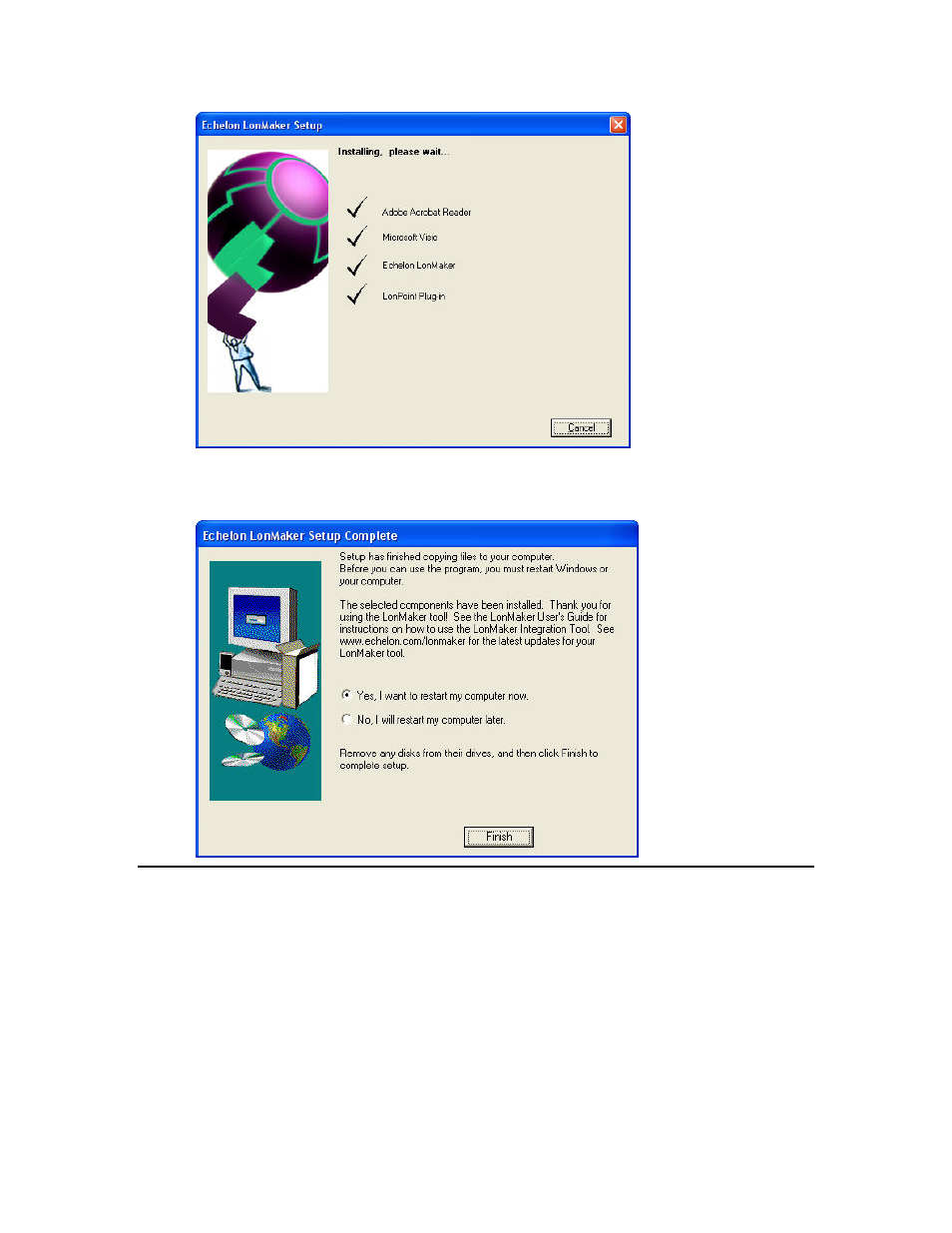
LonMaker User’s Guide
23
11. When all of the selected components have been installed, a dialog appears informing you that the
setup has been completed and prompting you whether to reboot your computer now or later. You
must reboot your computer before beginning to use the LonMaker tool.
Installing Visio
1. If you selected the Visio component in the Select Components window, The Microsoft Visio setup
wizard appears when you click Install.
2. Follow the instructions in the installation program to complete the Visio setup. You will be asked
to enter a Product ID if you have not previously installed Visio 2003. If you are installing the
LonMaker Professional or Standard Edition, enter the Product ID shown on the back of your
LonMaker CD case. If there are two serial numbers on the back of your CD case, the top number
is the Visio product ID. If you are installing the LonMaker Trial Edition, enter the Product Key as
described in the trial edition activation instructions. See your Visio documentation for more
information on the Visio installation process.
