Echelon LonMaker User Manual
Page 82
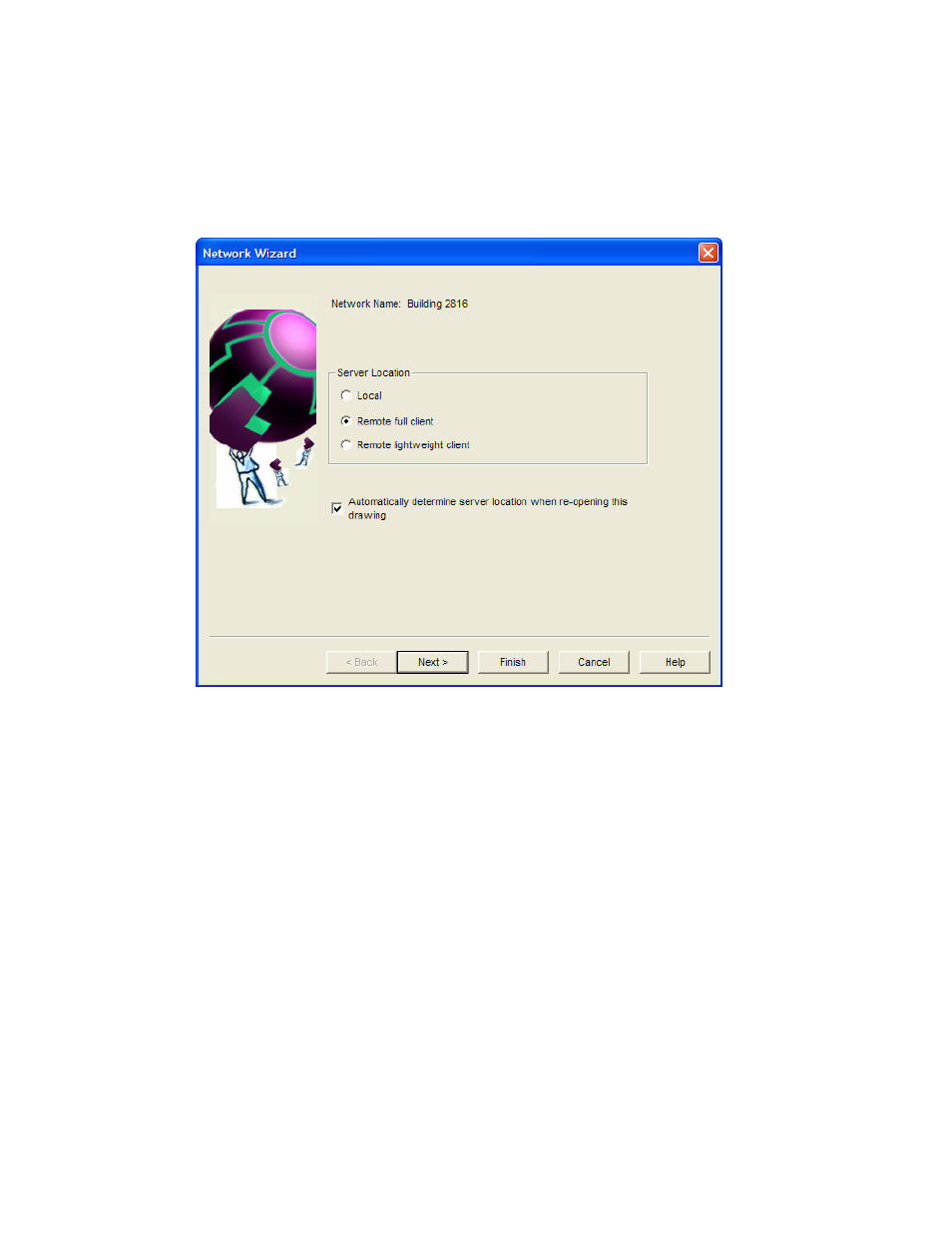
66
Getting Started
4. Start the LonMaker tool on the remote full client. Click Start on the taskbar, point to Programs,
point to Echelon LonMaker, and then select LonMaker. The LonMaker Design Manager opens.
5. Restore the LonMaker drawings from the backup you created in step 1. See Restoring a
LonMaker Network in Chapter 7, Maintaining Networks, for instructions. After restoring the
drawing files, a prompt appears asking whether you want to open the network drawing. Click Yes
to open the network drawing. The Network Wizard opens with the Server Location page.
6. Select
Remote Full Client to access the network and then click Next. The Network Interface
page appears.
7. Select the correct Network Interface Name and make sure the network is attached to your
computer. This window contains an additional checkbox called Force LNS Server to be OnNet.
Remote full clients cannot log on with the LNS Server set OffNet. However, if there are no
pending updates, the LNS Server will automatically go OnNet to allow the LNS network interface
to be added. Normally, if there are pending updates and the LNS Server is OffNet, the LNS
Network Interface add will fail. Setting this option enables the LNS network interface add in this
case, but it will also cause all other pending updates to be performed. Click Next. The User
Logon page appears.
8. If the network administrator has configured user names and passwords, login with your user name
and password. Make sure they match your user name and password on the server.
9. On the Management Mode page, select OnNet if you want changes made to your LonMaker
drawing immediately sent to the physical devices. Select OffNet if you want changes made to
your LonMaker network saved to the LNS database and sent to the physical devices once you set
the LonMaker tool OnNet. Click Next. The Plug-in Registration page appears.
10. Plug-ins registered for the LNS Server are already registered for clients as well. To use plug-ins
on a remote client, make sure you have installed the plug-in executables on the remote client. You
can add the unregistered plug-ins that are listed under the Not Registered category. For each
plug-in you want to register, click the plug-in and then click Register. You can select all the
plug-ins by clicking the Not Registered category and then clicking Register. Plug-ins that are
