Creating and sending an activation request – Echelon LonMaker User Manual
Page 45
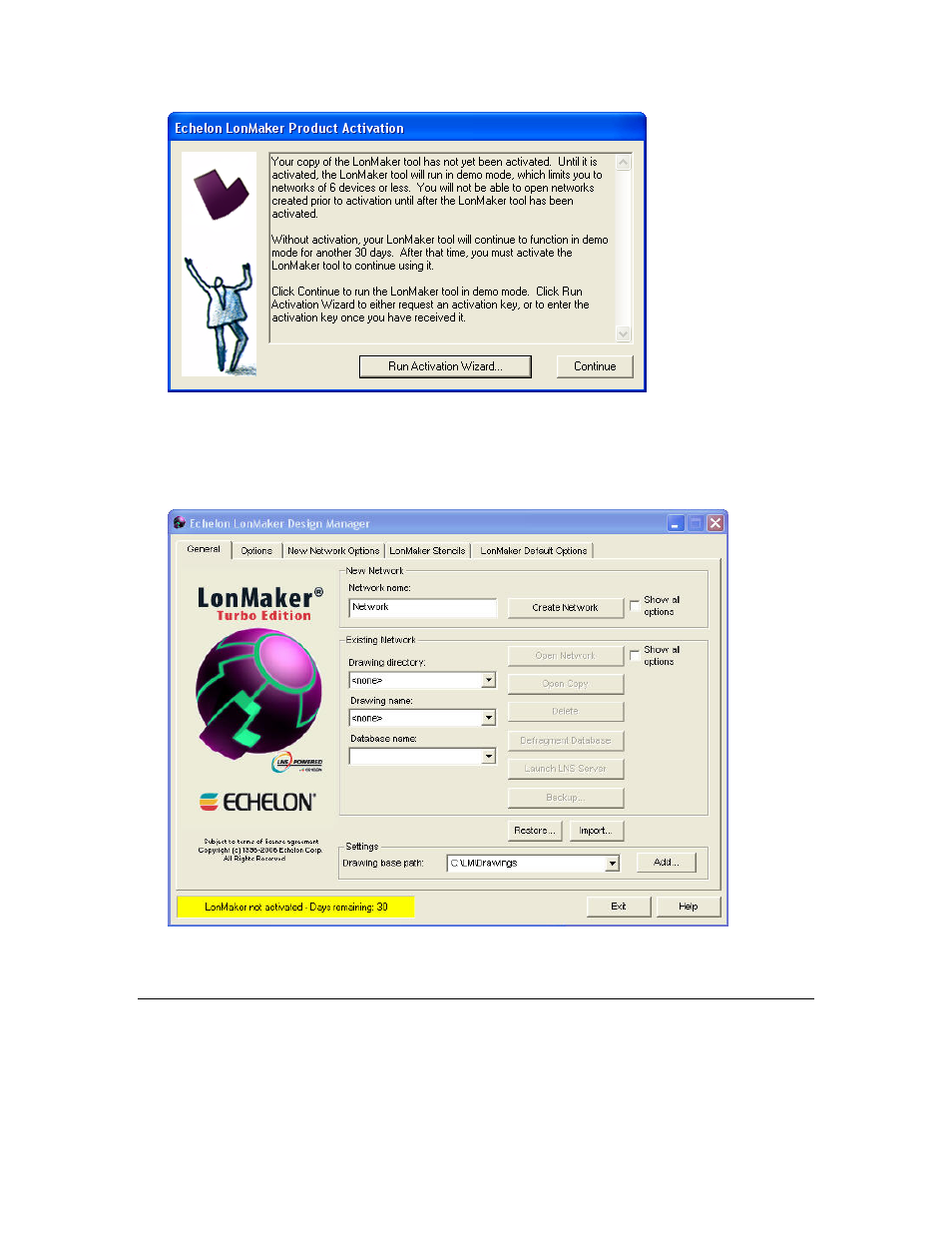
LonMaker User’s Guide
29
Click Run Activation Wizard in the LonMaker Product Activation dialog to begin the activation
process or click Continue to keep running the LonMaker tool in demo mode.
The LonMaker license status box in the bottom left-hand corner of the LonMaker Design Manager also
indicates that your copy of the LonMaker tool has not been activated and the number of days your
LonMaker tool will continue to function.
To activate your LonMaker tool, create and send an activation request to your license administrator,
and then enter the activation key that the license administrator sends to you as described in the
following sections.
Creating and Sending an Activation Request
You can request one free activation key for each copy of the LonMaker software that you license. You
can also purchase additional LonMaker credits with your activation request. There is no minimum
order.
To create and send an activation request, follow these steps:
