Subsystems, Lonmaker design manager overview – Echelon LonMaker User Manual
Page 53
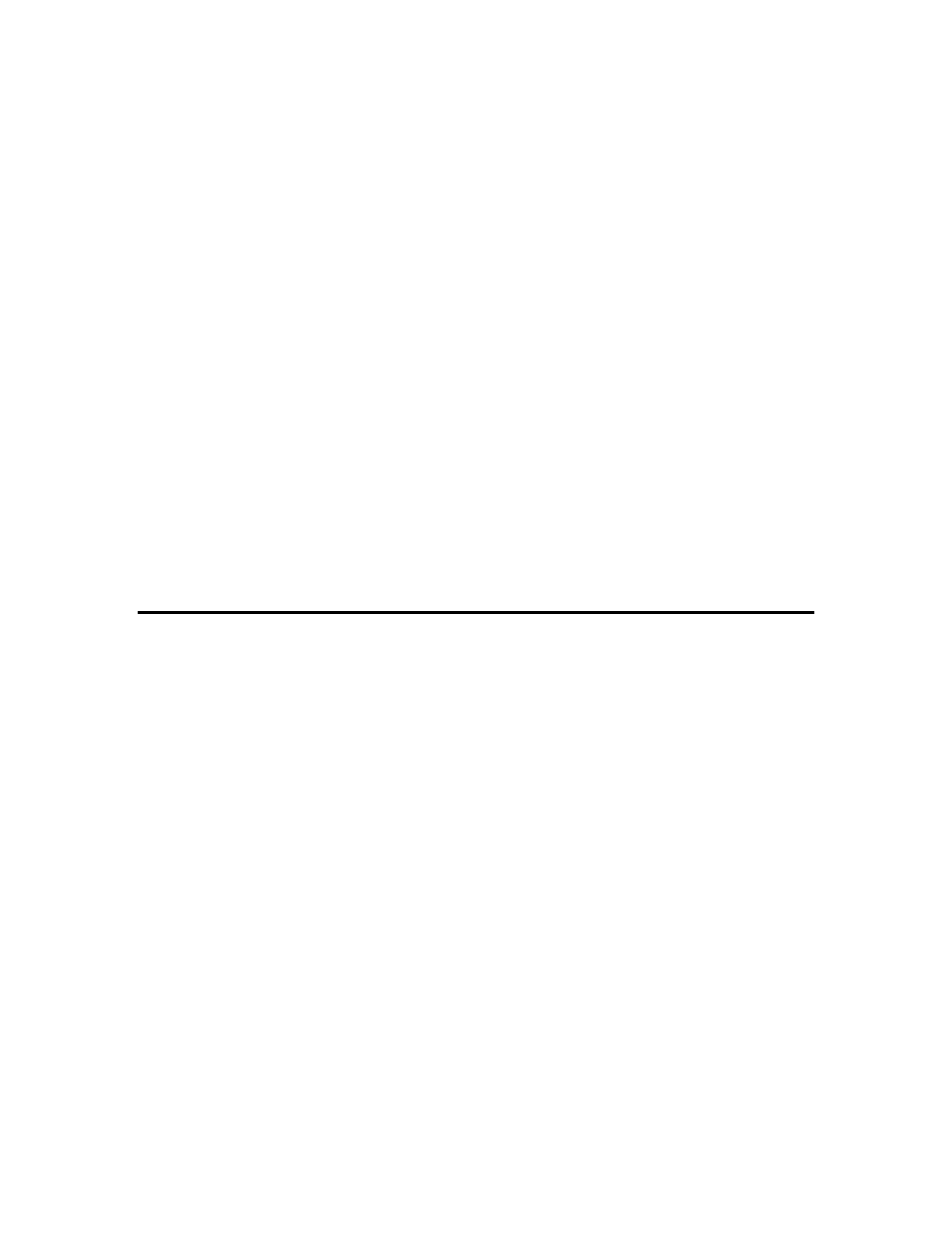
LonMaker User’s Guide
37
master shapes with your most commonly used network variables. See Creating a Functional Block
Master Shape in Chapter 4, Designing Networks for more information.
Subsystems
Subsystems allow you to divide a large network into more manageable parts. For example, in a
building control network, one subsystem could contain lighting controls and another temperature
controls. Each subsystem is represented by a page of a LonMaker drawing and by a subsystem shape
on the drawing page of its parent subsystem. You can nest subsystems like directories on your
computer, so the temperature control subsystem could contain other subsystems representing, for
example, each floor of the building. You can also create subsystems in separate LonMaker drawings.
Using this feature, you can create large networks while maximizing Visio’s performance by limiting
the number of pages in a single drawing. You can also create a separate LonMaker drawing for each
user for large networks with multiple installers.
If you are creating a network that needs more subsystems than 20 typical pages or 10 complex pages,
you should divide it into two or more drawing files. For optimum performance, devices and their
associated functional blocks should be contained within the same drawing file, as should all members
of the same connection.
A supernode is a special type of subsystem shape that has one or more network variable interfaces on
it. Any network variable or message tag on any functional block in the subsystem may be exported to
the subsystem shape. This does not create new network variables or message tags, but exports the
network variable or message tag’s connection point one or more levels up the subsystem hierarchy.
Using a supernode allows you to provide a simple interface to an arbitrarily complex subsystem. For
example, a supernode that contains lighting controls may have a network variable interface that allows
the devices contained within it to be put into emergency override. This allows the integrator to easily
identify the critical interfaces into the subsystem while ignoring those that are typically only used
internally by the subsystem.
LonMaker Design Manager Overview
The LonMaker Design Manager is an essential tool for managing your LonMaker networks. With the
LonMaker Design Manager, you can create, open, and delete networks; back up and restore networks
to prevent against loss; configure default settings for new networks to speed up the network creation
process; and configure defaults for the network properties, which are applied globally to new networks.
To open the LonMaker Design Manager, click Start on the taskbar, point to Programs, point to the
Echelon LonMaker folder, and then click LonMaker. The LonMaker Design Manager opens.
The LonMaker Design Manager consists of five tabs that let you perform the following functions:
• General. Create, open, copy, delete, and backup/restore LonMaker network designs; start the
LNS Server application; and import and defragment LNS network databases.
• Options. Set a prioritized list of languages for L
ON
M
ARK
resource files.
• New Network Options. Configure default properties for the pages in the Network Wizard and
options to skip the pages, and set the network components.
• LonMaker Stencils. Add, remove, or modify the properties of LonMaker stencils.
• LonMaker Default Options. Configure the default properties for LonMaker objects.
Tip: The LonMaker license status box in the bottom left-hand corner of the LonMaker Design
Manager indicates the number of LonMaker credits currently available for you to commission devices.
To order additional LonMaker credits, click anywhere on the LonMaker license status box to open the
LonMaker License Wizard. See Adding LonMaker Credits in Chapter 10 for more information on
purchasing credits.
