Refreshing the lonmaker network – Echelon LonMaker User Manual
Page 262
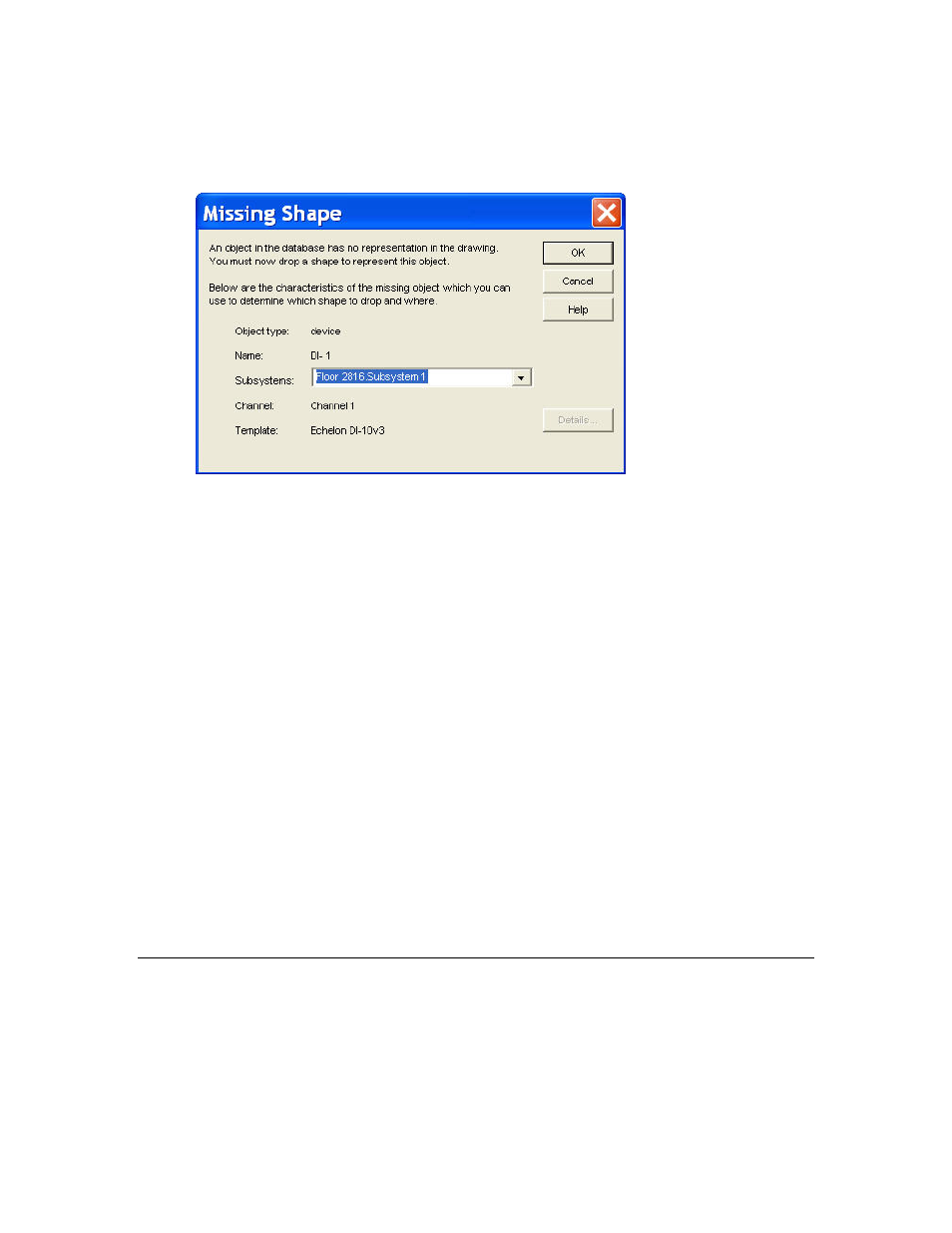
246 Maintaining
Networks
17. If the LonMaker drawing is being synchronized to match the network database and the
Automatically Drop Device, FB, and Subsystem Shapes check box was cleared, the Missing
Shape dialog appears for each object in the network database that is not represented in the
LonMaker drawing.
a. Click OK. The Missing Shape dialog closes and you are returned to the LonMaker drawing.
b. Drag a single shape from a LonMaker stencil to the LonMaker drawing to represent the
missing shape. The LonMaker tool assigns the shape to the specified object in the LNS
network database.
c. Open the LonMaker menu, point to Synchronize, and then click Resynchronize to re-open
the Missing Shape dialog and assign the next missing shape.
d. Repeat steps a–c for each missing shape. Once all missing shapes have been added and the
connections have been updated, resynchronization will be complete.
Tips:
• The first time you resynchronize a LonMaker drawing created with a previous version of the
LonMaker tool, most connections that span multiple documents will automatically be deleted and
then re-created. This speeds up any subsequent resynchronizations.
• The first time you resynchronize a LonMaker drawing created with an older version of Visio,
select the Reset Visio Workspaces option in the Synchronize LonMaker Drawing dialog. This
automatically saves the documents in your drawing to the Visio 2003 format. Otherwise, the
LonMaker tool prompts you whether to save the documents in your drawing in Visio 2002 format
or the current Visio format. If you answer Visio 2002, the LonMaker tool will continue to prompt
you every time you resynchronize the drawing.
• If you have stencils from an older version of Visio that you want to use, open and save the stencils
individually in Visio 2003. Otherwise, Visio will prompt you each time the drawing is closed as
to whether to save the changes to the stencil, but it won’t save any changes because it opens these
stencils as read-only.
Refreshing the LonMaker Network
The LonMaker tool caches data from the LNS network database to improve performance. If another
LNS application or plug-in updates data that has been cached by the LonMaker tool and does not
generate an appropriate LNS event, the LonMaker cache may lose synchronization with the LNS
network database. You can force the LonMaker tool to process and release the cache by opening the
LonMaker menu, pointing to Synchronize, and then clicking Refresh.
