Copying an existing lonmaker network design – Echelon LonMaker User Manual
Page 72
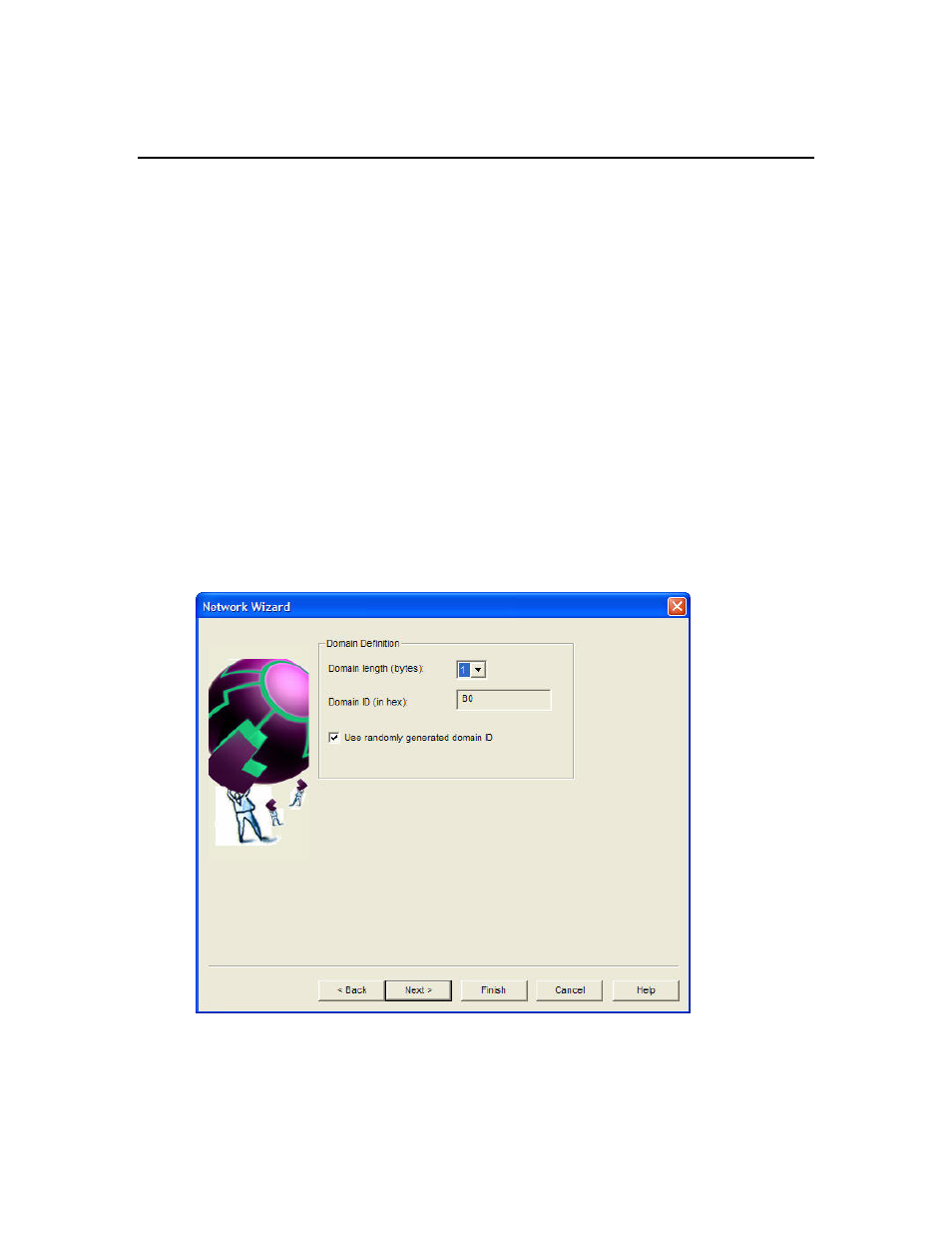
56
Getting Started
10. You can monitor the progress of the resynchronization. When the resynchronization is complete,
click OK to open your LonMaker network.
Copying an Existing LonMaker Network Design
You can create a new LonMaker network design by copying an existing one. You can use this
procedure to reuse the drawings, options, plug-ins, master shapes, and device templates of an existing
network design. You can also use this procedure to reduce the time required to create a new network.
To do this, create an empty network design with all your desired plug-ins already registered, and then
copy the empty network design for each new network that you create. To copy an existing LonMaker
network design, you must use the LonMaker tool on a local client
To create a new LonMaker network design by copying an existing one, follow these steps:
1. Click
Start on the taskbar, point to Programs, point to Echelon LonMaker, and then select
LonMaker. The LonMaker Design Manager appears.
2. Choose a LonMaker network to copy. Under Existing Network, select a drawing directory from
the Drawing Directory list, and then select the network you want to copy from the Drawing
Name list. Click Open Copy. A message appears prompting you to confirm that you want to
open a copy of the selected network, which will create copies of the LNS network database and all
the drawings in the network.
3. Click
Yes. The Network Wizard opens and the Network Interface page appears
4. Follow steps 7 through 11 in Creating a LonMaker Network Design. By default, the options
selected in the existing network will be used in your new network; however, you can change any
option. When you have completed the Plug-In Registration page, click Next. The Network
Properties: Domain dialog box appears.
5. A new random domain ID is generated. To use a specific domain ID, clear the Use Randomly
Generated Domain ID check box and enter your ID in hexadecimal format in the Domain ID
box. Click Finish.
