Customizing the user interface overview, Editing the title block, Changing the commands on the lonmaker menus – Echelon LonMaker User Manual
Page 156
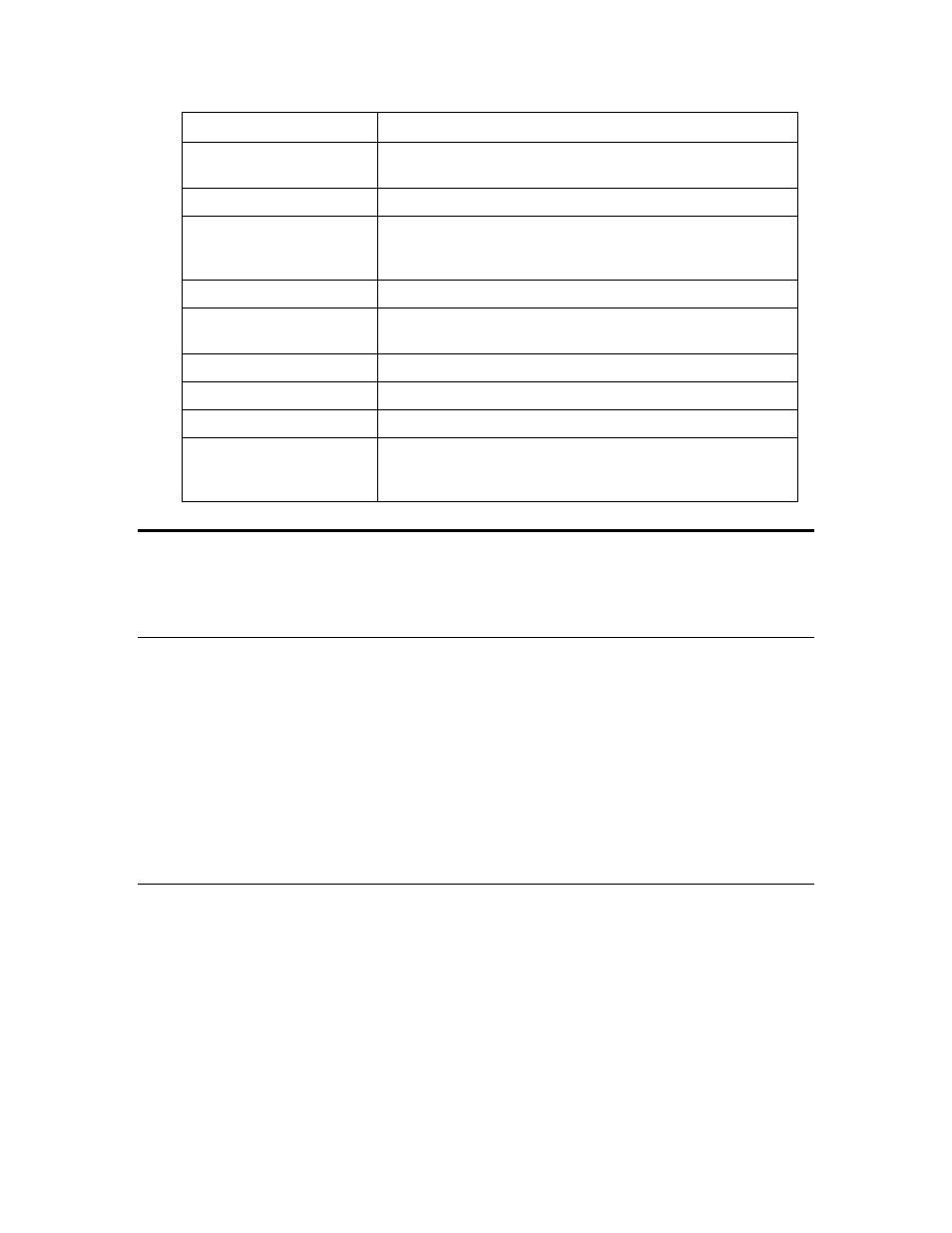
140
Designing Networks
Deleted LonMaker Shape
Affect on Physical Device
Commissioned Application
Device
Application device is decommissioned and no longer has a
network address.
Commissioned Router
Router is decommissioned and no longer has a network address.
LNS Network Interface or
NSD
LNS attempts to decommission the NSD. If the NSD is using a
Layer 2 interface, it cannot be decommissioned. Disconnects
any remote full clients using the NSD.
Functional block (static)
No change.
Dynamic functional block
No change; however, a device plug-in may remove the
functional block from the application device.
Network variable (static)
No change.
Dynamic network variable
Dynamic network variable is removed from application device.
Connection
Connection information is deleted from application device.
Channel
No change to devices attached to the channel. You cannot
delete a channel shape that has one or more devices attached to
it on the same page.
Customizing the User Interface Overview
You can customize the LonMaker user interface. You can change the title block that appears on each
page of a LonMaker drawing, the commands that appear on the LonMaker menus, the appearance of
the LonMaker shortcut menus.
Editing the Title Block
You can change the title block that appears on each page of a LonMaker drawing. The default
LonMaker templates create a title block at the bottom right corner of each page. The title block
provides the following information about the drawing: drawing title, page number, name of the
drawing’s creator, date the drawing was created, full file name of the drawing, and a brief description
of the drawing or network.
To edit the title block, open the Edit menu, point to Go To, and select Background. Select the part of
the title block you want to edit (no cursor appears) and then enter the information you want displayed.
To return to the main drawing, open to the Edit menu, point to Go To, and select Foreground. The
changes you made to the title block are displayed.
Tip: You can use the same method to add your company logo to your LonMaker drawing.
Changing the Commands on the LonMaker Menus
You can change the commands that appear on the LonMaker menus. You can either display all Visio
and LonMaker commands, or you can display a basic set of commands. Users who only need to
perform common operations like commissioning devices can use the basic set; advanced users will
typically use the full set. To change the displayed commands, open the LonMaker menu and click
Select Minimum UI/Maximum UI. The default setting is Maximum UI, which displays all Visio
and LonMaker commands. You can set the initial UI setting for each LonMaker user as described in
Creating a New User Profile in Chapter 3, Getting Started.
