Viewing lonmaker credits, Using deficit credits – Echelon LonMaker User Manual
Page 297
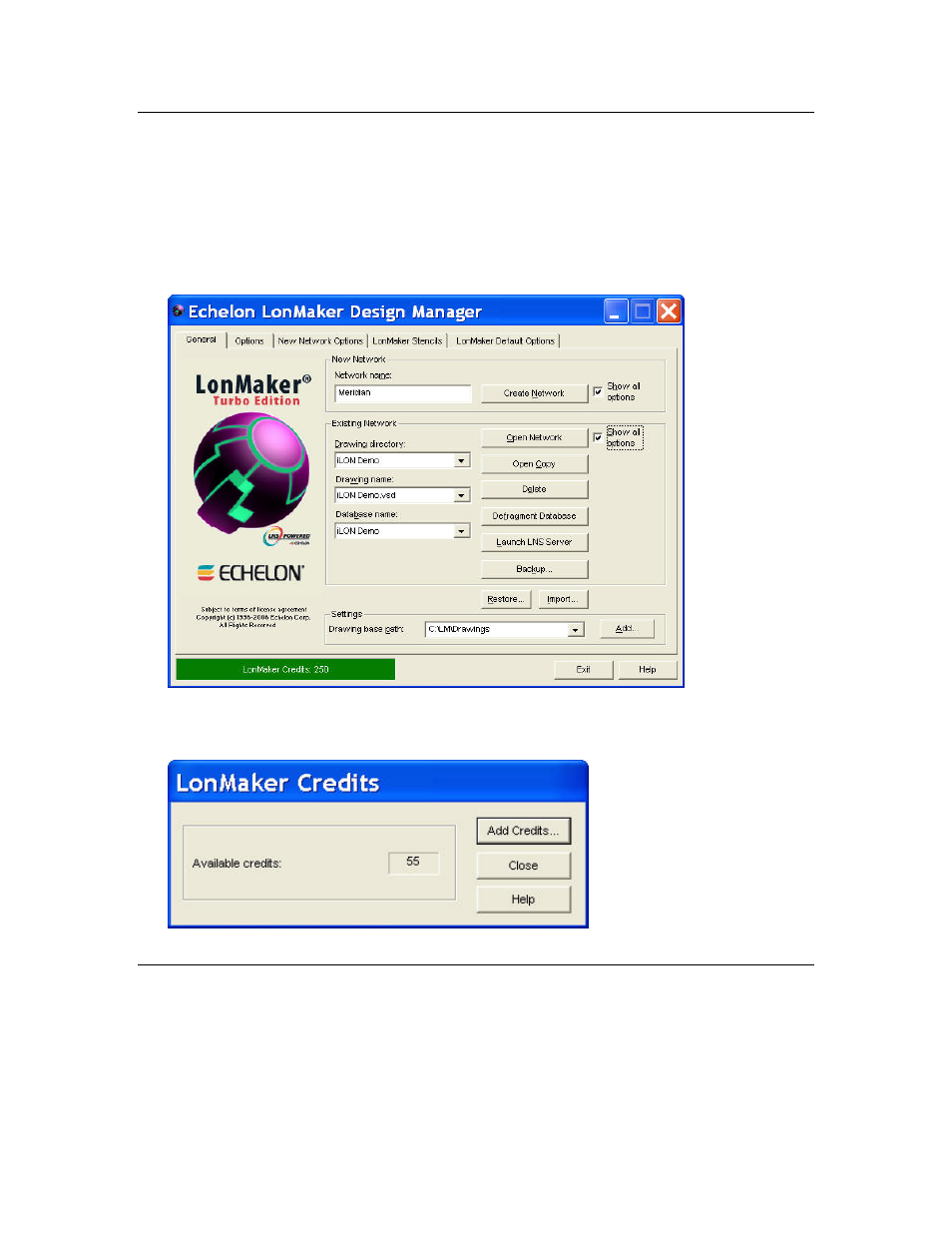
LonMaker User’s Guide
281
Viewing LonMaker Credits
You can view the number of LonMaker credits you have available to commission devices from the
LonMaker Design Manager or in a LonMaker drawing.
The LonMaker Design Manager includes a LonMaker license status box in the bottom left-hand corner
that indicates the number of LonMaker credits available (if you have more than 10 credits, the status
bar is green; if you have 10 credits or less, it is yellow). To add credits, double-click anywhere in the
LonMaker license status box, or right-click the Echelon LonMaker Design Manager title bar or
taskbar button, and then click View Credits on the shortcut menu.
In a LonMaker drawing, you can view the number of LonMaker credits you have available to
commission devices. Open the LonMaker menu and select LonMaker Credits. The LonMaker
Credits dialog opens. To add LonMaker credits to your license, click Add Credits.
See Adding LonMaker Credits in this chapter for how to purchase additional LonMaker credits.
Using Deficit Credits
If you use all of your LonMaker credits and you still need to commission additional devices, the
LonMaker tool will continue to function and you will be able to continue commissioning devices for
up to two weeks or until you have used up an additional 500 credits, whichever comes first. This gives
you time to purchase additional credits.
