Echelon LonMaker User Manual
Page 86
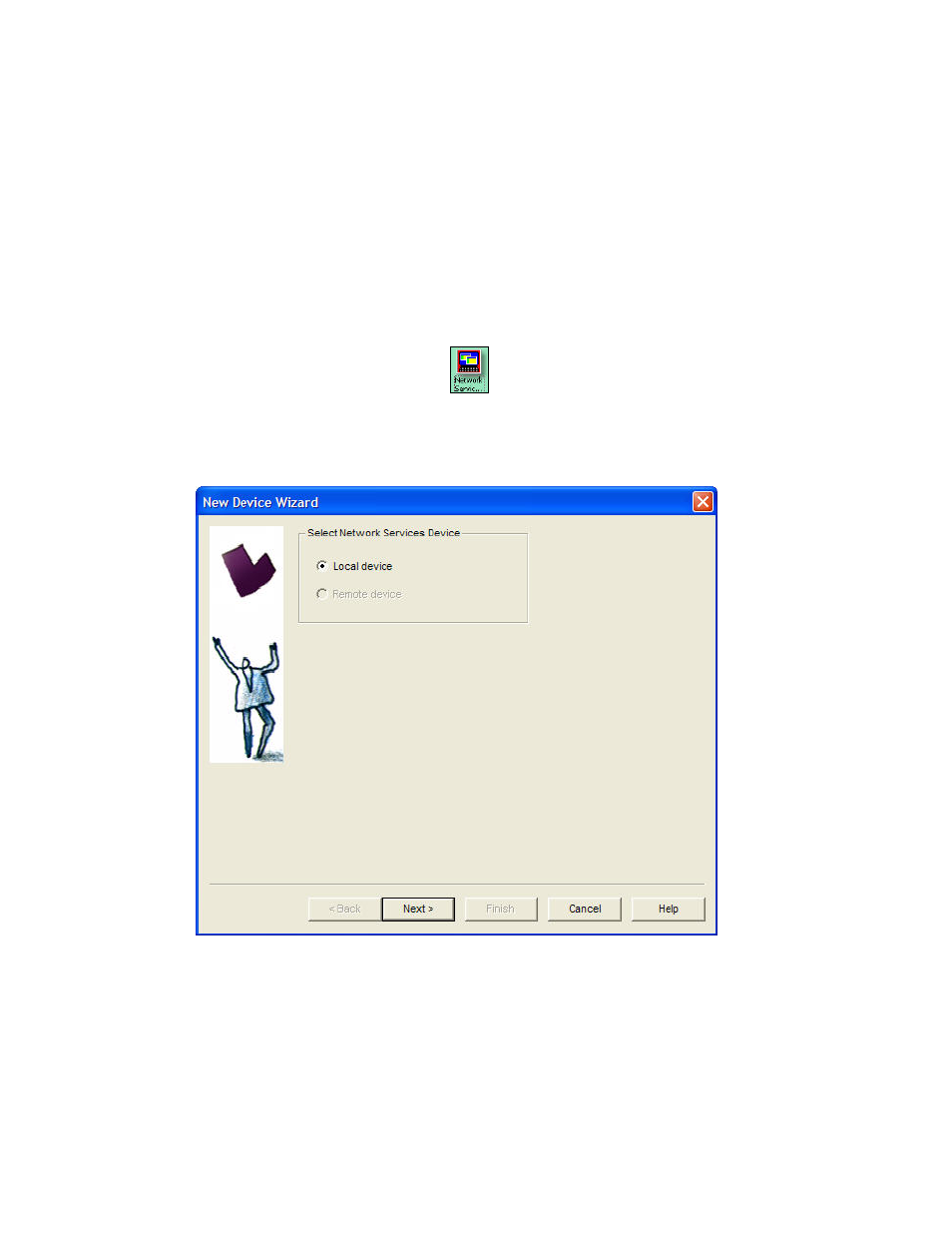
70
Getting Started
LonMaker drawing with an NSD shape. When a LonMaker network is created, it initially contains one
NSD shape that represents the LNS Server—the LNS Network Interface.
If a remote full client is connected to a network, you can add an NSD shape to the LonMaker drawing
to represent it. Creating an NSD shape makes that remote full client permanent in the drawing;
otherwise, LNS automatically creates and deletes it each time you open and close the network.
After you have added a network service device, you can add a virtual functional block to that NSD,
add network variables to the virtual functional block, and then connect the network variables. This
enables the NSD to monitor devices directly as described in Binding Network Variables to the Host in
Chapter 6, Monitoring and Controlling Devices. Additionally, this lets you perform the network
management tasks described in Chapter 8, Managing Networks.
To add a network service device shape, follow these steps:
1. Drag the Network Service Device shape
from the LonMaker Basic stencil to your
LonMaker drawing.
2. A dialog opens that allows you to select whether the network service device being added
represents the local NSD (only available if you are a remote client and you are using a NSD that
does not have a shape associated with it) or a remote NSD.
3. If you choose Remote Network Service Device in step 2, a dialog opens which allows you to
select the local or remote network service device to be associated with this network service device
shape. If there is only one network service device with no corresponding shape, it will be
automatically selected.
Note: If you need to remove a NSD from the physical network, first remove the network service
device shape from the drawing by right-clicking it and selecting Delete from the shortcut menu.
