Echelon LonMaker User Manual
Page 260
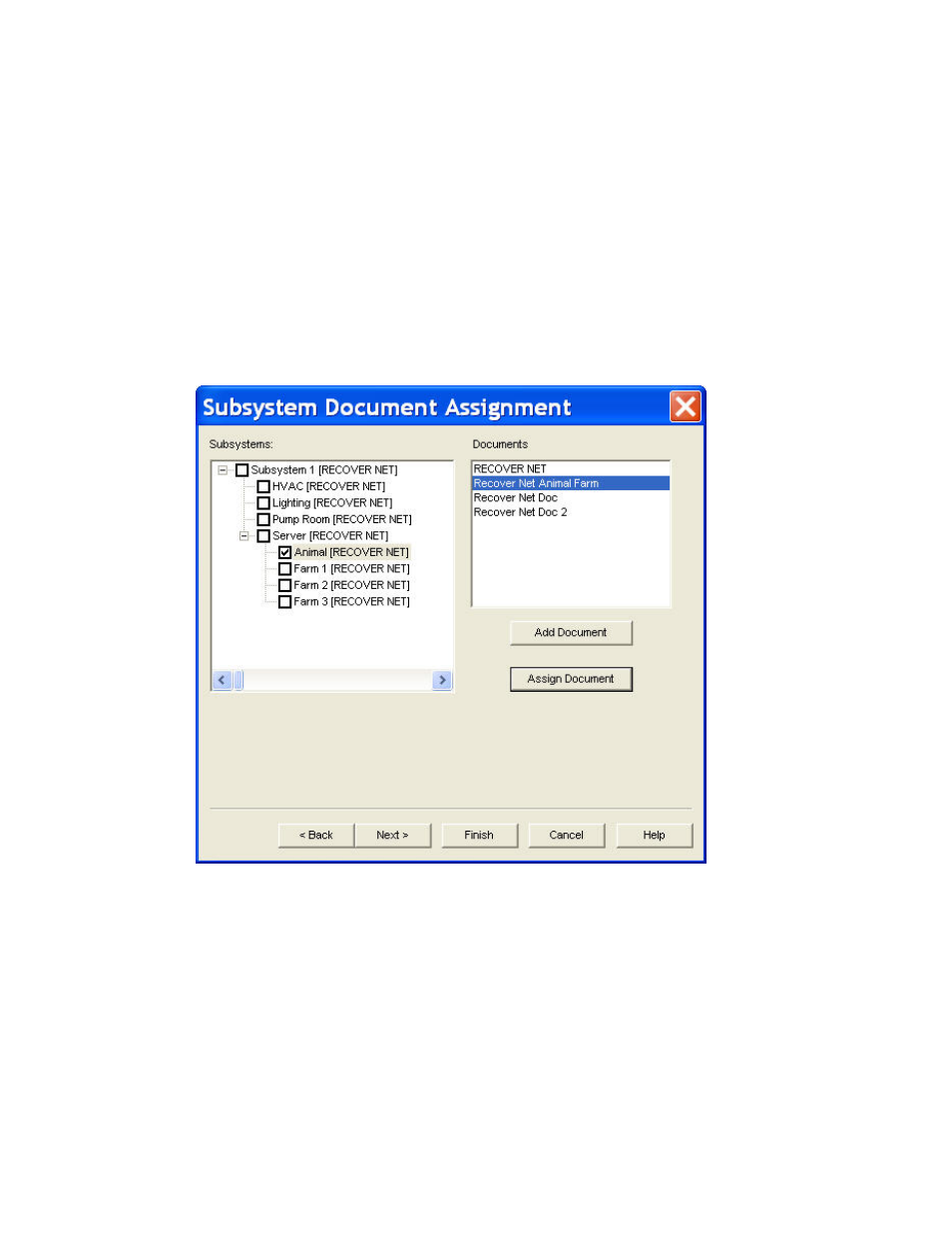
244 Maintaining
Networks
subsystems in a single Visio document.
• Prompt for Subsystem Document Assignment. Prompts you
to specify the Visio document for each subsystem.
• Separate Document for each Subsystem Hierarchy below
Root. Places each subsystem hierarchy below the top-level
subsystem in a separate, new Visio document.
• Custom. Opens the Subsystem Document Assignment dialog.
In this dialog, you specify the Visio document for each
subsystem.
12. Click Next. If you selected the Custom subsystem document assignment option, the Subsystem
Document Assignment dialog opens. Otherwise, skip to step 15 in which the Select Stencils
dialog appears.
13. Customize the drawing document assignment of subsystems found during resynchronization.
Subsystems are listed in the left hand pane listed under Subsystems, while the Visio drawing
documents are listed in the right hand pane listed under Documents. To assign a subsystem,
select the subsystem name, select the desired document name, and then click Assign Document.
To add additional drawing documents, click Add Document.
14. Click Next. The Select Stencils dialog appears.
