Echelon LonMaker User Manual
Page 142
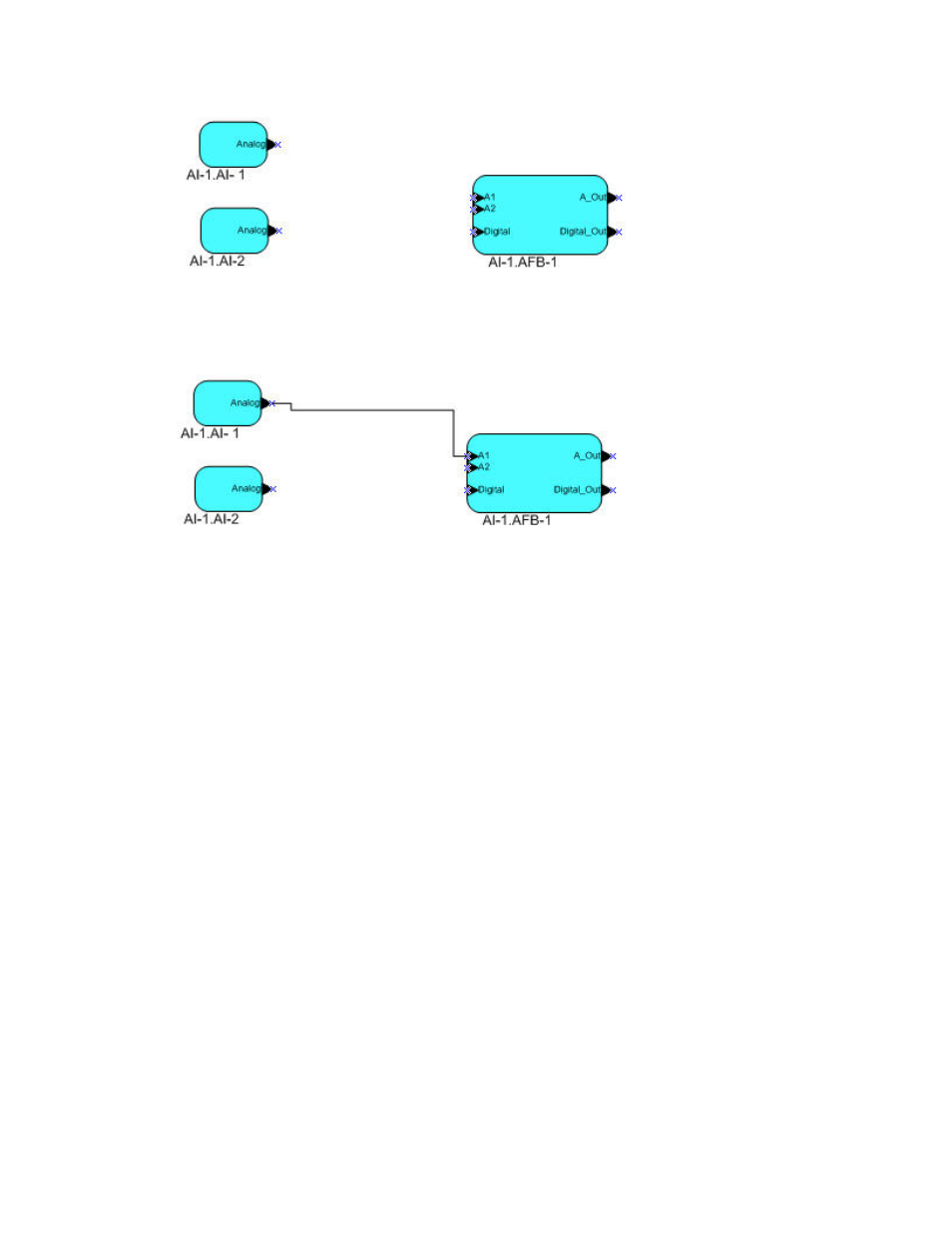
126
Designing Networks
Right click A1-1.AFB-1, point to Display Options, and then click Hide Connectors. The connector
shape between functional blocks A1-1.A1-1 and A1-1.AFB-1 is now hidden because Hide
Connectors is selected on both attached functional blocks. The reference shape attached to functional
block A1-1.AFB-1 is now also hidden.
Right click AI- 1.AI- 1, point to Display Options, and then click Show Connectors. The connector
shape between functional blocks A1-1.A1-1 and A1-1.A1-2 is now visible because Show Connectors
is selected on one of the functional blocks to which it is directly attached.
Hiding and Showing Connector Shapes Attached to a Functional Block
You can control the creation of connector shapes and control whether they are hidden or displayed
from the Options tab in the Functional Block Properties dialog. The settings in the dialog apply only
to functional blocks (not to supernode). To use this dialog to control functional block connections,
follow these steps:
1. Right-click a functional block, click Properties on the shortcut menu, and then click the Options
tab.
To select multiple functional blocks, click one functional block, hold down CTRL, click all other
functional blocks with connectors you want to hide or show, right-click one of the selected
functional blocks, click Properties on the shortcut menu, and then click the Options tab.
Connectors Hidden
Connectors Hidden
Connectors Hidden
Connectors Hidden
Connectors Hidden
