Echelon LonMaker User Manual
Page 113
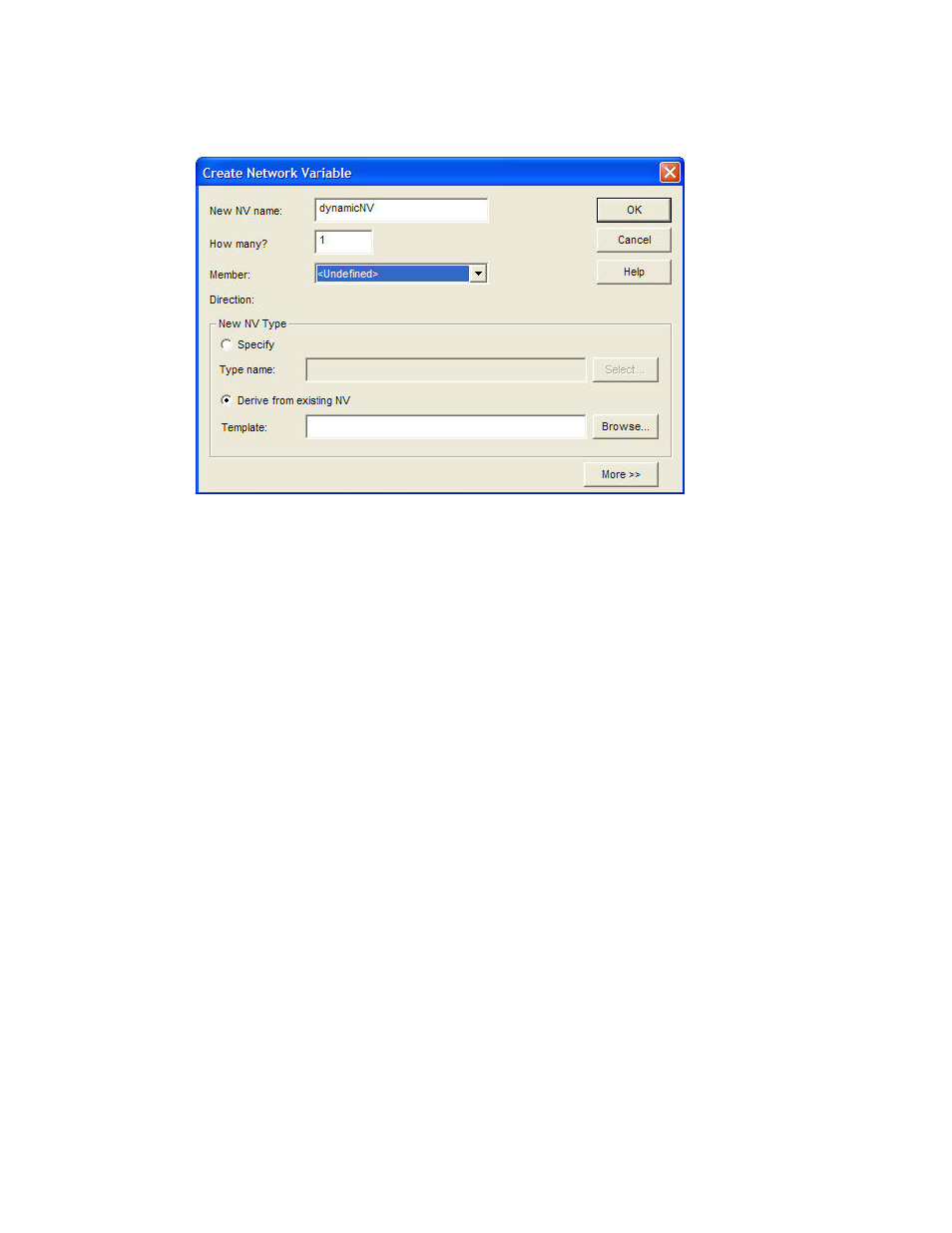
LonMaker User’s Guide
97
2. To add a static network variable to the functional block, skip to step 8. To create and add a
dynamic network variable, click Create NV. The Create Network Variable dialog box appears.
3. Enter the name, number, and type of the dynamic network variable(s) you are creating.
a. Enter the name of the dynamic network variable. This name must be unique within the
functional block. It may be up to 85 characters long and may include embedded spaces, but it
may not include period, backslash, colon, forward slash, or double quote characters.
b. Enter the number of dynamic network variables you are creating.
c. If you are creating more than one dynamic network variable, the LonMaker tool will
automatically append an index, starting at 1, to the second dynamic network variable. The
LonMaker tool will then increment the index for each additional dynamic network variable
you are creating. For example, if the dynamic network variable name is “mynv” and you are
creating three network variables, the names will be “mynv”, “mynv1”, and “mynv2”.
If you are creating 10 or more network variables, you should append a “01” to the dynamic
network name (for example, mynv01). If you are creating three network variables, the names
will be “mynv01”, “mynv02”, and “mynv03”. This ensures that the dynamic network
variable names will be listed in numerical sequence in various LonMaker menus and reports.
d. Select the type of the dynamic network variable based on a defined type, or the type of an
existing network variable in your LonMaker drawing.
• To select a defined type, select Specify under the New NV Type box and then click
Select. The Select Network Variable Type dialog box opens. This dialog box lists
built-in data types and resource files. Expand the items listed to view the available built-
in data types, SNVTs, and UNVTs. Then click the type you want the dynamic network
variable to use. Click OK.
