Using subsystem ids, Using the lns database recovery wizard – Echelon LonMaker User Manual
Page 238
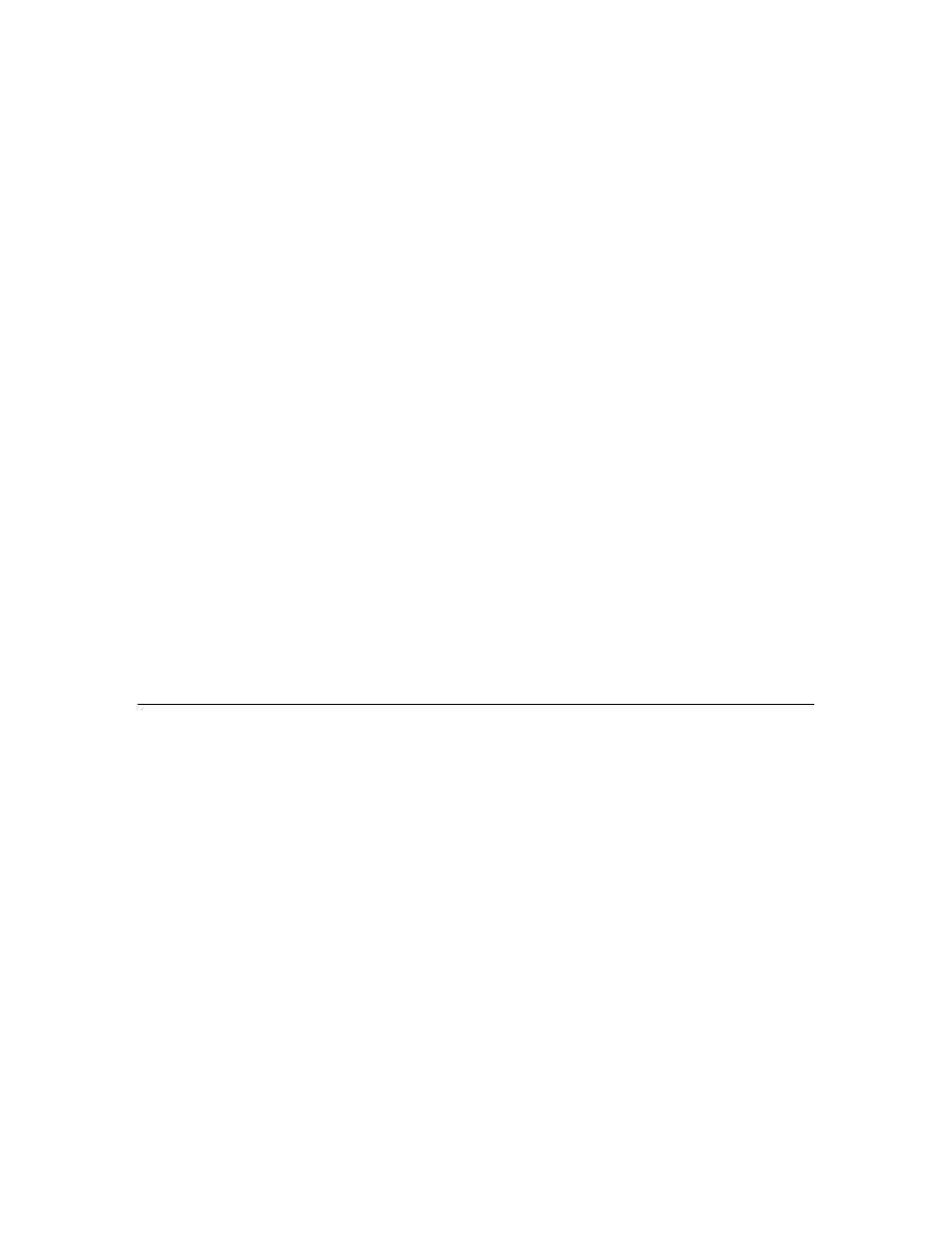
222 Maintaining
Networks
Using Subsystem IDs
If you select the Set Location Property to Subsystem ID option, the LonMaker tool stores the
subsystem ID in application devices or routers when they are commissioned. The subsystem ID is
equal to the lower 15 bits of a device’s subsystem handle, and it appears as a 6-character ASCII or 12-
digit hex string in the Location field of the Basic Properties dialog box. The LonMaker tool
automatically updates the subsystem ID when you move the device. If you set the Update all Devices
when Subsystem Name is Modified option in the network properties: Recovery options category to
Yes, the LonMaker tool also automatically updates the subsystem ID of the device when you move or
rename its subsystem.
The recovery wizard will place devices in the subsystem path specified by the subsystem ID if the
following is true: you do not import a CSV file that includes the subsystem data; the device does not
have a valid SCPTlocation configuration property; and no other devices that have the same subsystem
ID have a valid SCPTlocation configuration property. In this case, the device will be placed in a
subsystem named “Subsystem <subsystemID>”.
If there are one or more discovered devices that have a subsystem ID or a valid SCPTlocation
configuration property, the following occurs, listed in order of precedence:
• A discovered device with the same subsystem ID but no valid SCPTlocation configuration
property is placed in the subsystem path specified by the first SCPTlocation configuration
property value discovered.
• A discovered device with the same SCPTlocation configuration property but no valid subsystem
ID is placed in the subsystem specified by the first subsystem ID value discovered. If there is no
discovered device that has a valid subsystem ID, all discovered devices with the same
SCPTlocation configuration property are assigned the same new subsystem ID.
Based on this, if the LonMaker tool discovers both devices with the same subsystem ID but different
SCPTlocation configuration properties and devices with the same SCPTlocation configuration
property but different subsystem IDs, the LonMaker tool places the discovered devices in the
subsystem path specified by the first valid SCPTlocation configuration property value discovered.
The LonMaker tool then assigns the discovered devices the first subsystem ID value discovered. The
LonMaker tool resolves any conflict that occurs in this scenario.
Using the LNS Database Recovery Wizard
To run the LNS Database Recovery Wizard in order to recover a network, follow these steps:
1. Click
Start on the taskbar, point to Programs, point to Echelon LonMaker, and then select
LonMaker. The General tab of the LonMaker Design appears.
2. Under
New Network, select the Show all Options check box and then click Create Network.
The LonMaker tool opens the new network, the Network Wizard opens, and the Naming page
appears.
