Deleting dynamic fbs – Echelon LonMaker User Manual
Page 108
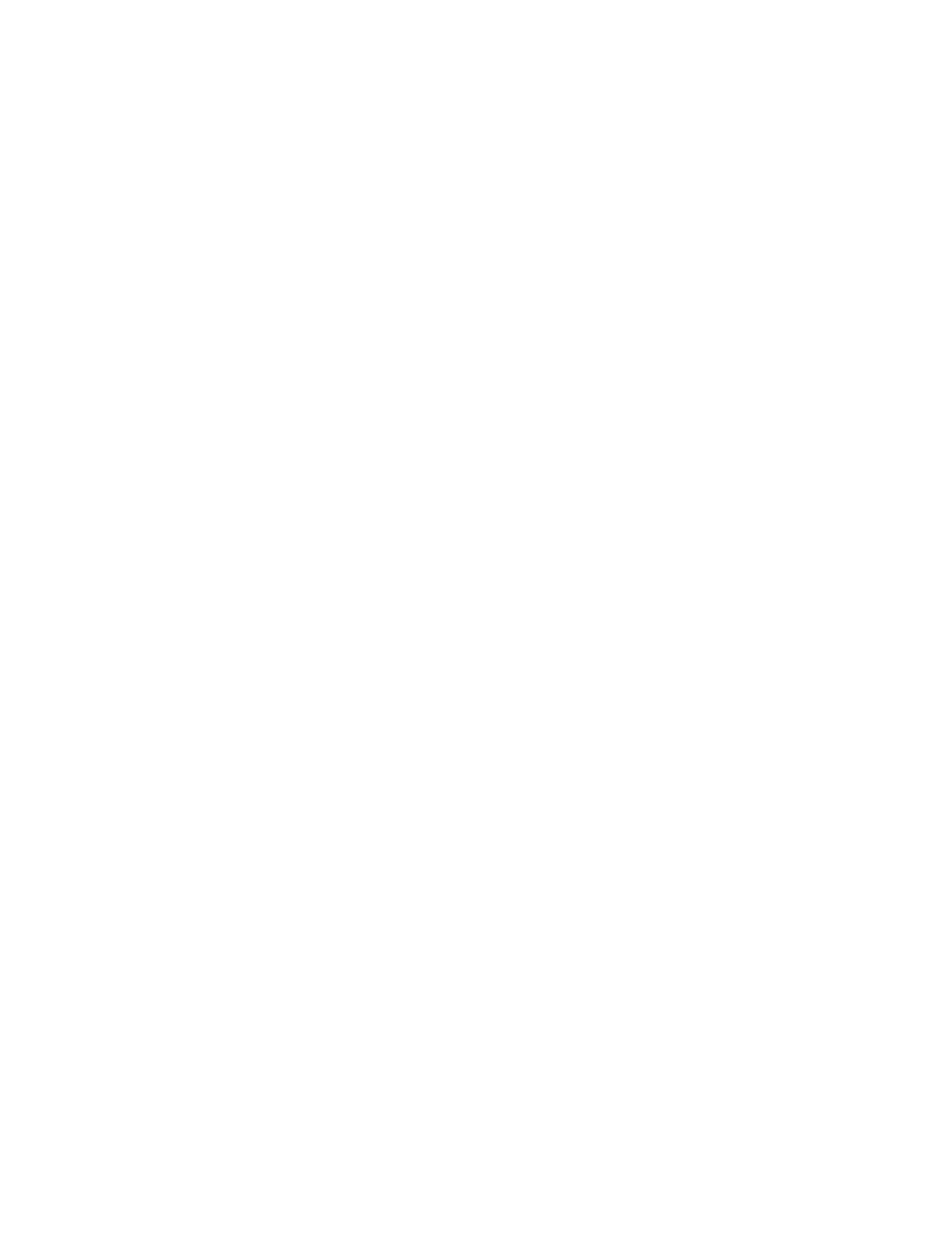
92
Designing Networks
the control algorithm and configures the controller. The controller manufacturer can use dynamic
functional blocks to enable a LonMaker user to add functional blocks to the controller using the
LonMaker tool.
Dynamic functional blocks are created in the same manner as static functional blocks. To
create a dynamic functional block, follow these steps:
1. Drag a functional block shape from a stencil to the LonMaker drawing, or copy an existing
functional block shape. The functional block shape you drag or copy can be either the generic
functional block shape, or a custom functional block master shape that specifies the device types
and functional profiles for which it is valid. The New Functional Block Wizard opens.
2. When the New Functional Block Wizard opens,
option in the Name list under Functional Blocks if the device supports dynamic functional
blocks. Select
3. In
the
Type list under Functional Blocks, select a functional profile template to assign to the
dynamic functional block.
4. Enter the name of the dynamic functional block in the New FB Name box. If the source
functional block was the generic functional block shape, the default name will be the name of the
selected functional profile template minus its SFPT or UFPT pre-fix.
5. If you want the network variables defined in the dynamic functional block to be represented with
shapes, select the
Create all Network Variables Shapes
check box.
6. If the selected functional profile defines mandatory and/or optional network variables, the
corresponding check boxes under Dynamic FBs for creating those network variables in the
dynamic functional block will be enabled. By default, the Create all Mandatory NVs check box
will be selected and the Create all Optional NVs check box will be cleared. Select the check
boxes for the types of network variables for which you want the LonMaker tool to create.
You can still add or remove network variables after the dynamic functional block has been
created.
7. Click
Finish to add the dynamic functional block shape to the LonMaker drawing.
You cannot change the functional profile for a dynamic functional block after you create the functional
block shape. Instead, you need to delete the dynamic functional block and then create a new dynamic
functional block that implements the desired functional profile.
Deleting Dynamic FBs
You can only remove a dynamic functional block from a device when you delete the dynamic
functional block shape from the LonMaker drawing. When you attempt to delete a dynamic functional
block shape from the LonMaker drawing, the effect on the dynamic functional block on the device
depends on the settings in the Delete Dynamic FBs when FB shape is Deleted check box in the
network properties: Functional Blocks options category.
• If Yes is set, the dynamic functional block will be removed from the device when its shape is
deleted.
• If No is set, the dynamic functional block will remain on the device. To delete the dynamic
functional block, drag a shape for that functional block to your LonMaker drawing and then delete
it. This is the same process to use if you want to delete a dynamic functional block created with an
LNS application other than the LonMaker tool.
• If Ask is set, you will be prompted to select whether you want to delete the dynamic functional
block. Select Yes.
To access the network properties: Functional Blocks options category, open the LonMaker menu,
click LonMaker options, and select Functional Blocks from the Options Category list.
