Using custom lonmaker master shapes, Device master shapes – Echelon LonMaker User Manual
Page 319
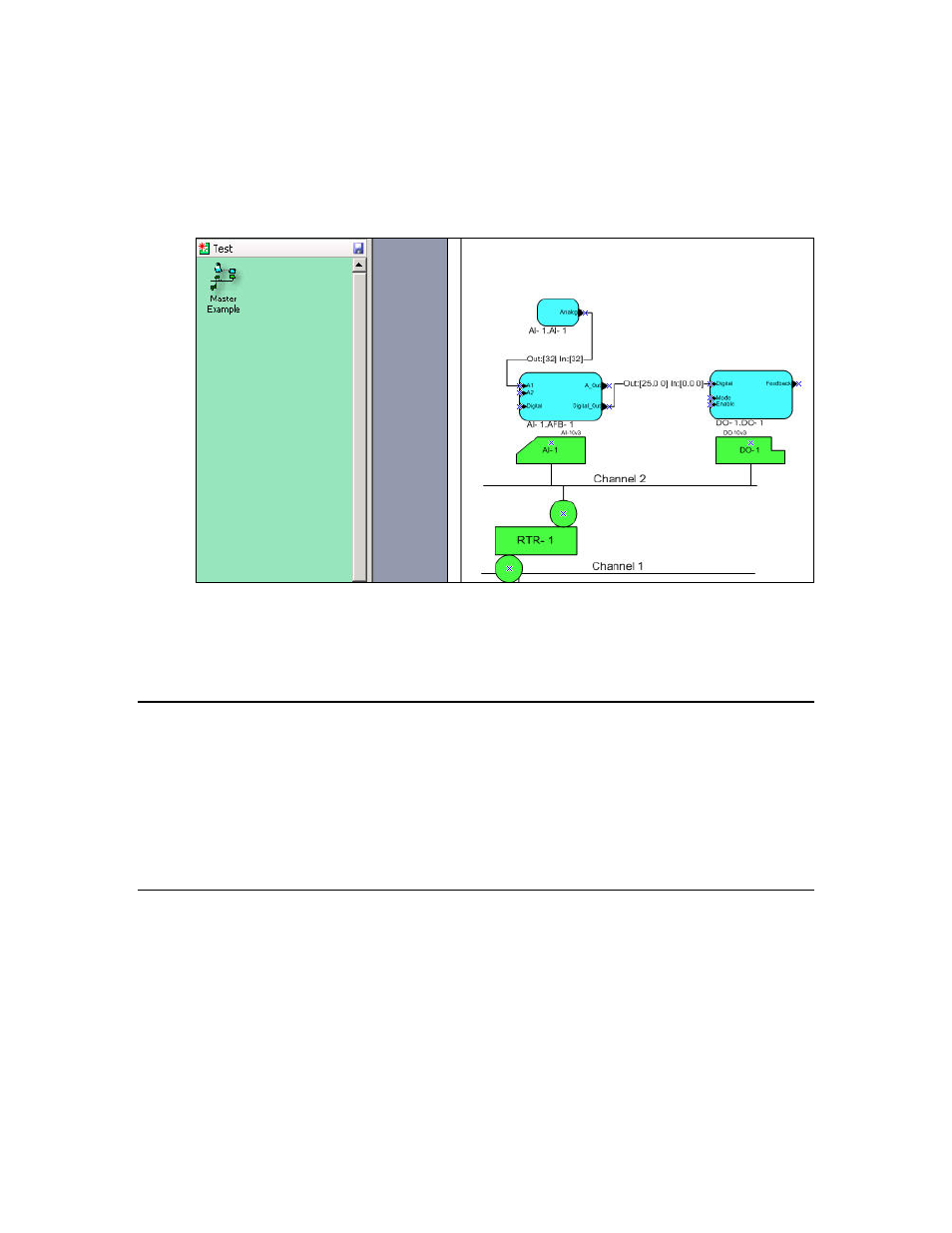
LonMaker User’s Guide
303
4. Select the object or objects to be included in the master shape. You can create a master shape that
contains routers, channels, devices, functional blocks, connections, subsystems, and Data Point
shapes. To select multiple objects you can either drag a selection net around the objects or hold
down CTRL and click the objects.
5. Drag the selected object or objects to the stencil you opened. A new master shape representing the
selected object or objects appears in the stencil.
6. Save the stencil by clicking the Save button. You can then rename, modify, or edit the icon of the
master shape.
Note: To copy any number of shapes between LonMaker networks, use a custom LonMaker stencil
with custom LonMaker shapes as described in this section. Do not hold down CTRL and drag or use
copy/paste between drawings from different networks.
Using Custom LonMaker Master Shapes
You can reuse a custom LonMaker shape that you create (see Creating Custom LonMaker Master
Shapes). The custom LonMaker master shape may contain any number of the standard LonMaker
shapes described in Designing LonMaker Networks. The following sections describe how the
LonMaker tool processes each of the standard LonMaker shapes when you include them in a custom
LonMaker shape.
If you drag a master shape containing multiple shapes and the creation of any of the shapes fails, that
shape will not be added, and all subsequent shapes in the master shape will not be processed.
Device Master Shapes
You can include one or more LonMaker Device shapes in a custom master shape. Each of these is
called a device master shape. Each device master shape includes the device template name, device
interface (XIF) file name, and the configuration property settings from the original device. The
Neuron ID is not included so that you can reuse the master shape with multiple devices.
When you drag a master shape that includes any device master shapes to a drawing and automatic
channel selection is enabled in the network properties: Device options category, the master shape is
added to the drawing without any wizards opening. If automatic channel selection is disabled, the New
Device Wizard appears and you select the channel for the new device. You can select the same
channel as the original device, another existing channel, or create a new channel. If the custom master
shape includes multiple devices on the same channel, the Device Wizard appears for the first device
