Organizing hmis – Echelon LonMaker User Manual
Page 208
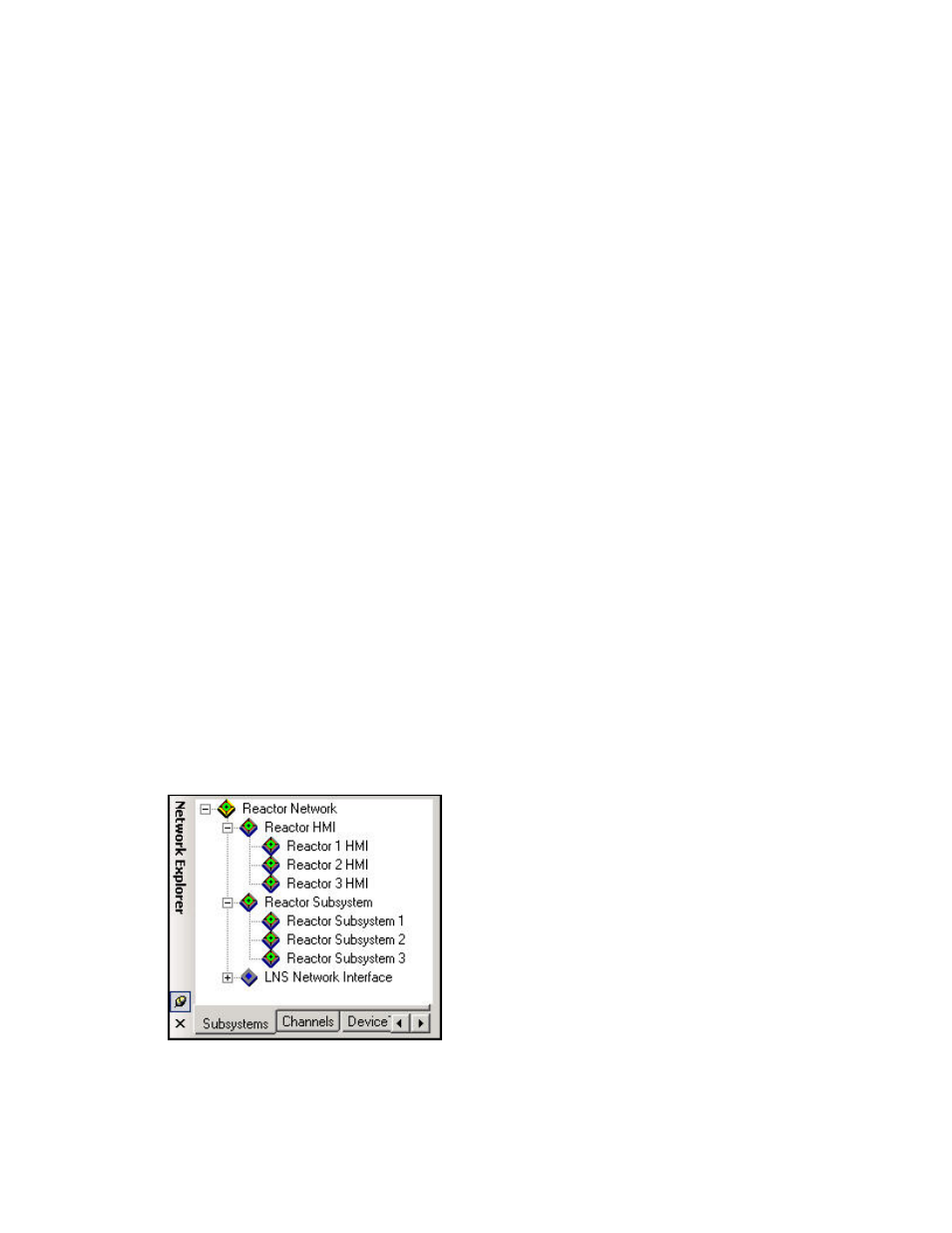
192
Monitoring and Controlling Networks
Dim myshape2 As Shape
Set myshape = ActivePage.Shapes("Circle")
Set myshape2 = ActivePage.Shapes("Data Point.50")
If myshape2.Text = 1 Then
myshape.Text = "ON"
Else
myshape.Text = "OFF"
End If
If myshape2.Cells("User.MonValue") = 1 Then
myshape.Cells("FillForegnd") = 5
Else
myshape.Cells("FillForegnd") = 0
End If
End Sub
6. In the LonMaker drawing, click the Data Point shape that is monitoring the value that the Visio
shape is to read.
7. Open
the
Windows menu and click Show ShapeSheet. The ShapeSheet of the selected Data
Point shape opens.
8. Enter the following function the FillForegnd cell of the FillFormat section:
RUNMACRO("<Macro name>"), where Macro Name is the name of the Macro you entered in
step 2.
9. Press
ENTER.
Organizing HMIs
When you create an HMI, place all the controls comprising the HMI in a single subsystem that is
separate from the subsystem containing the devices and functional blocks it represents. If you have
multiple subsystems that each have HMIs, establish a naming convention to correlate each HMI with
the subsystem it monitor and controls. This makes it easier for you to use, modify, and maintain the
network as you add more HMIs and subsystems to the network. For example, a reactor network could
contain multiple reactor subsystems that each have their own HMIs. You would place the reactor
subsystems in one subsystem, and the HMI subsystems in another. The following figure demonstrates
how you can organize the reactor network using this naming convention.
