Changing passwords, Modifying and deleting user profiles, Changing user profiles in a lonmaker drawing – Echelon LonMaker User Manual
Page 90
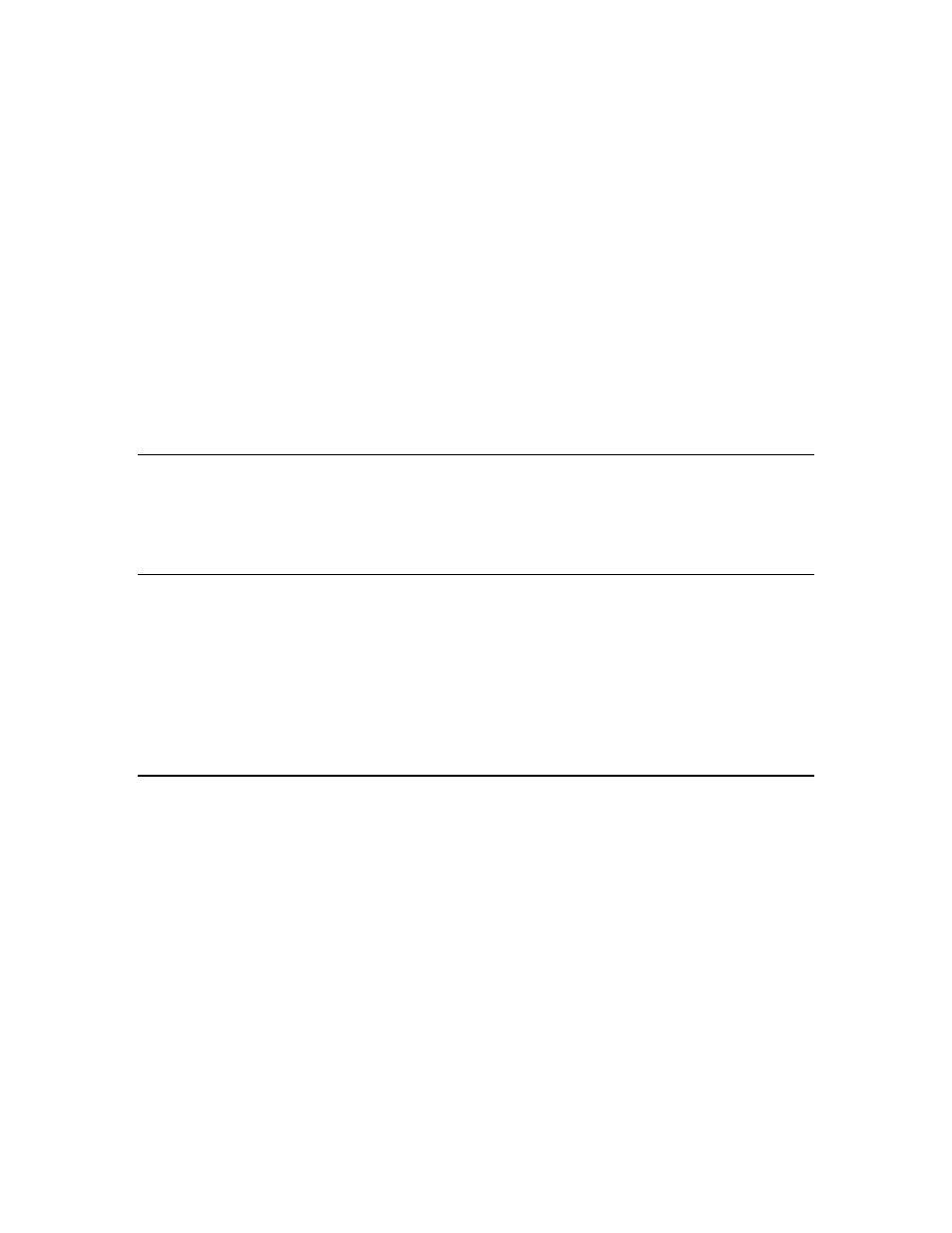
74
Getting Started
privileges consist of the network, subsystems, channels, application
devices, routers, functional blocks, connections, network variables,
and configuration properties.
While All Objects is selected, the privileges you set apply to all
objects. For example, to prevent this user from modifying any
object, click All Objects and then clear the Modify check box.
While Selection is selected, the privileges you set apply only to the
object specified in the Selection list. For example, to enable this
user to be able to modify functional blocks but not devices, click
Selection, select Functional Blocks, and then select the Modify
check box. Then select Application Devices from the Selection list
and clear the Modify check box.
4. Click
Create if you are logged on as the Administrator; otherwise, click OK.
Note: Once the new user profile has been created, that user can open the network drawing and then
change their password or create new user profiles. A user can grant a new user only those privileges
that they have themselves. After setting all user,
Changing Passwords
All users can change their passwords. To change a password, open the LonMaker menu, select User
Profiles, and click the Change Password tab. Type the old password in the Old Password box, enter
the new password in the New Password and Retype Password boxes, and then click OK. The
password will be changed.
Modifying and Deleting User Profiles
Only the Administrator can modify or delete a user profile. To modify a user profile, open the
LonMaker menu, select User Profiles, and select a user profile to modify from the Name list.
Change the options for the user interface, access and/or privileges, and then click Apply. The
LonMaker tool saves the changes for the selected user. If the user is currently logged onto the network
drawing from another computer, they must close and re-open the LonMaker tool for the changes to
take effect.
To delete a user profile, select the user profile you want to delete from the Name list and click Delete.
A confirmation prompt appears. Click Yes to delete the selected user.
Changing User Profiles in a LonMaker Drawing
You can switch user profiles in a LonMaker drawing. To change users, follow these steps:
1. Open
the
LonMaker menu, select Network Properties, and click the Logon tab.
