Saving browser customization, Monitoring network variables, Enabling network variable monitoring – Echelon LonMaker User Manual
Page 187
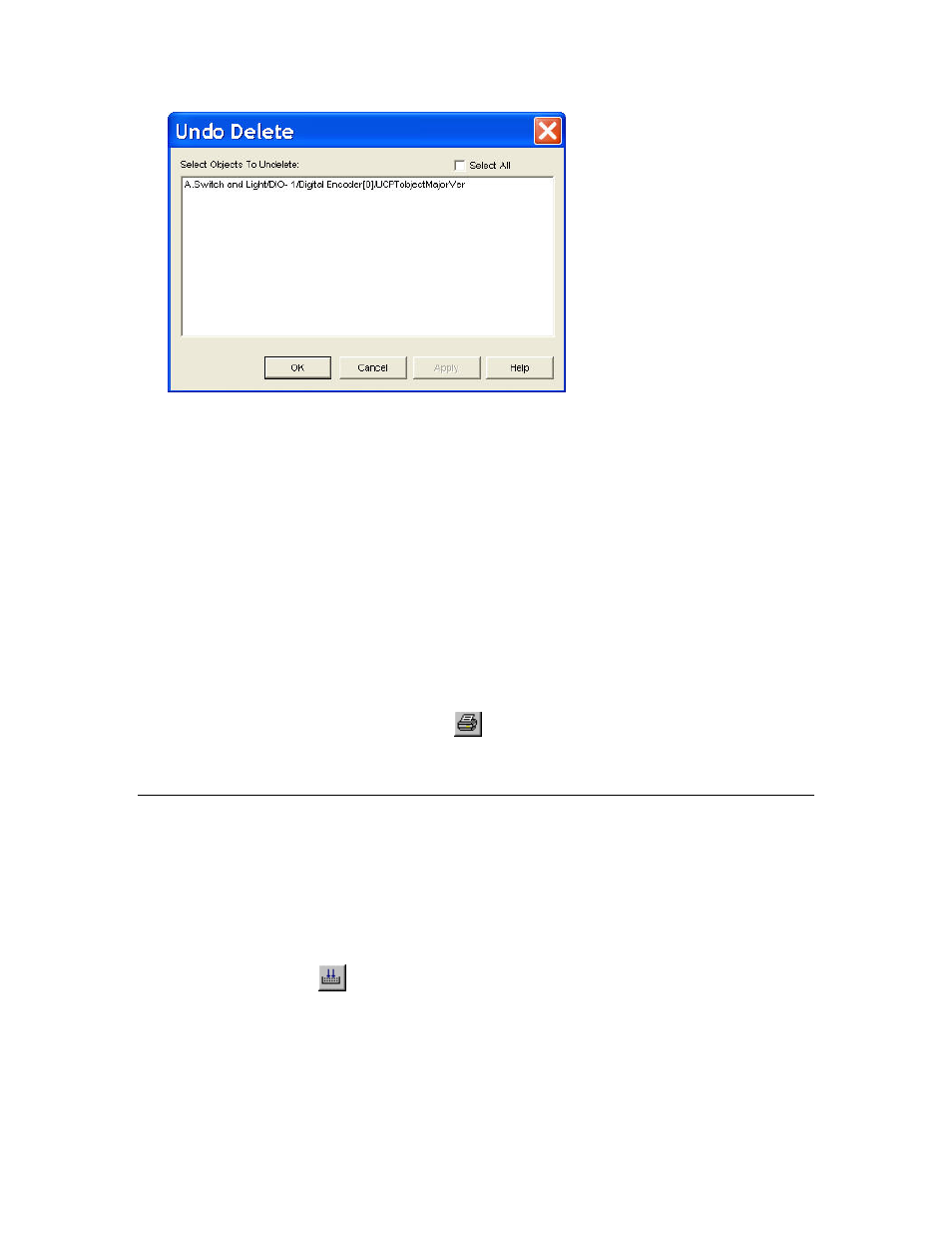
LonMaker User’s Guide
171
This dialog lists all the hidden objects in the browser. Select the object or objects you want to show, or
select the Select All check box to select all the objects, and then click OK. The selected objects
appear in the browser again.
Saving Browser Customization:
You can save and later restore the rows and columns that you customize in the LonMaker Browser to a
browser (.brw extension) file. To save your rows and columns to a browser file, open the File menu
and select Save or Save As. Browse to the folder in which browser file is to be stored and enter the
name of the browser file.
To re-open a browser file, open the LonMaker Browser from a LonMaker drawing (right-click a
functional block or device and then click Browse on the shortcut menu) or open the LonMaker
Browser as a standalone application (click Start on the taskbar, point to Programs, point to the
Echelon LonMaker folder, and then select LonMaker Browser). In the LonMaker Browser, open
the File menu, click Open, browse to the folder in which the browser file is stored, and then select the
browser file. Alternatively, you can locate the desired browser file in Windows Explorer and then
double-click the file.
To print a browser file, click the Print button
on the browser toolbar, or open the File menu and
select Print. To preview the file as it will be printed, open the File menu and select Print Preview.
To return to the browser window from print preview, click the Close button.
Monitoring Network Variables
You can use the LonMaker Browser to monitor network variables.
Enabling Network Variable Monitoring
To enable the LonMaker Browser to monitor a network variable, right-click the network variable row
you want to monitor and then click Monitor on the shortcut menu. When a selected network variable
is being monitored, this option is set in the shortcut menu. To monitor all network variables,
right-click any network variable and then click Monitor All On, on the shortcut menu, or click the
Monitor All On button
on the browser toolbar.
The Mon column for monitored network variables changes to ‘Y’ and the Value column displays the
current network variable value. The browser blinks a status indicator next to the ‘Y’ when a new value
for the monitored network variable appears.
The LonMaker Browser polls network variables at the interval specified on the Network Variables tab
of the Browser Options dialog. The default poll interval is 1 second. To change how frequently
network variables are polled, open the Browse menu, click Options, click the Network Variables tab,
