Updating an enumerated data point, Getting a data point value – Echelon LonMaker User Manual
Page 201
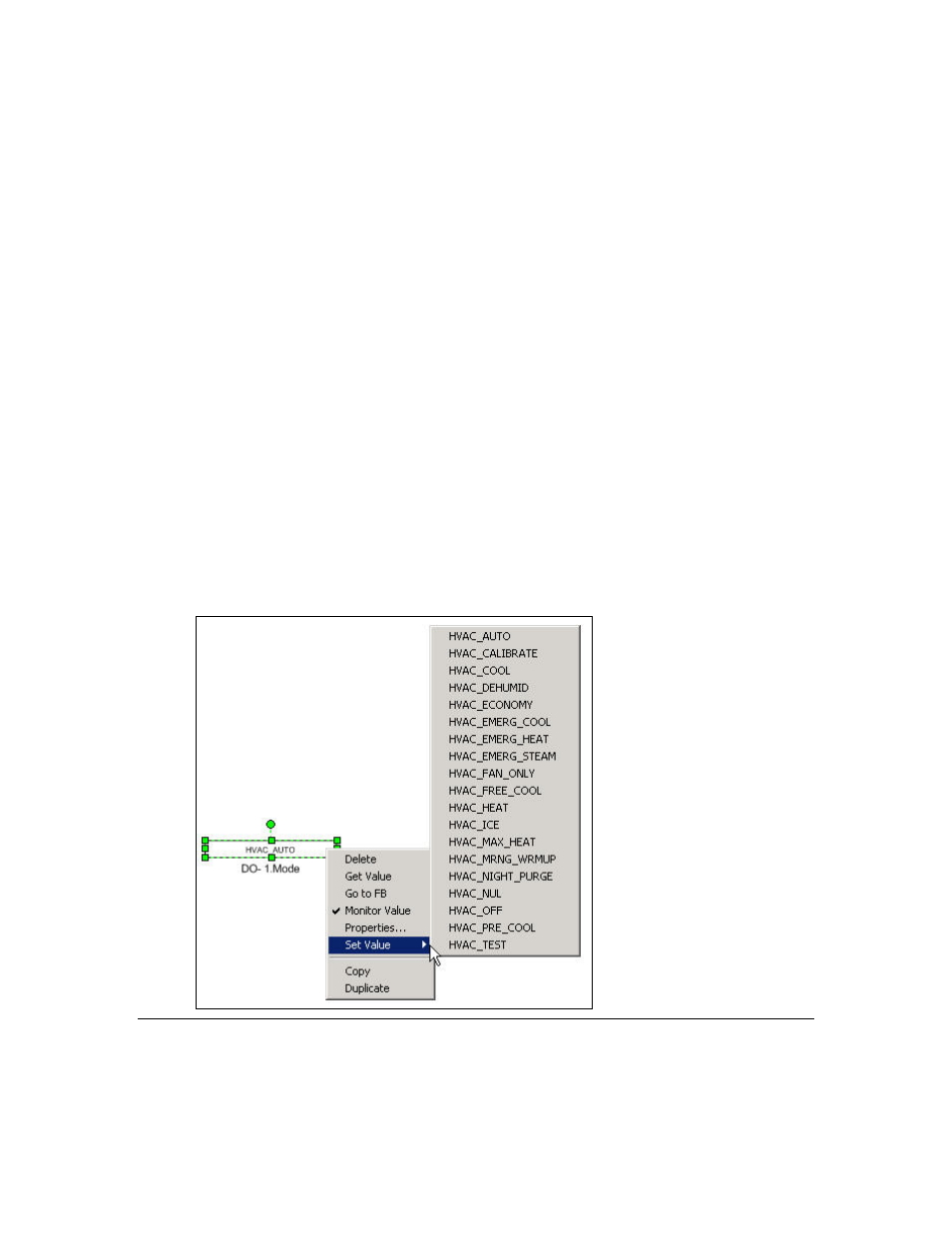
LonMaker User’s Guide
185
4. All the fields for the selected data point are listed in structural order in the Field List box. You
can set the value for a structured data point in two ways:
• Expand a field in the Field List box and then click twice slowly on the value that appears
below the field. Enter a valid value for the field (the minimum and maximum values appear
in the Field Info box to the right). Repeat for any other fields for which you want to set the
value.
• Enter a valid value in the Data Value box for one or more of the fields in the structured data
point.
5. Click
OK to apply the changes
Note: If you update an input network variable that is connected to an output network variable on
another device, updates from the other device to the output network variable may overwrite your
changes.
Updating an Enumerated Data Point
To set the value of an enumerated data point, follow these steps:
1. If LonMaker shape menus are not enabled, open the LonMaker menu and select Use LonMaker
Shape Menus.
2. If updates are not enabled, right-click the Data Point shape, select Properties on the shortcut
menu, and then select the Enable Value Updates check box in the Data Point Shape dialog.
Click OK.
3. Right-click the enumerated data point and point to Set Details on the shortcut menu. A list of all
the possible enumerations for the data point appears.
4. Select the desired enumerated value.
Getting a Data Point Value
You can get the value of any data point by double-clicking the Data Point shape or right-clicking the
Data Point shape and clicking Get Value on the shortcut menu. The Data Point shape value is updated
