Echelon LonMaker User Manual
Page 255
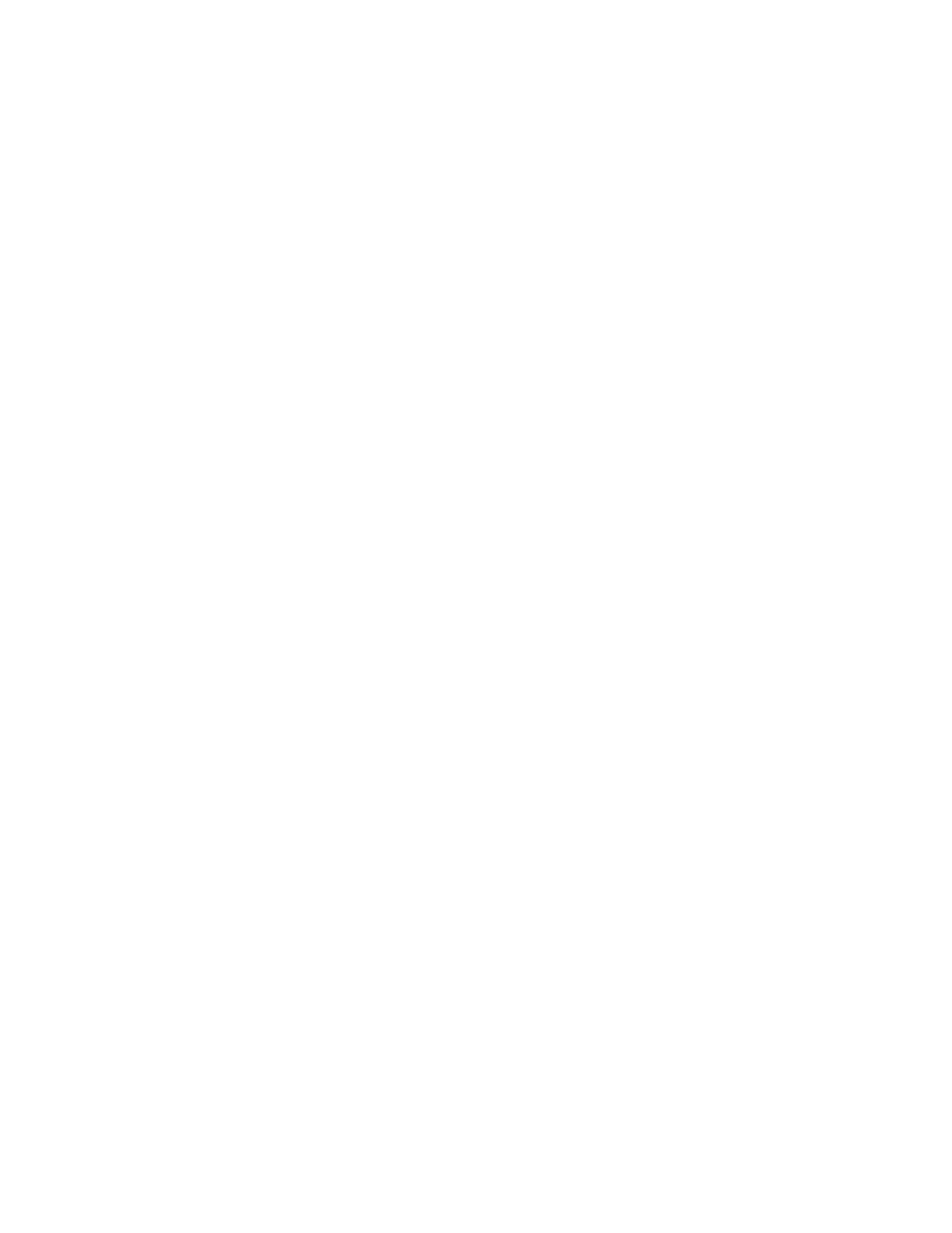
LonMaker User’s Guide
239
32,767 subsystems have been created and deleted, this could result in
multiple unique subsystems having the same ID; however, this is
very unlikely).
LonMaker Drawing
Synchronize Drawing
to Database (fix-up
Drawing)
Updates the LonMaker drawing to be consistent with the LNS
database.
Synchronize Monitor
Sets between
Drawing and
Database
Updates the monitor sets in the LonMaker drawing to be consistent
with the LNS database. A monitor set is a group of point definitions
that the LonMaker tool uses to monitor and control network
variables. If the type or format of a monitored point has changed,
the value displayed will be updated when the point is monitored with
the LonMaker tool.
Update Shapes to
Current LonMaker
Version
Updates shapes to the current version of the LonMaker tool if the
LonMaker drawing was originally created with an earlier version of
the LonMaker tool.
Update Shapes to
Current LonMaker
Language
Updates shape menus to current LonMaker language. For example,
if you open a network with the German version of the LonMaker
tool that was created with the English version, this option will
convert the shape menus to German. All the dialogs are in the
language of the respective version of the LonMaker tool. The
language conversion may take some time; therefore, this option
should not be used frequently.
Reset Visio
Workspaces
Corrects instances in which Visio has added multiple documents and
stencils to the drawing in a LonMaker network. For each drawing in
the network, the LonMaker tool opens the drawing file, closes all
other open drawings, opens the standard set of stencils, and saves the
drawing as a workspace.
This option also automatically upgrades the drawings in the
LonMaker network to the current version of Visio.
4. If you are only validating or repairing the LNS network database, click Finish to begin the
resynchronization process and skip to step 16 in which the Synchronization Status dialog
appears. Otherwise, click Next. The Synchronization Scope dialog box appears.
