Adding lonmaker credits – Echelon LonMaker User Manual
Page 299
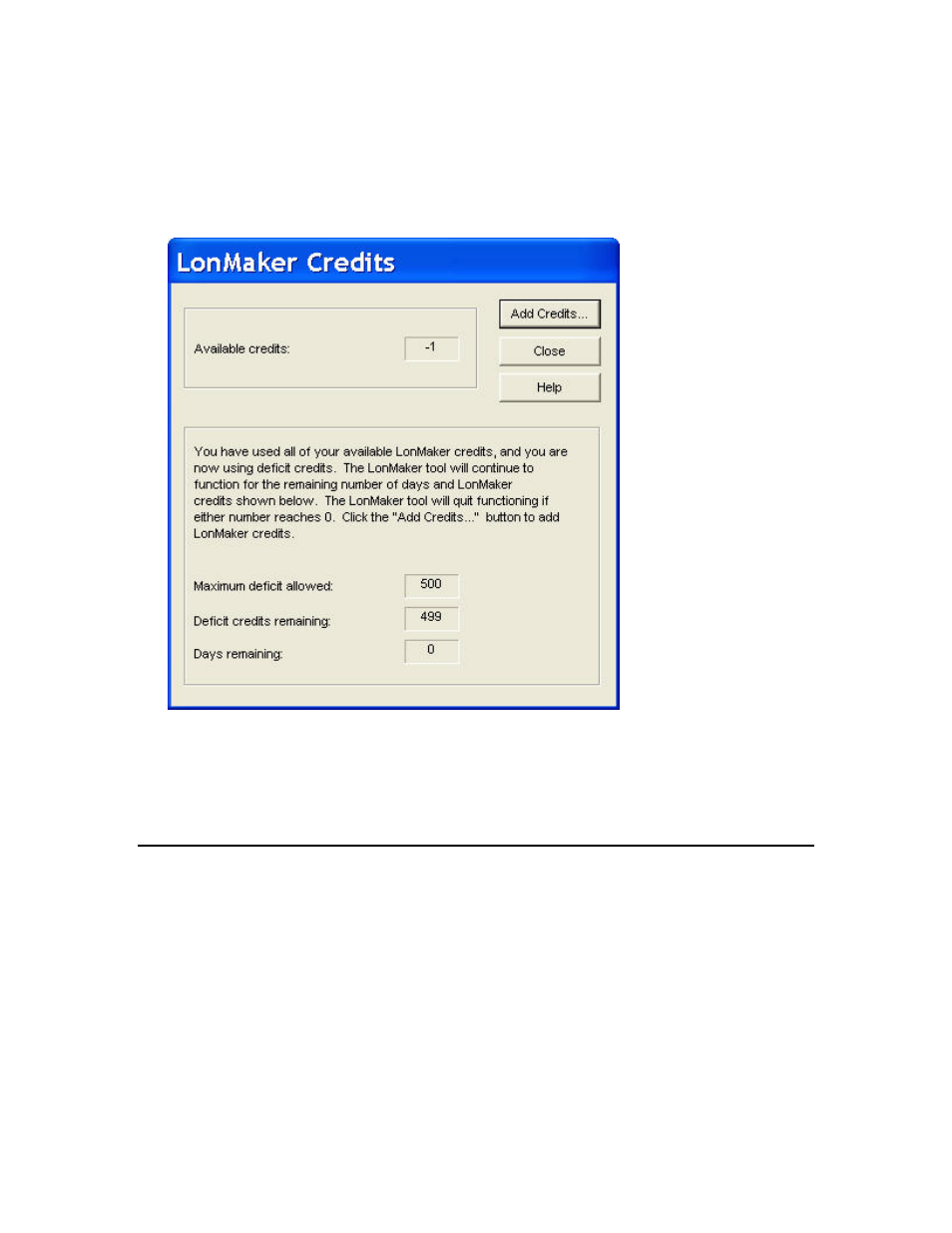
LonMaker User’s Guide
283
credits. To add credits, double-click anywhere in the LonMaker license status box, or right-click the
Echelon LonMaker Design Manager title bar or taskbar button, and then click View Credits on the
shortcut menu (see Adding LonMaker Credits in this chapter for how to purchase additional LonMaker
credits).
In a LonMaker drawing, you can view the status of your license by opening the LonMaker menu and
selecting LonMaker Credits. The LonMaker Credits dialog opens.
This dialog displays the number of deficit credits used, the maximum and available number of deficit
credits, and the number of days remaining that you can use the LonMaker tool without purchasing
credits before your license expires.
To add LonMaker credits to your license, click Add Credits (see Adding LonMaker Credits in this
chapter for how to purchase additional LonMaker credits). To continue running the LonMaker tool
without purchasing LonMaker credits, click Close.
Adding LonMaker Credits
You can purchase LonMaker credits to add LonMaker credits to your license from Echelon or another
authorized LonMaker credit reseller. You cannot purchase additional LonMaker credits if you are
using the Trial Edition of the LonMaker tool. Free LonMaker credits are available for development,
test, support, replacement, or training purposes.
To purchase additional LonMaker credits, follow these steps:
1. From the LonMaker Design Manager, double-click anywhere in the LonMaker license status box,
or right-click the Echelon LonMaker Design Manager title bar or taskbar button, and then click
View Credits on the shortcut menu. The LonMaker License Wizard opens. Skip to step 3.
In a LonMaker drawing, open the LonMaker menu and select LonMaker Credits. The
LonMaker Credits dialog appears.
