Echelon LonMaker User Manual
Page 42
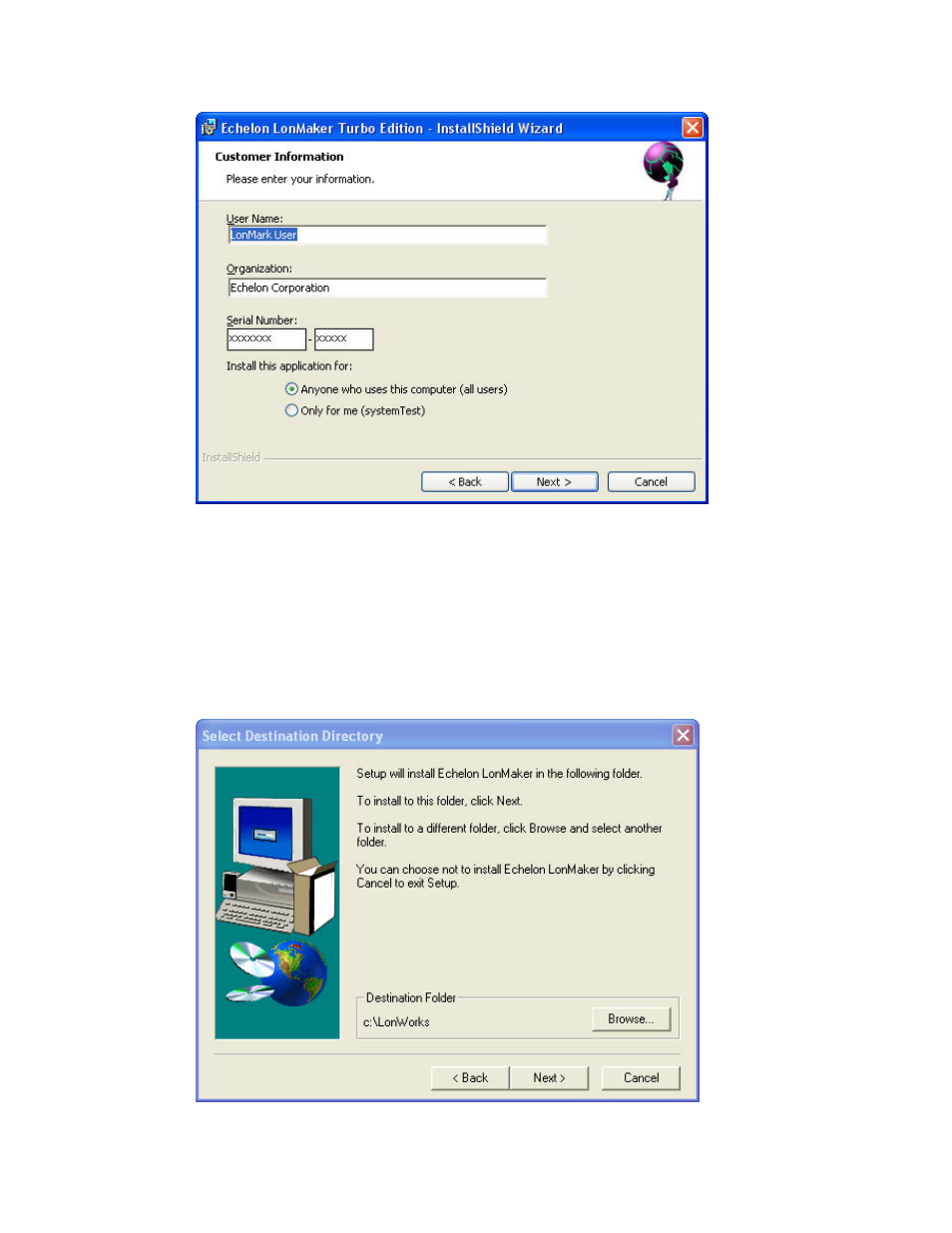
26
Installing and Activating the LonMaker Tool
4. Enter your name, company name, and the LonMaker serial number in the appropriate fields. The
name and company may be entered automatically based on the user currently logged on and
whether other Echelon products are installed on your computer. If you did not license an upgrade
version, the serial number is located on the back of your LonMaker CD case. If there are two
serial numbers on the back of your CD case, the second number is the LonMaker serial number.
Save this number. If you licensed an upgrade version, your serial number is located on the back of
your original LonMaker CD case. It will be automatically displayed if you install your upgrade on
the same computer as your original LonMaker software. If you are installing on a different
computer, you must find the serial number that you saved from your original version of the
LonMaker tool. Click Next. The Destination Location window appears if the LonWorks path was
not set in the computer registry prior to installing the LonMaker CD.
