Echelon LonMaker User Manual
Page 303
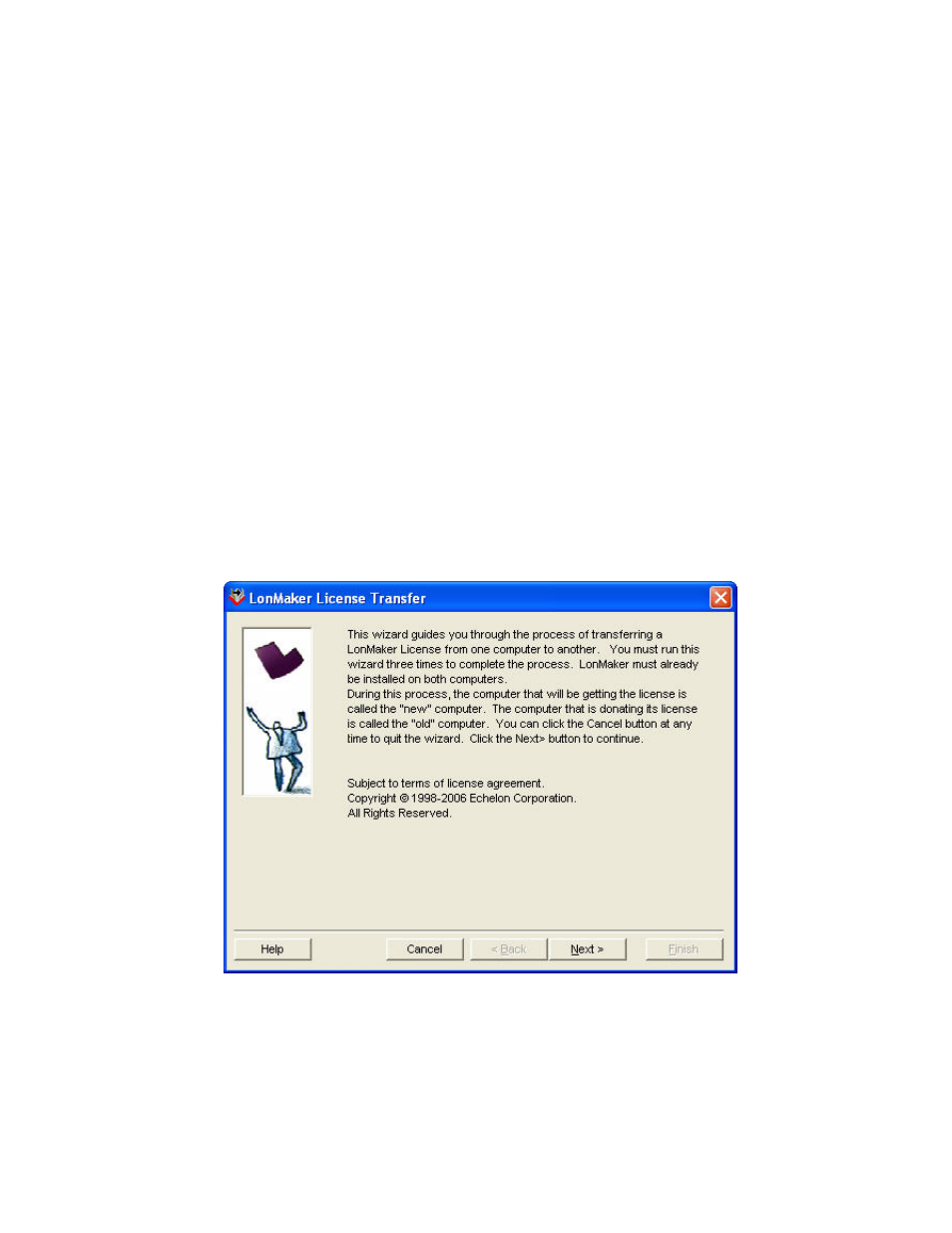
LonMaker User’s Guide
287
You can also use the LonMaker License Transfer Utility to add LonMaker credits to your license from
another computer. You must transfer all credits plus the LonMaker license. You cannot transfer a
portion of the LonMaker credits. When you transfer a LonMaker license, the source computer can no
longer run the LonMaker software except in Trial mode, and any LonMaker credits that were
previously on the target computer will be lost.
A license must contain LonMaker credits in order to transfer it. You cannot transfer a license on
which you are using deficit credits.
You cannot use the LonMaker License Transfer Utility to install one LonMaker license on multiple
computers.
Before starting the LonMaker License Transfer Utility, first make sure that you have the LonMaker
tool installed on the computer to which you want to transfer your license (the target computer). You
can use a USB drive, floppy disk, other removable media, or a shared network drive with read/write
permissions to make the transfer.
Note: Be sure to perform each step of the transfer in order, and on the correct computer or you will
lose your license. The target computer (or new computer) is the computer you want to license. The
source computer (or old or donor computer) currently contains the license you want to transfer to the
target computer. If you lose your license, you can order free replacement credits.
To transfer your LonMaker license, follow these steps:
1. Prepare the target computer to receive the LonMaker license.
a. On the target computer, click Start, point to Programs, point to Echelon LonMaker, and
then click LonMaker License Transfer Utility. The LonMaker License Transfer wizard
opens.
b. Read the information on the first page of the wizard and then click Next when done.
