Echelon LonMaker User Manual
Page 66
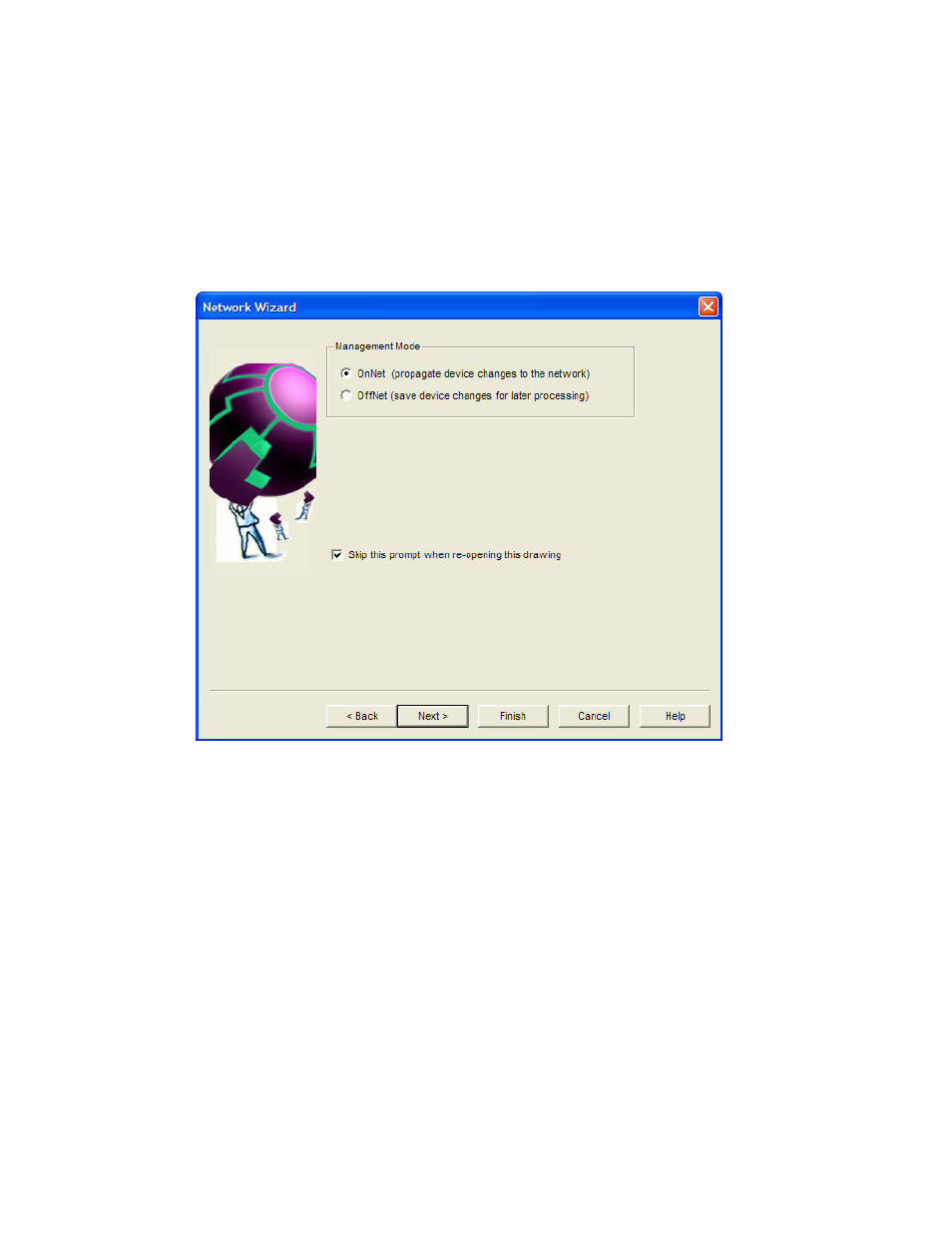
50
Getting Started
L
ON
W
ORKS
/IP Configuration Server, which you can access by clicking Start on the taskbar,
pointing to Programs, and then clicking Echelon LonWorks-IP Configuration Server.
Your computer must have a static IP address, or it must have a dynamic IP address that does
not change (you cannot use an IP address that may be changed by a DHCP server). For more
information on using the LonWorks-IP Configuration Server, see the IP-852 Channel User’s
Guide and the LonWorks-IP Configuration Server Help file.
8. Click
Next. If you specified that LonMaker computer is attached to the physical network, the
Management Mode page appears. If it is not attached, the Plug-In Registration page appears and
you can skip to step 11.
9. Select when changes made in your LonMaker drawing are sent to the physical devices on the
network. You have two choices:
• OnNet. Changes to the LonMaker drawing are sent immediately to the physical devices as
you make the changes. Select OnNet if you are commissioning an engineered system or if
you are working on any phase of an ad-hoc system.
• OffNet. Changes to the LonMaker drawing are saved in the network database and then sent
to the physical devices once the LonMaker tool is set OnNet. Select OffNet if you are
designing an engineered system. You can make real-time changes to network variables when
the LonMaker tool is OffNet once you have commissioned devices with the LonMaker tool
OnNet. You can read and make changes to configuration properties while the LonMaker tool
is OffNet, but changes will not be propagated until you set the LonMaker tool OnNet or you
manually propagate them (by right-clicking a device, pointing to Commissioning, and
selecting Propagate CP Values to Device on the shortcut menu).
Select this Skip the Prompt check box if you want the Network Wizard to skip the
Management Mode page each time you open the LonMaker network. If the Show all
Options check box under Existing Networks in the LonMaker Design Manager General tab
is selected, the prompt will appear regardless if this check box is selected.
10. Click Next. The Plug-In Registration page appears.
