Lonmaker functional block styles – Echelon LonMaker User Manual
Page 277
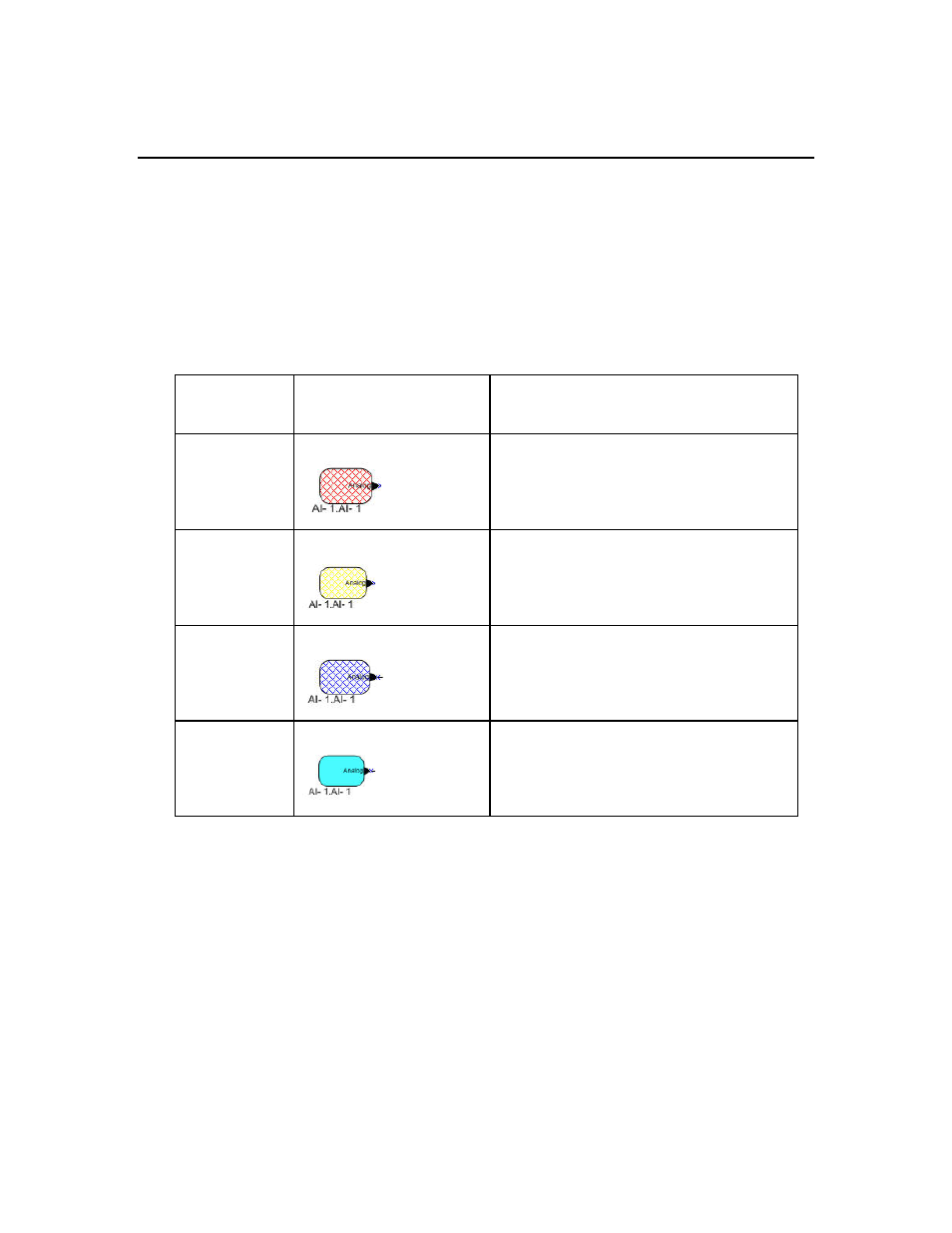
LonMaker User’s Guide
261
Note: Devices that have a Ping Interval of Never are not monitored; therefore, the device shapes may
not indicate the correct detached or failure states.
LonMaker Functional Block Styles
The LonMaker tool reflects the last known state of functional blocks. You may update that
information in two ways:
• From the LonMaker menu, select Status Summary (see Status Summary in this chapter for more
information about this feature).
• Select one or more functional blocks, right-click one of the selected functional blocks, ands then
click Manage on the shortcut menu. The Functional Block tab of the LonMaker Device Manager
appears. Click Test (see Managing Functional Blocks in this chapter for more information.)
The LonMaker drawing indicates the current functional block states using the following styles:
Functional
Block State
Default Style
Description
Self-Test Fail
Red crosshatching
The functional block has reported a self-test
failure.
Disabled Yellow
crosshatching.
The functional block has been disabled.
Override
Dark blue crosshatching.
The functional block has been placed in
override mode.
Normal
Solid cyan.
The functional block is in a normal state and
none of the states listed above are active.
When multiple functional blocks states are concurrently active, the style displayed is based on the
order of the states listed above. For example, a functional block in the normal state that is disabled and
placed in override mode will be crosshatched yellow, indicating the disabled state (disabled is the
highest-order state of the three). If multiple states are active and the highest-order state is then cleared,
the functional block style will be updated to display the next applicable state. Using the previous
example, if you enable the functional block, it will be crosshatched dark blue, indicating that it is in
override mode.
