Setting values, Setting values for structured objects – Echelon LonMaker User Manual
Page 189
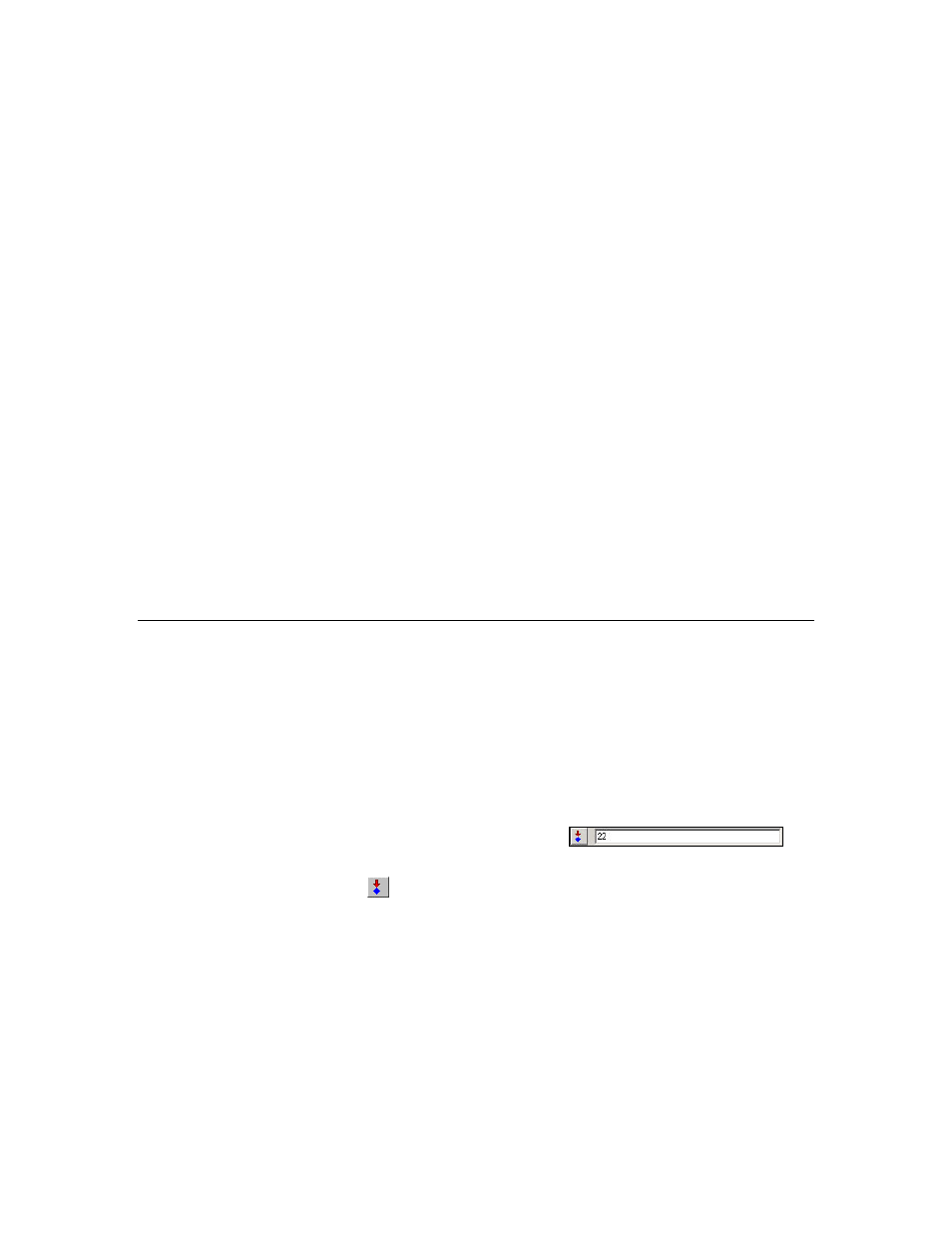
LonMaker User’s Guide
173
connections between each of these network variables and the host would consume a significant amount
of system resources. It is more efficient to create just one network variable on the host and bind all of
the output network variables to it. Network variables bound to the host may be monitored by an LNS
application such as the LNS DDE Server. LNS allows the individual network variables to be
monitored, even though they are received on the same network variable input on the host. Therefore,
there is no disadvantage to using a fan-in connection. To differentiate between the different inputs,
LNS applications should monitor the network variables on the remote devices instead of the network
variables created on the LonMaker computer. LNS automatically uses event-driven updates if a
connection to the LonMaker computer exists.
To create a network variable on the host, follow these steps:
1. Add a virtual functional block to your LonMaker drawing.
a. Drag the generic functional block shape from the LonMaker Basic Shapes stencil to the
LonMaker drawing. The Functional Block Wizard opens
b. Under the Device box, select LNS Network Interface from the Name list.
c. Under the Functional Block box, select Virtual Functional Block from the Name list.
d. Enter the name of the Virtual Functional Block in the New FB Name box.
2. Drag an Input Network Variable shape from the LonMaker Basic Stencil to the virtual functional
block. The Choose a Network Variable dialog appears.
3. Click
Create NV. Create a dynamic network variable, as described in Adding Network Variables
to a Functional Block in Chapter 4, Designing Networks. Select a network variable type that is
compatible with the network variable you are binding to your compute.
4. Connect the input dynamic network variable you added to the virtual functional block to the
output network variable that you want your computer to monitor.
Updating Network Variable and Configuration Property Values
You can control the values of input network variables and writeable configuration properties for the
devices in your network. You cannot change output network variable values and read-only
configuration properties.
Setting Values
To set the value of an input network variable or writeable configuration property, follow these steps:
1. Click anywhere in the row containing the input network variable (colored blue) or writeable
configuration property (green).
2. Enter a valid value in the Value box on the Browser toolbar
, or
choose a value from the drop-down list if you are changing an enumerated value.
3. Click
the
Set Value button
on the Browser toolbar, or right-click the object you are changing
and then click Set Value on the shortcut menu. The value is updated in the Value column. If you
have entered an invalid value, an error message is displayed in a Display Message dialog.
Setting Values for Structured Objects
You can use the Set Network Variable/Set Configuration Property dialog to set the value of one or
more of the fields of a structured input network variable or writeable configuration property (structured
means that the object has multiple fields). This dialog is displays the name, units, and maximum and
minimum values for each of the fields. For example, SCPTmaxSend Time appears in the Value field
in the Browser with a value of 0 0:00:05.000. If you are not familiar with this configuration property
and try to set it in the Value box, you may enter an invalid value or enter a value that causes a device
to behave in an undesired manner. If you open the Set Configuration Property dialog box, you can
