Generating lns reports – Echelon LonMaker User Manual
Page 284
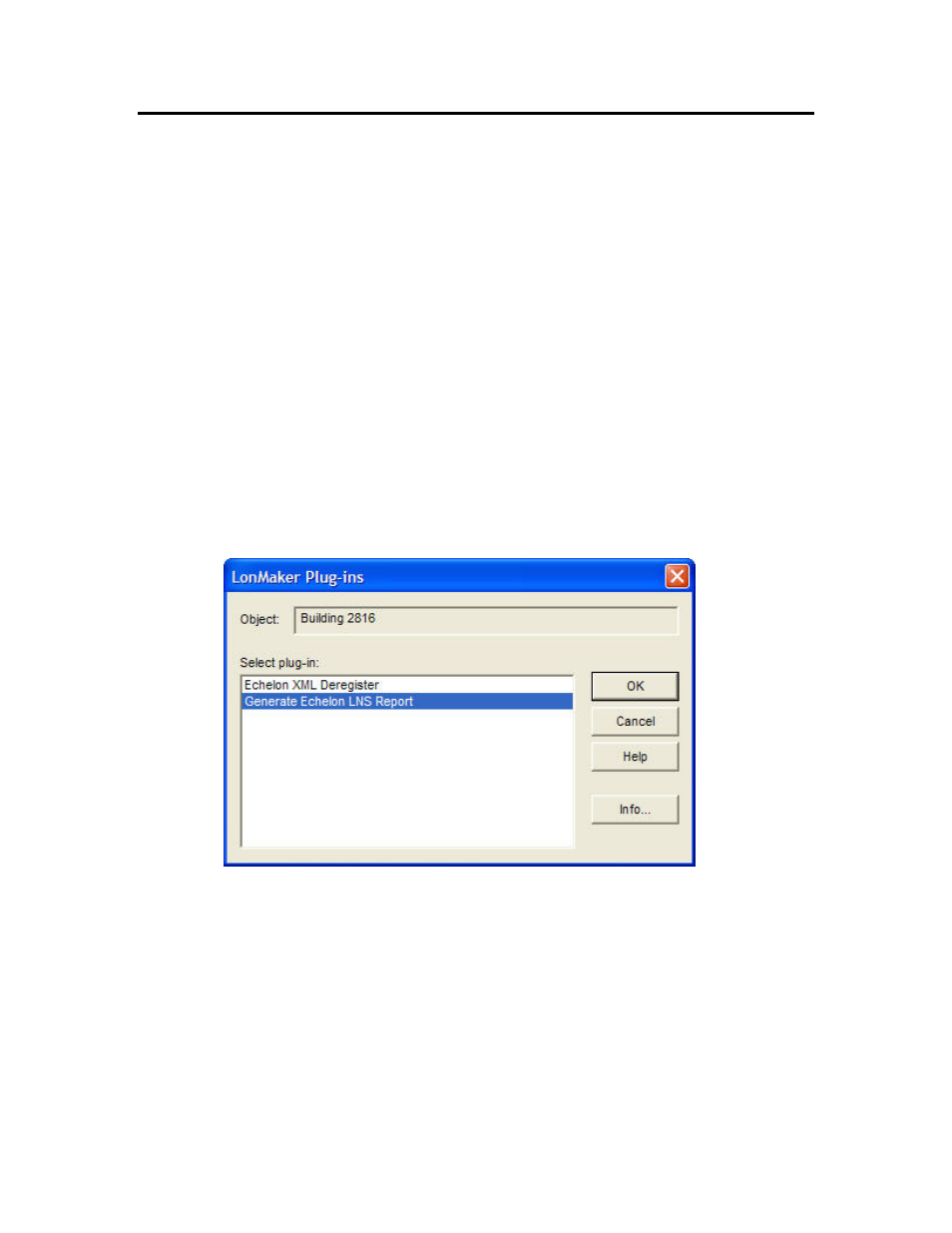
268
Managing Networks
Generating LNS Reports
You can create a report detailing selected objects in your LonMaker network using the LNS Report
Generator or by generating a LonMaker network report as described in Chapter 9, Exporting and
Importing Networks with XML. The LonMaker network report is typically faster and more flexible.
The LNS Report Generator is an LNS plug-in that generates customized reports for a L
ON
W
ORKS
network. You can start it as a standalone application or from the LonMaker tool, and you can use it on
a local or remote client.
To create an LNS report for your network, follow these steps:
1. If you have not registered the LNS Report Generator plug-in for the network, register it.
Otherwise, skip to step 2.
a. Open the LonMaker menu, point to Plug-Ins, and then select Register Plug-Ins. The
network properties: Plug-in Registration dialog opens.
b. Under Not Registered, locate and select Echelon LNS Report Generator.
c. Click Register.
d. Click OK. The LonMaker tool registers the LNS Report Generator plug-in.
2. Start the LNS Report Generator plug-in.
a. Open the LonMaker menu, point to Plug-Ins, and then select Network Plug-Ins. The
LonMaker Plug-ins dialog opens.
b. Select Generate Echelon LNS Report and then click OK. The LNS Report Generator
opens.
