Echelon LonMaker User Manual
Page 232
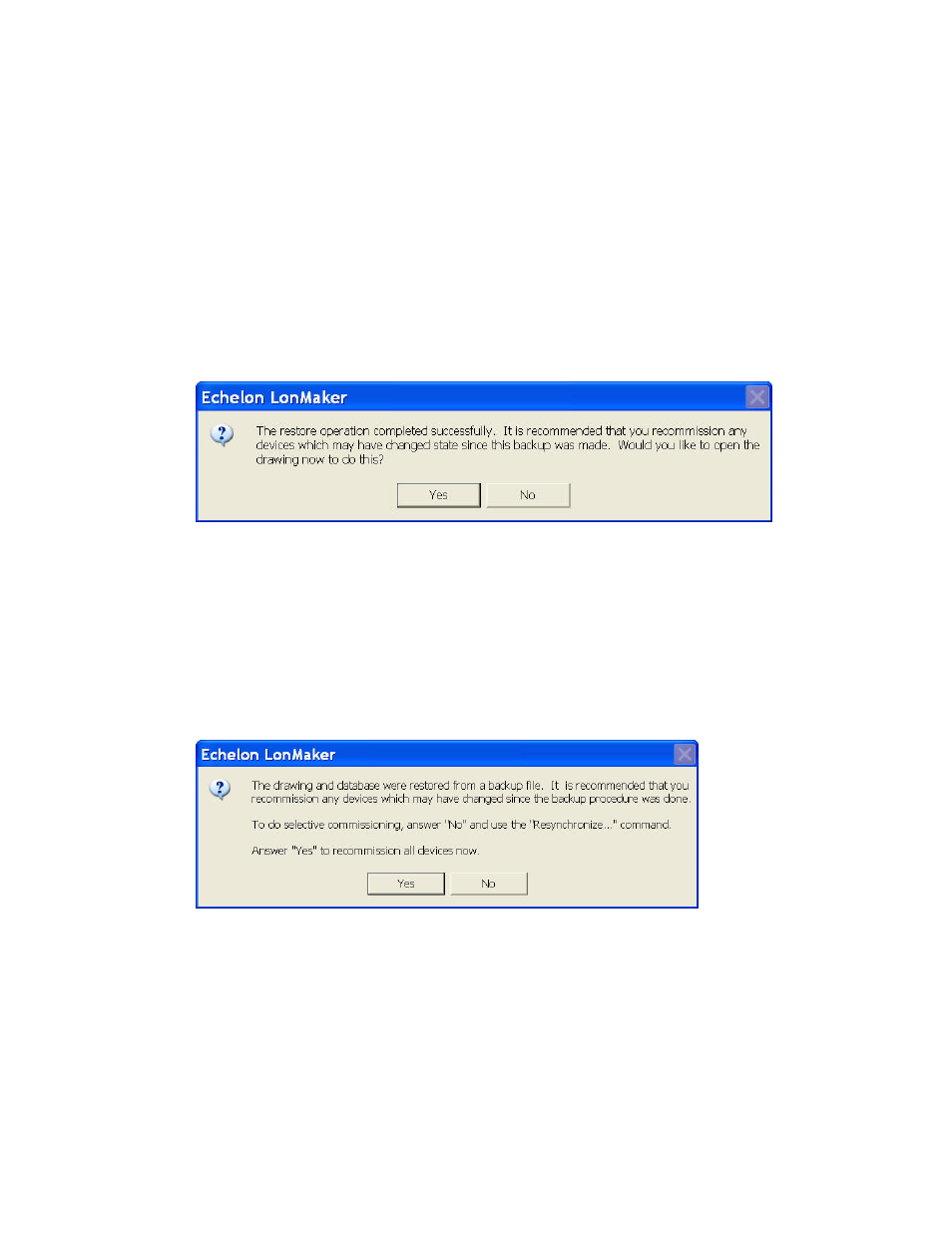
216 Maintaining
Networks
10. By default, the LonMaker tool will prompt you to select whether to install any new files in the
Import folder (includes L
ON
M
ARK
resource files) and then any new files in the Types folder
(includes XIF and .APB files) .
Click Yes to restore the files; click No to skip restoring the files; or clear the Only Restore New
Files checkbox, select one or both of the Overwrite Read-only Files and Overwrite more
Recent Files check boxes, and click Yes. The overwrite options will replace existing files with
backup versions.
If you do not want to be prompted, in the network properties: Backup/Restore options category,
you can set whether the LonMaker tool automatically installs the backup files in the Import and
Types folders.
11. A message appears informing you that the network restore operation has been completed, and
prompting you to select whether to open the LonMaker network in order to recommission devices
that have changed since the network was backed up.
• Click Yes if you made any changes to the network since it was backed up. This prevents the
network from behaving unpredictably if the LonMaker network design is not in sync with the
physical devices.
• Click No only if changes have not been made to the configuration of the existing physical
devices on the network since it was backed up. This happens if the LonMaker tool was
OffNet the entire time, or if you added new devices and functional blocks but did not modify
any existing devices or functional blocks. The LonMaker drawing will not be opened.
12. When you open a LonMaker drawing after restoring the database from a backup file, a message
appears recommending that you recommission devices that have changed since the network was
backed up.
• Click Yes if you want the LonMaker tool to recommission all the devices in the network. The
LonMaker tool opens the restored network and starts the Network Wizard.
• Click No if you want to use the Resynchronize command after the drawing has been opened
and select the desired scope of the recommissioning process. To recommission devices after
the drawing has been opened, open the LonMaker menu, point to Synchronization, click
Resynchronize, and follow steps 14–18.
13. Complete the Network Wizard by following the steps in Opening an Existing LonMaker Network
Design in Chapter 3, Getting Started. The Synchronize LonMaker Drawing dialog box opens.
