Lns event options – Echelon LonMaker User Manual
Page 347
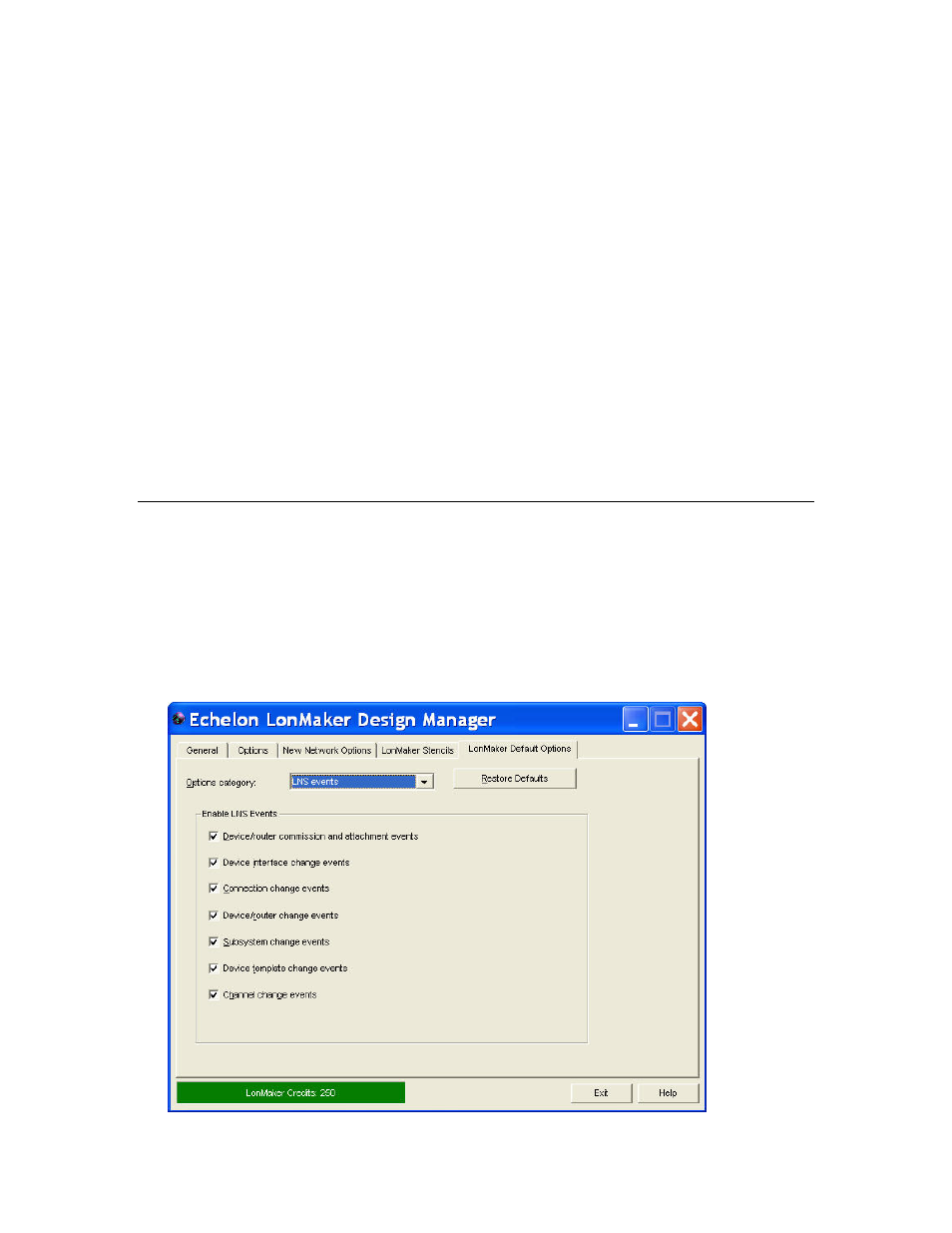
LonMaker User’s Guide
331
LonMaker Browser. This option is selected by default.
Scope: Current network, current LonMaker computer
Automatically
upgrade Visio
drawings to current
version
Automatically upgrades a LonMaker drawing to the current version
of Visio you are using, if possible. This option is selected by
default.
Scope: All networks, current LonMaker computer
Disable plug-in pre-
launch
Disables the pre-launching of plug-ins when a LonMaker drawing is
opened. This option is cleared by default.
Scope: All networks, current LonMaker computer
Enable Error Log
Writes all displayed error messages to the error log, which is stored
in the drawing directory of the LonMaker network. This option is
cleared by default.
The error log is circular and has a maximum size of 100K; therefore,
error messages at the beginning of the log will be overwritten to
store new error messages.
Scope: All networks, current LonMaker computer
LNS Event Options
The LNS Event options category contains a set of check boxes for enabling and disabling LNS events
that are used to update the LonMaker drawing. Generally, you should enable all the LNS events. If
you are using an LNS application or plug-in other than the LonMaker tool to make changes to the LNS
network database, the LonMaker tool uses LNS events to keep the LonMaker tool synchronized with
that LNS application or plug-in.
If you are only using the LonMaker tool, you can disable all the LNS events except for the
device/router commission and attachment events, as the LonMaker tool tracks these events itself. A
benefit of disabling the LNS events is that it may improve network performance.
