Echelon LonMaker User Manual
Page 331
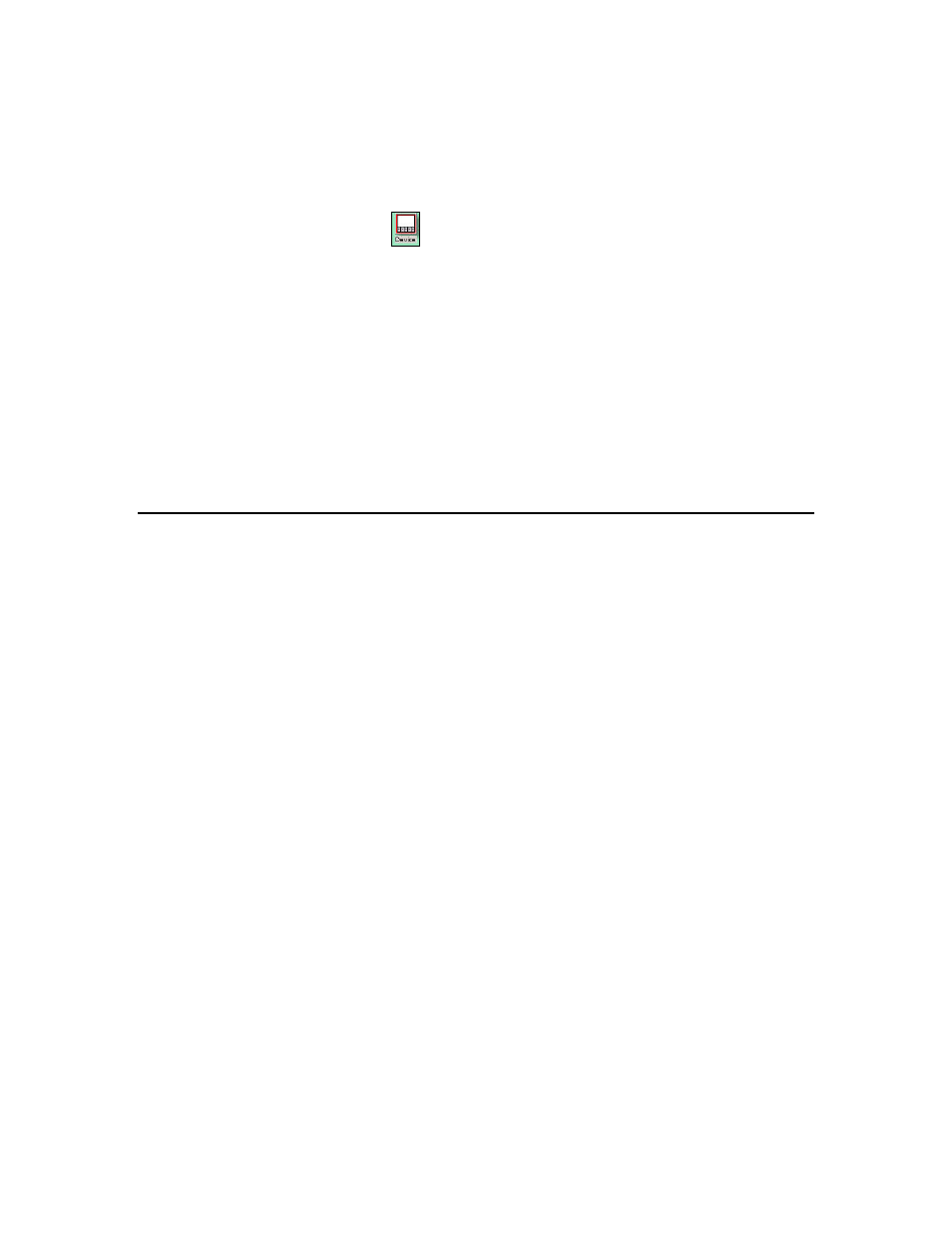
LonMaker User’s Guide
315
To add a bitmap to a master device shape, follow these steps:
1. Open a new (non-LonMaker) drawing in Visio.
2. Open the LonBasic stencil. Open the File menu, point to Shapes, and then click the LonBasic
stencil.
3. Drag the generic Device shape
to the drawing.
4. Open
the
Edit menu and then click Open Device. The Group window opens for the device.
5. Open
the
Insert menu, point to Picture, and then click From File. Select a bitmap file. Position
the bitmap on the device as desired. Close the Group window.
6. Click the bitmap subshape, open the Format menu, and then click Behavior. Clear the three
checkboxes under the Selection Highlighting box.
7. Open
the
Windows menu and then click Show ShapeSheet. The ShapeSheet opens. In the
Protection section, enter 1 in the LockTextEdit cell. Close the ShapeSheet.
8. Drag the shape to a stencil to which you have write access. To change the name of the shape,
right-click it, point to Edit Master, and then click Master Properties on the shortcut menu.
Modify the name and then click OK.
9. Save the stencil.
Viewing and Editing VBA Code Associated with a
LonMaker Network Drawing
Each LonMaker drawing has VBA code associated with it that implements its LonMaker functionality.
You should not edit this code, as this may cause loss of LonMaker functionality. However, you can
add your own VBA code to the drawing (to create HMIs with the Data Point shape, for example). To
avoid unintentional changes to LonMaker’s VBA code and protect the LonMaker digital signature, the
VBA code in the LonMaker templates and drawings is password protected. See Working with Digital
Signatures in Chapter 3, Getting Started, for information on the consequences on modifying VBA
code.
To view and edit the VBA code associated with a LonMaker drawing, follow these steps:
1. Open
the
Tools menu, point to Macros, and then select Visual Basic Editor. The Visual Basic
development environment opens. You must have Visual Basic installed on your computer to view
and edit VBA code.
2. On the left pane of the Visual Basic window, open the network project. You will be prompted for
a password.
3. Enter the password, which is enumerate. You can then view and edit the Visual Basic code
associated with the LonMaker drawing.
