Using lns plug-ins overview, Starting a plug-in – Echelon LonMaker User Manual
Page 310
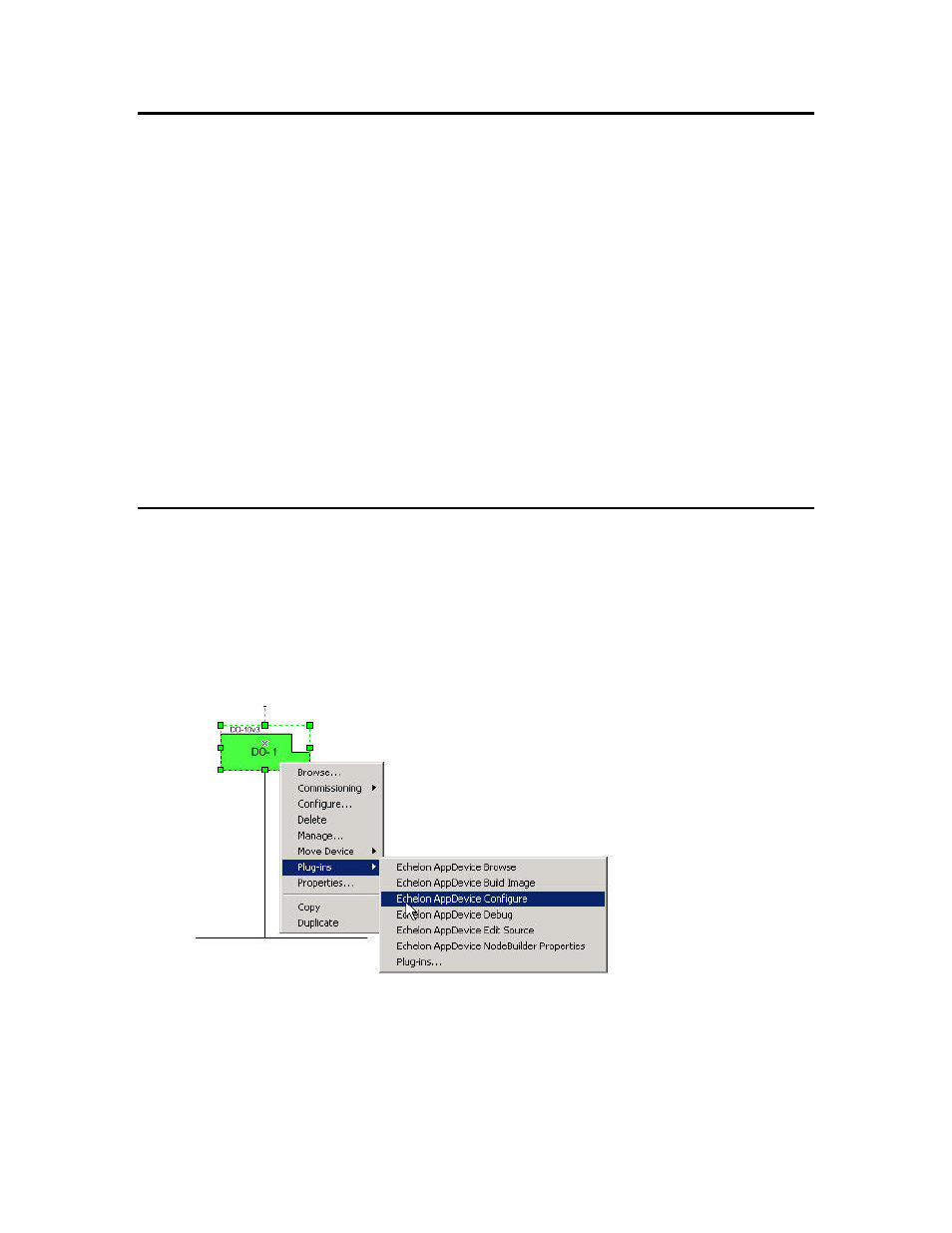
294
Using LNS Plug-ins
Using LNS Plug-ins Overview
LNS plug-ins are applications that you can start from within the LonMaker tool to perform a
specialized task, often relating to a specific type of device or functional block. For example, the
LonPoint Plug-in that is included with the LonMaker tool provides LonPoint-specific user interfaces
for reading and setting the configuration properties on LonPoint devices. The LonPoint Plug-in may
be optionally installed when you install the LonMaker tool as described in Installing the LonPoint
Applications, Plug-in, and Utilities in Chapter 2, Installing and Activating the LonMaker Tool. The
LonPoint Plug-in is documented in the LonPoint Application and Plug-In User’s Guide. Other device
manufacturers may provide plug-ins that you can use with the LonMaker tool to configure their
devices. Any plug-in conforming to the LNS plug-in guidelines may be used with the LonMaker tool.
You can view and download free Echelon and third-party LNS plug-ins at
Plug-ins do not have to be specific to a device or a functional block type. System-wide plug-ins can
provide generic services that may be used with multiple device types. For example, the LonMaker
Browser is a generic plug-in that can be used on any functional block to view and modify its network
variables and configuration properties.
Each plug-in can implement multiple commands. For example, the LonPoint Plug-in implements a
Configure command for each functional block type used in LonPoint devices. Each plug-in command
may be associated with a device type, functional block type, a subsystem, or an entire network.
Starting a Plug-in
You can start a plug-in from a plug-in command list or by using a default command.
A plug-in command lists provides all the available plug-ins for an object within your LonMaker
drawing. Plug-in command lists are available for any device shape, functional block shape, subsystem,
LonMaker system, or LonMaker network. To start a plug-in for a device or functional block shape,
subsystem, or network, do one of the following:
• For a device or functional block shape, right-click the shape, point to Plug-Ins, and click the
desired plug-in on the shortcut menu.
• For a subsystem, right-click an empty space in the drawing page, point to Plug-Ins, and click the
desired plug-in on the shortcut menu.
