Echelon LonMaker User Manual
Page 273
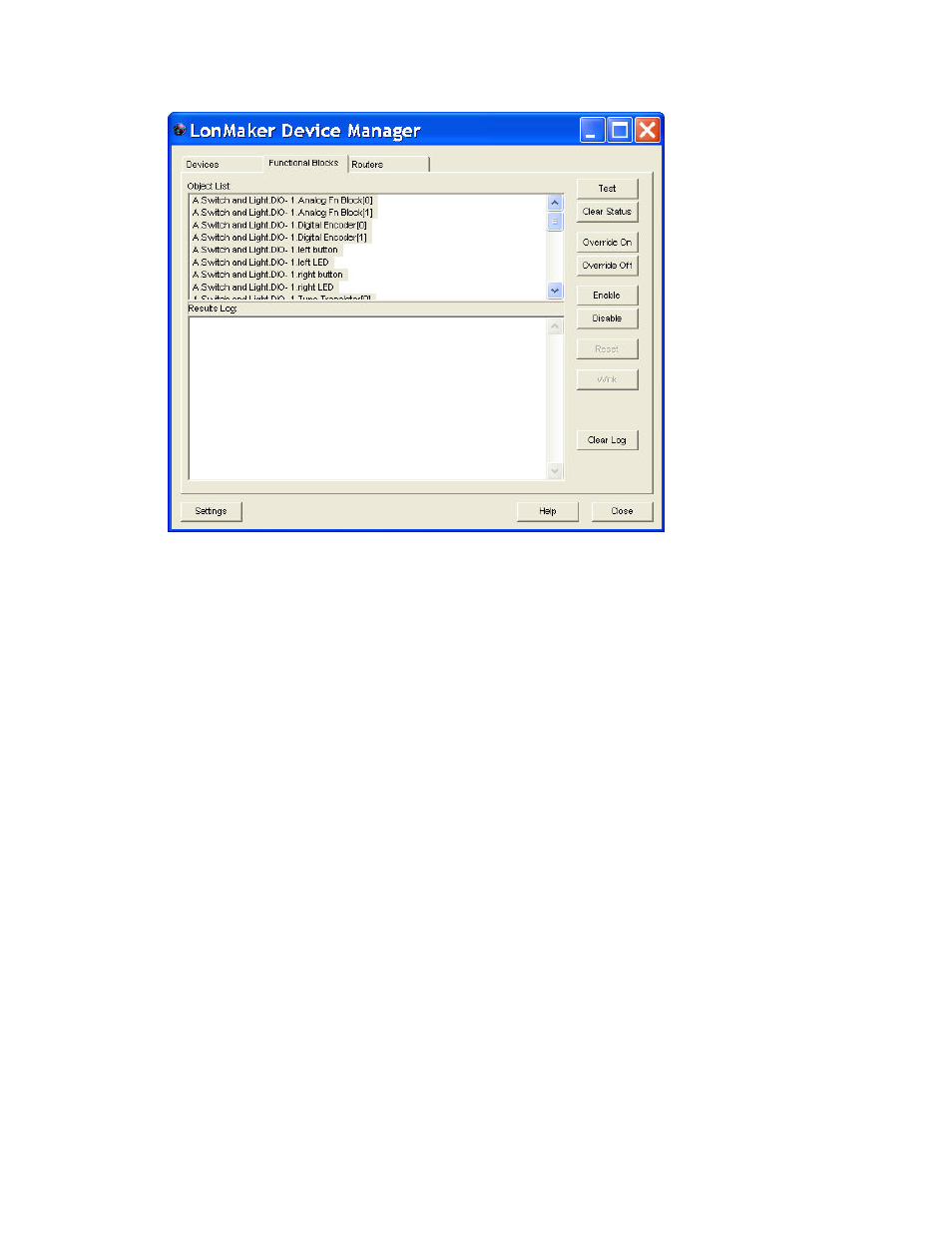
LonMaker User’s Guide
257
The commands in this dialog require that the device application associated with the functional block
includes a Node Object functional block and that the device is online.
Click one or more functional blocks in the Object List and then click any of the following buttons:
Test
Tests the functional block to ensure that it is operating correctly.
The tests run are determined by the options set in the Device
Manager Settings dialog, which you can open by clicking
Settings. The test results are displayed in the Results Log.
Clear Status
Clears the network error statistics for the functional block and the
error log, which are displayed after you click Test.
Override On
Puts the functional block into override mode. The output network
variables output their configured override value, even if part of the
network is not yet operating and there is no input to the functional
block. The override values are set using the configuration
properties in the functional block.
See the functional block’s documentation for more information on
how the override command affects the functional block.
Override Off
Takes the functional block out of override mode so that it functions
normally.
Enable
Activates a disabled functional block.
Disable
Disables the functional block. The functional block will send its
configured output network variable defaults.
Clear Log
Clears the Results Log.
Click Settings to open the Device Manager Settings dialog box. In this dialog, you can set options
for testing functional blocks.
