Echelon LonMaker User Manual
Page 176
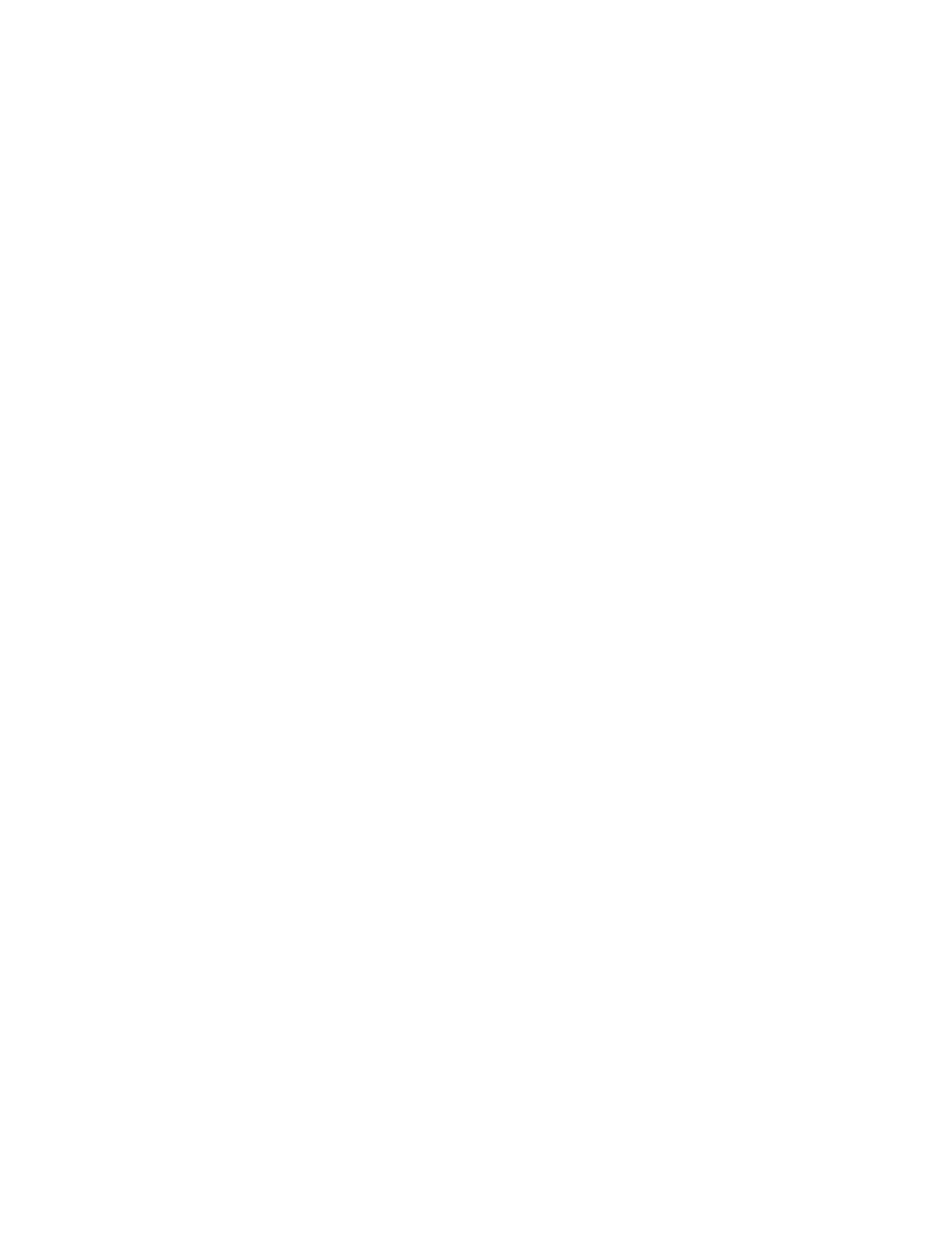
160
Installing Networks
This command is only available if a device is selected in the
appropriate device list.
Match
Matches the device selected in the Defined Devices list is to the
device selected in the Discovered Devices list. The devices are
removed from their respective lists and the matched device is
added to the Devices to be Commissioned list. This command is
only available if one device is selected from each list and the
selected devices are compatible.
Compatible devices have the same program ID and channel unless
the Allow Channel Override or Include Devices with Unknown
Programs options have been selected. Discovered devices with an
unknown program can be matched to any defined device.
However, after the device is matched, you must click Details and
specify an application image to be loaded into the device before
you click the Finish button.
If the Enable Service Pin Matching option was selected, you can
also match devices by selecting a device from the Defined Devices
list and then pressing the service pin of a compatible device to
which it should be matched.
Devices to be
Commissioned
Auto Match
Matches all discovered and defined devices that can be uniquely
matched. The devices are removed from their respective lists and
the matched devices are added to the Devices to be Commissioned
list.
In the previous graphic, the DI-10 and DO-10 LonPoint devices
would be matched, but the AI-10 devices would not. This is
because the LonMaker tool cannot determine which of the two
defined device shapes should be matched with the discovered
AI-10 device.
Remove
Removes the selected devices from the Devices to be
Commissioned list. The devices are returned to the Discovered
Devices and Defined Devices lists.
This command is only available if one or more devices are selected
in the Devices to be Commissioned list.
Details
Opens the Device Options dialog box.
Click Details to set the initial application state and the source of
the configuration property values for the selected matched devices.
By default, the devices will be set in a soft offline state.
You must click Details to specify an application image to load into
an applicationless device that has been discovered and
subsequently matched.
10. Click Details to set the initial application state and the source of the configuration property values
of a matched device, or to specify an application image to load into a matched device that is
applicationless. The Device Options dialog box opens.
