Automatic channel selection, Channel reassignment with the connector tool, Simplified shape menus – Echelon LonMaker User Manual
Page 21: Firmware upgrade, Device-specific configuration property support
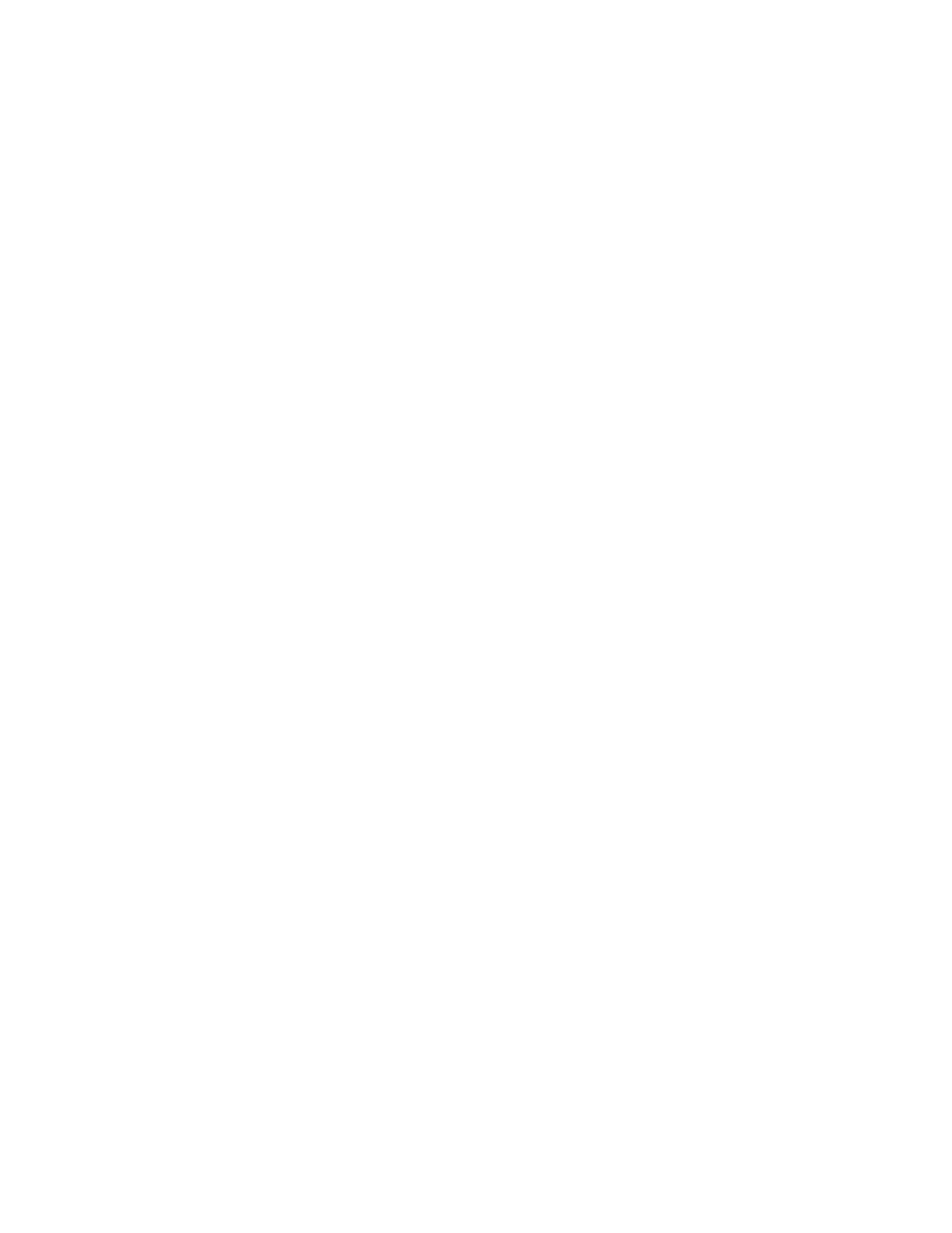
LonMaker User’s Guide
5
See Creating Application Devices and Creating Routers in Chapter 4, Designing Networks, for more
detailed information on using these simplified wizards.
Automatic Channel Selection
You can use automatic channel selection to enable the LonMaker tool to automatically select the
appropriate channel or channels for a new application device or router, skipping their respective
wizards. This feature lets you create a new device or router with a single click and drag. To enable
automatic channel selection for all new LonMaker networks or for an existing LonMaker network, set
the Enable Automatic Channel Selection check box in the network properties: Device options
category.
See Creating Application Devices and Creating Routers in Chapter 4, Designing Networks, for
information on using the automatic channel selection feature.
Channel Reassignment with the Connector Tool
You can move an application device to a different channel, preserving the device’s configuration and
all of its connections. You can do this to assign a device to a channel different from the one
automatically selected by the LonMaker tool, or to physically move a device to a different compatible
channel. To move a device to a different channel, you can either right-click the device and then click
Move Device on the shortcut menu, or you can use the Connector tool on the Visio Standard toolbar
to graphically move the device.
See Creating Application Devices and Creating Routers in Chapter 4, Designing Networks, for more
information on moving application devices and routers.
Simplified Shape Menus
You can right-click an application device or router to display a shortcut menu for the device. The
shortcut menus have been simplified to display hierarchical menus for commissioning and moving
devices, and for starting plug-ins (application devices only). Visio-specific commands—such as cut,
view, format, shape, and help—no longer appear in the device shortcut menus. You can disable the
new LonMaker menus to display all Visio commands. To disable or enable the LonMaker shape
menus, open the LonMaker menu and then click Use LonMaker Shape Menus.
See Using LonMaker Shape Menus in Chapter 4, Designing Networks, for information on enabling and
using LonMaker shape menus.
Firmware Upgrade
When you load a new application image into a compatible device, you can upgrade (or downgrade) the
device firmware to make the device compatible with the application image being loaded into it. The
device and the existing device firmware must support firmware updates to use this option. This option
is available when you commission, replace, or load an application file into a device. See Chapter 5,
Installing Networks, for information on the firmware upgrade feature.
Device-Specific Configuration Property Support
The LonMaker tool now provides improved support for device-specific configuration properties.
Unlike other configuration properties, device-specific configuration properties have values that can be
modified independent of the LNS network database. For example, a thermostat may include a user
interface to allow the user to locally change a setpoint configuration property. This change may occur
independently of the LNS network database and therefore not be reflected in it. The setpoint
configuration property should be defined as device-specific in the device to communicate to the LNS
server that it may be changed independently of the LNS network database.
If the manufacturer does not specify that a particular configuration property is device-specific, but you
know that it should be, you can now change the device-specific flag for that configuration property in a
device template.
