Setting the initial router state – Echelon LonMaker User Manual
Page 167
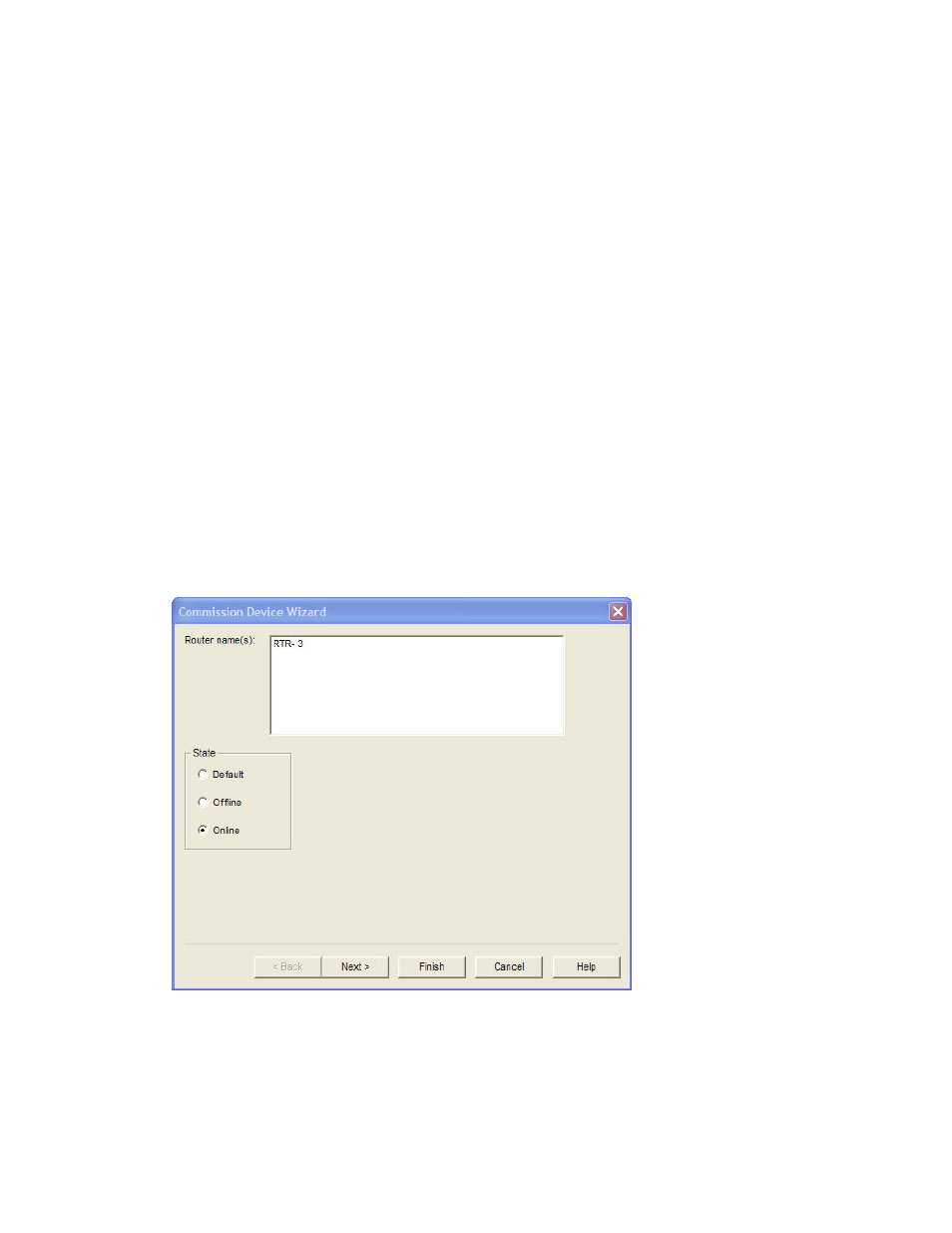
LonMaker User’s Guide
151
an application image into the device in the Device Application
Image window.
• Upload from New App Image. The current device-specific
configuration property values in the selected application image file
will be written to the device.
This option is only available if you selected the check box to load
an application image into the device in the Device Application
Image window.
• Preserve Device Values. The current device-specific
configuration property values set in the device will be written to
the LNS network database before the new application image is
loaded into the device. Once the new application image has been
installed, the device-specific configuration property values in the
LNS network database are written to the new device.
This option is only available if you selected the check box to load
an application image into the device in the Device Application
Image window.
2. Click
Next. If you are commissioning routers, the Initial Router State window appears.
Otherwise, the Device Identification Method window opens (in this case, see Installing Devices to
continue installing the devices).
Setting the Initial Router State
When the Router Initial State window appears, follow these steps:
1. Specify the initial state of the router by setting the following option:
State
Set the initial state of the router. You have three choices:
• Default. The state of the router is determined by the current
setting in the New Device Options box located in the network
properties: Device options category. If the router was
