Using automatic device selection – Echelon LonMaker User Manual
Page 103
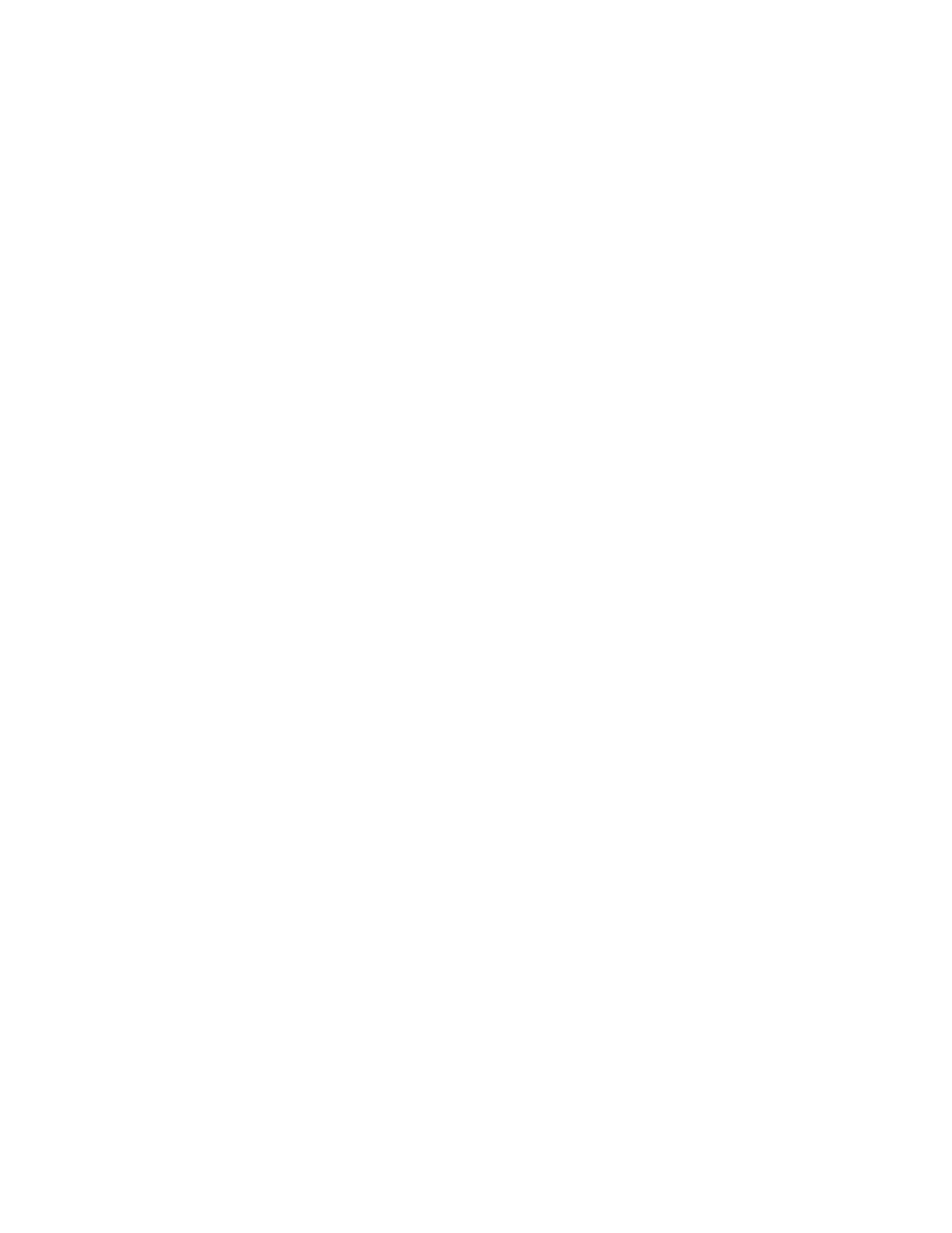
LonMaker User’s Guide
87
actually be “DO- 1.LED”. The second functional block named
“LED” assigned to that same device would be “DO- 1.LED- 1”,
and so on. To enable or disable this feature for all new LonMaker
network designs or for an existing LonMaker network design, set
or clear the Include Device Name in Default FB Name check box
in the network properties: Functional Block options category as
described in Appendix A.
To change the default naming convention for all new LonMaker
network designs or for an existing LonMaker network, set options
in the network properties: Naming options category as described
in Appendix A.
Number of FBs
Create
Enter the number of functional blocks to be created. When more
than one functional block is created, the additional functional
blocks will retain the same name as the first, and will be assigned
to other devices in the same subsystem. For example, if the first
functional block is assigned to Device 1, the second will be
assigned to Device 2. If a matching device does not exist, you will
be prompted to select the device.
Create all Network
Variables Shapes
Select this check box to automatically create shapes for all network
variables defined in the functional block.
You can add unassigned network variables after the functional
block has been created if this check box is cleared.
Dynamic FBs
Create all Mandatory
NVs
Select this check box to automatically create all mandatory
network variables defined in the functional profile for a dynamic
functional block. The network variables are created in the LNS
network database.
To create the shapes in your LonMaker drawing, select the Create
all Network Variables Shapes check box.
Create all Optional
NVs
Select this check box to automatically create all optional network
variables defined the functional profile for a dynamic functional
block. The network variables are created in the LNS network
database.
To create the shapes in your LonMaker drawing, select the Create
all Network Variables Shapes check box.
3. Click
Finish to add the functional block shape to the LonMaker drawing.
Using Automatic Device Selection
You can use automatic device selection to enable the LonMaker tool to automatically select the
appropriate device for a new functional block, skipping the Functional Block Wizard. This feature lets
you create a new functional block with a single click and drag.
To enable automatic device selection in your LonMaker drawing, open the LonMaker menu, click
LonMaker Options, select Functional Block from the Options Category list, and then select the
Enable Automatic Device Selection check box. You can also enable automatic device selection for
all new networks. In the LonMaker Design Manager, click the LonMaker Default Options tab, select
Functional Block from the Options Category list, and then select the Enable Automatic Device
Selection check box.
The order of the criteria used by the LonMaker tool to select the appropriate device is as follows: (1)
closest qualified device shape to the functional block shape where the device shape is within 1 ½ times
