Network installation overview, Commissioning a device – Echelon LonMaker User Manual
Page 160
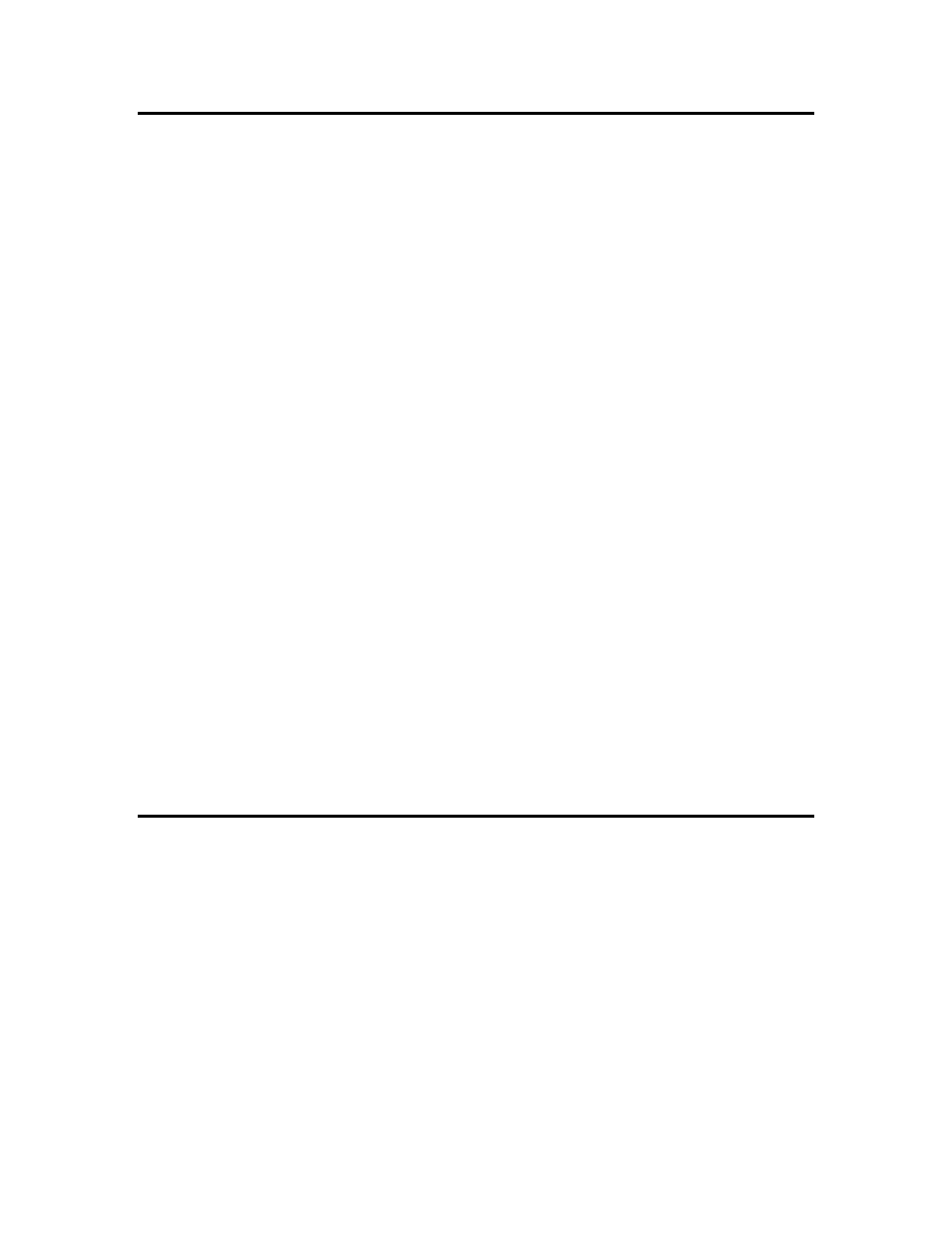
144
Installing Networks
Network Installation Overview
You can install the devices that you added to your LonMaker network design in Designing Networks.
To install devices, you commission the devices and routers in your LonMaker network design.
Commissioning associates the device shape created in the LonMaker drawing with a physical device
on the network and updates the physical device to match the configuration in your network design.
You can commission devices after you design the network (engineered system installation) or as you
add them to the network design (ad-hoc installation). You can also partially design a network and
commission devices, and then incrementally add and commission more devices to the network.
You can add and commission a device in one step by selecting the Commission Device check box in
the New Device or New Router Wizard. You can set this check box to be selected by default by
selecting the Commission after Creation check box in the network properties: Device options
category (see Appendix A).
To commission a device, you specify its Neuron ID. The LonMaker tool then updates the network
address of the device, loads the device application (if necessary), sets the initial state of the device
application (running or not), and updates the device’s configuration properties. You can specify the
Neuron ID by pressing the service pin on a device, manually entering (typing or scanning) it, or
manually discovering the device (see Commissioning using Device Discovery for more information on
using this method). A device is automatically commissioned when you load a new application into it or
install it as a replacement for another commissioned device on the network.
When you commission a device, the network design is updated to include the Neuron ID of the device
and its network configuration. The physical device may also be updated depending on whether the
LonMaker tool is attached to the network and whether it is OnNet or OffNet.
• If the LonMaker tool is attached to the network and OnNet, commissioning updates the physical
device. The LonMaker tool associates the Neuron ID with the device; downloads all network
variable connections and configuration properties; and deducts a LonMaker credit (unless you are
running the LonMaker tool in demo mode). A LonMaker credit is not deducted when you
commission a router. See Using LonMaker Credits in for information about LonMaker credits.
• If the LonMaker tool is unattached to the network or attached but OffNet, commissioning
associates the Neuron ID with the device, but the physical device is not updated. To update the
physical device, you need to attach the LonMaker tool to the network, set the LonMaker tool
OnNet, and then recommission the device. Recommissioning is the same as commissioning
except that you do not have to specify the Neuron ID because it is already stored in the network
database. If the LonMaker tool is unattached, you can only manually enter the Neuron ID (you
cannot press the service pin or use device discovery to specify the Neuron ID).
Commissioning a Device
To commission a device, you do the following:
1. Select the device shape. You can select multiple device shapes to commission more than one
device at a time.
2. Load the application image, if necessary (application devices only).
3. Set the initial state of the application and select the source of configuration property values
(application devices only).
4. Set the Neuron ID.
Note: You must commission a router before commissioning any devices on its far side (the side
furthest away from the LNS Server). The following figure demonstrates a network in which the
devices on the far side of the router cannot be commissioned because the router has not yet been
commissioned.
