Echelon LonMaker User Manual
Page 213
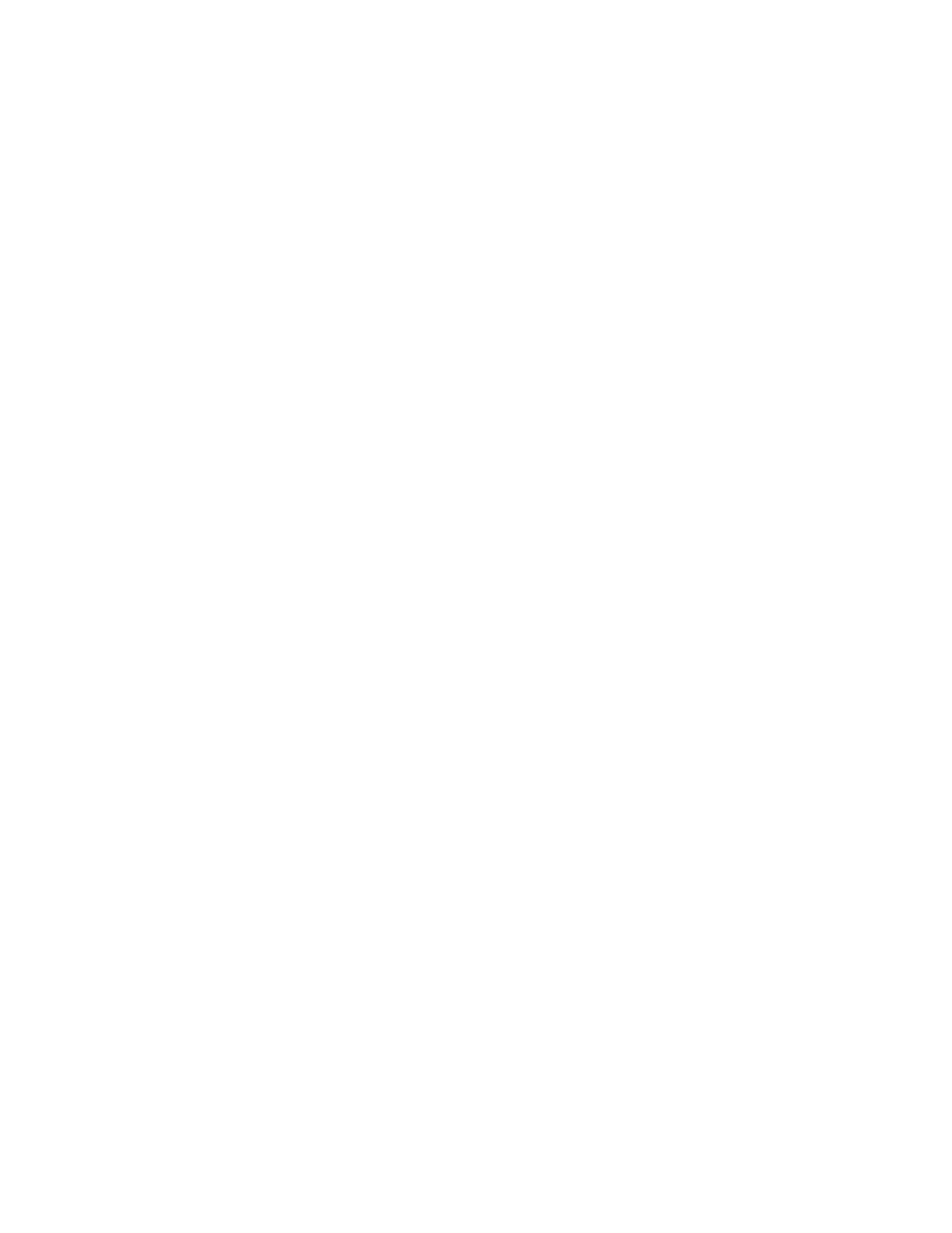
LonMaker User’s Guide
197
Load Application
Image
Select this check box to enable loading a new application image
into the device.
Update Firmware in
Device to Match
Application Image
Select this check box to load a new Neuron firmware image to
make the Neuron firmware on the device compatible with the new
application image file.
For a device to support Neuron firmware updates, it must be based
on a Neuron 3150 core with a nonvolatile memory layout
supporting at least 32K starting from address 0.
If this check box is cleared, and there is a version of the selected
application image file that matches the current device firmware
(<appImage>fw<n>.apb, where n is the firmware version) in the
same folder of the selected application image file, the LonMaker
tool automatically loads that application image file into the device.
Otherwise, the LonMaker tool will load the selected application
image file into the device.
Note: A device may become inoperable if there is a power
failure during a firmware update.
Image Name
Specify the pathname of the application image file (.apb or .nxe
extension).
If you are working on a remote client, the LonMaker tool looks for
the application image file on the LNS Server. Specify the full
pathname (including the drive) of the application image file on the
LNS Server. You cannot load an application image file directly
from a remote client computer onto a device.
XIF Name
If you are loading an application image file with an .nxe extension,
select the pathname of the XIF file. The LonMaker tool only
requires the binary application and device interface files (.apb and
.xfb); however, it automatically creates binary files from existing
text application and device interface files (.nxe and .xif) and saves
them in the application file folder that contains the corresponding
.nxe file.
If you specified a XIF file for the device in the previous page in the
wizard (the Device Template page), you cannot select a different
XIF file. If an application image file is found in the same directory
as the XIF file of the device template, that directory is the default.
2. Click
Next to continue. The Device Initial State page appears, unless you are loading new
application files into multiple devices with different device templates. In this case, this page is
repeated for each unique device template used by the selected devices.
Once you have defined the
application image for all the selected devices, the wizard will then proceed to the Device Initial
State page.
