Echelon LonMaker User Manual
Page 76
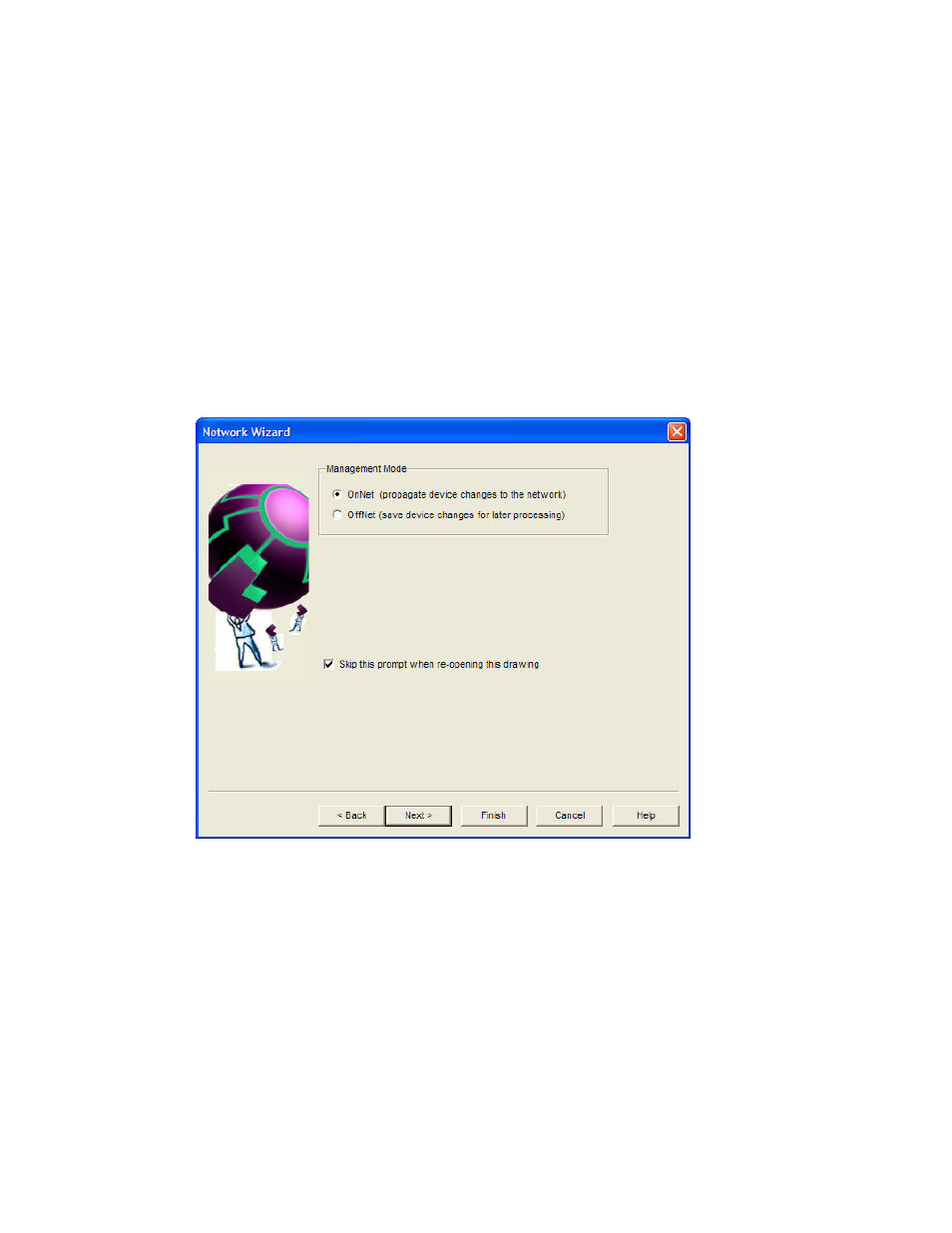
60
Getting Started
9. If user profiles have been defined for this network, enter the User Name and Password in their
respective boxes.
This page displays the version of the drawing, and the most current version of the network
database; both are incremented each time you save your LonMaker network design. If the number
in the Version # of this Drawing box does not match that in the Most Current Version # box,
you should resynchronize the LonMaker network drawing with the LNS network database. See
Manual Network Resynchronization in Chapter 7, Maintaining Networks, for information on how
to do this.
Note: You can open a LonMaker drawing directly from Visio by opening the File menu, clicking
Open, selecting a drawing directory, and then selecting a drawing file. However, if you are using
Windows XP or Windows 2000 and you log on as a user other the one who installed the
LonMaker software, you must use the Design Manager to create or open a network at least once
before opening a drawing directly from Visio.
Click Next. The Management Mode page appears, unless your LonMaker computer is not
attached to the network or the Skip this Prompt check box was previously selected.
10. Select OnNet to automatically propagate all changes that you make to your LonMaker network
design to the physical devices. Select OffNet to save changes that you make to your LonMaker
network design to the network database and not propagate them to the physical devices until you
place the LonMaker tool OnNet. Click Next. The Plug-in Registration page appears, unless the
Skip this Prompt check box was previously selected.
