Managing routers – Echelon LonMaker User Manual
Page 274
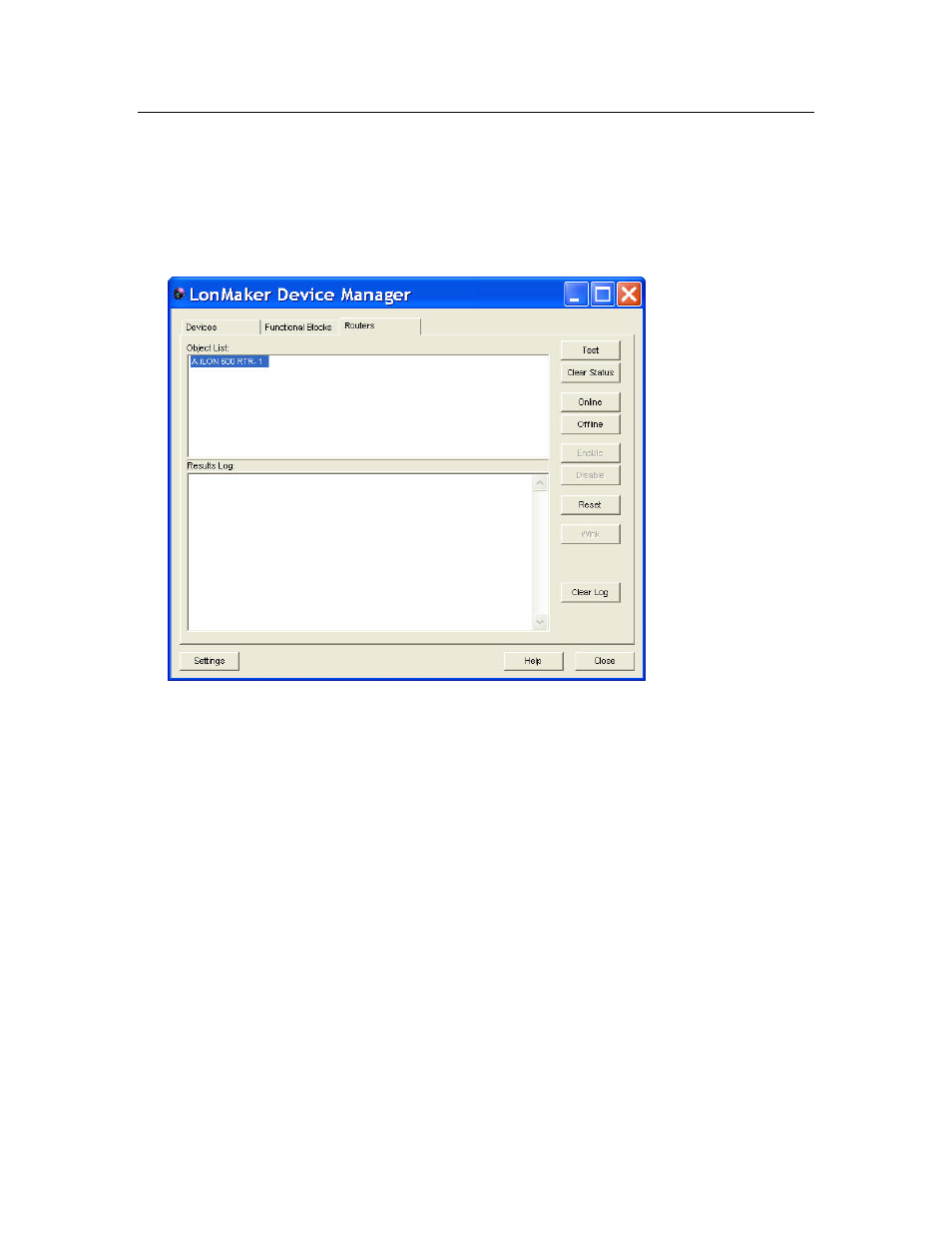
258
Managing Networks
Managing Routers
To manage a router, right-click a router (or select multiple objects including at least one router and
right-click one of them), and then and select Manage on the shortcut menu. You can also select the
Routers tab after you have opened one of the other tabs with one or more routers selected. The
Routers tab of the LonMaker Device Manager appears.
You can use this tab to manage the selected routers. The tab contains an Object List that displays the
selected routers, and a Results Log that lists the results of any commands or tests.
Click one or more routers in the Object List and then click any of the following buttons:
Test
Tests the routers to ensure that they are operating and configured correctly.
The tests run are determined by the options set in the Device Manager
Settings dialog, which you can open by clicking Settings,
and by the device
application
. The test results are displayed in the Results Log.
Clear Status
Clears the network error statistics for both sides of the router.
Online
Enables the routers to forward packets between the channels connected to
them. If any of the routers were previously online, the router state does not
change.
Offline
Stops the routers from forwarding packets. If any of the routers were
previously offline, their states do not change. If a router is reset while
offline, the router will go online, unless it is in the hard offline state.
Reset
Stops the routers from forwarding packets, sets all temporary settings to their
initial values, and then restarts the router application. If any of the routers
were offline, they will be go online after being reset, unless they were in the
hard offline state.
Clear Log
Clears the Results Log.
Click Settings to open the Device Manager Settings dialog box. There, you can set options for
testing routers and options for the results log.
