Viewing plug-in information – Echelon LonMaker User Manual
Page 312
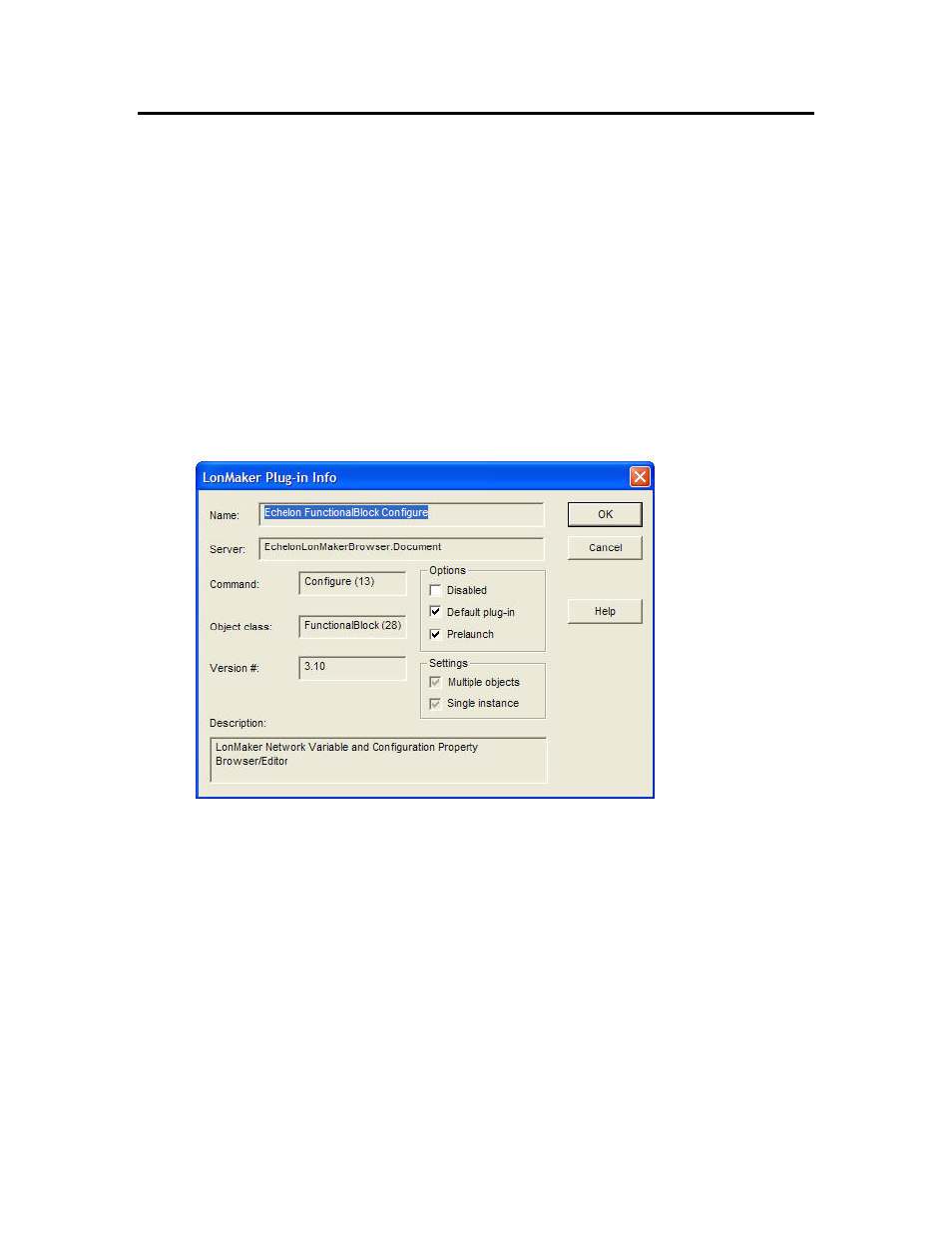
296
Using LNS Plug-ins
Viewing Plug-in Information
You can perform the following operations for registered plug-ins:
• View general information about the selected plug-in.
• Disable the plug-in.
• Set whether the plug-in is the default for a given command.
• Select whether the plug-in is pre-launched for commands that invoke it.
• View whether the plug-in supports multiple objects and single instance use.
To perform any of these operations, open the LonMaker Plug-in Information dialog from the
drawing page or the LonMaker menu.
• To open the LonMaker Plug-in Information dialog from the drawing page, right-click a device
shape, functional block shape, or empty space in the drawing page, point to Plug-Ins, and click
Plug-ins. The LonMaker Plug-ins dialog appears. Click Info.
• To open the LonMaker Plug-In Information from the drawing page the network, open the
LonMaker menu, point to Plug-Ins, and click Network Plug-Ins. The LonMaker Plug-ins
dialog appears. Click Info.
This dialog provides the following information for the selected plug-in:
Name
Specifies the name of the plug-in.
Server
Specifies the registered ActiveX name for the plug-in.
Command
Specifies the command name or number that the plug-in
implements.
Object Class
Specifies the class of the object on which the plug-in operates.
Version #
Indicates the version of the plug-in.
Options
Disabled
Disables the selected plug-in so that it cannot be opened when
the command for the object class of the plug-in is selected. If the
default or first available plug-in is disabled, the LonMaker tool
will open the next available plug-in for the object class.
