Setting the neuron id, Selecting the device identification method – Echelon LonMaker User Manual
Page 168
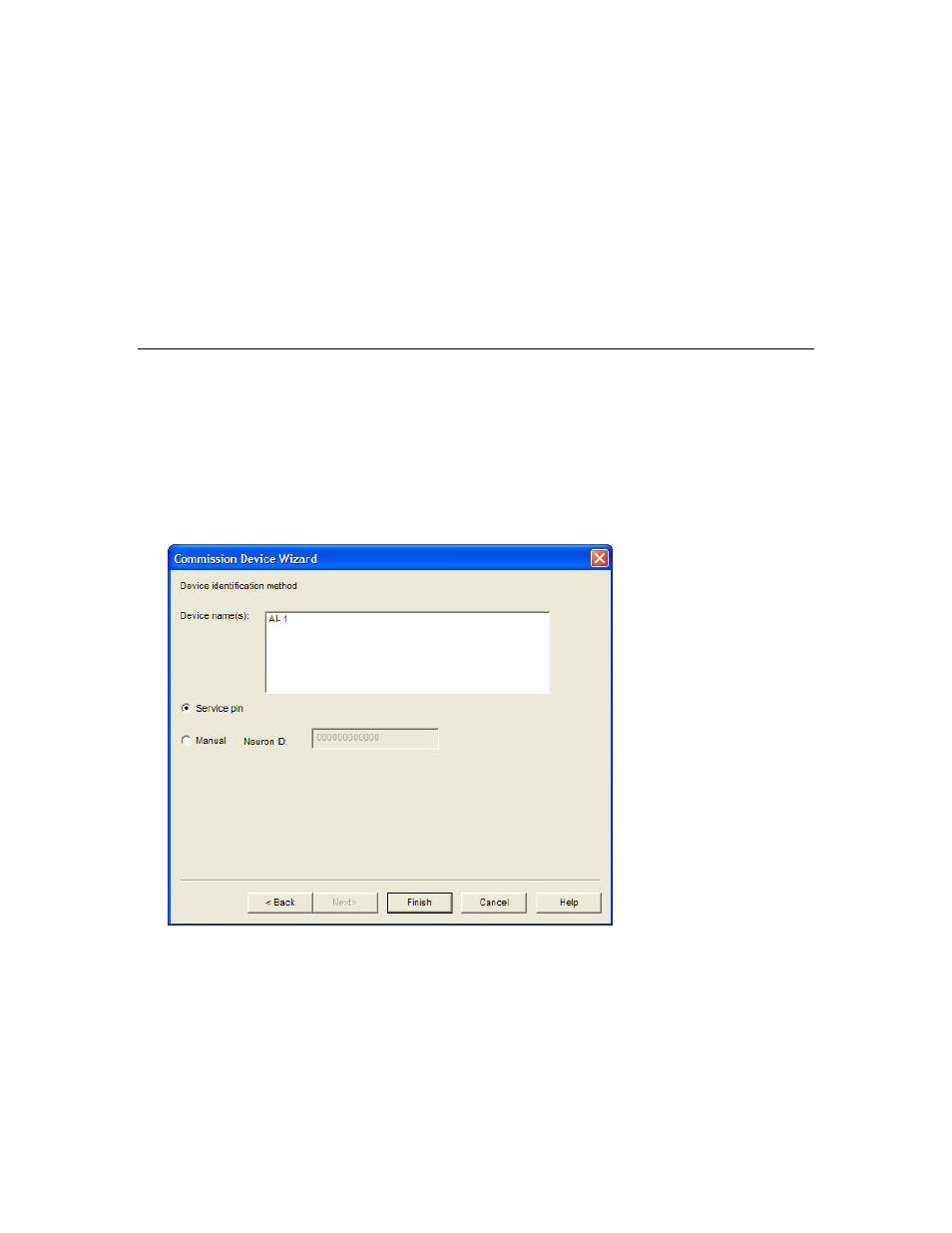
152
Installing Networks
previously commissioned and is able to communicate, the
default state is the state of the router before the current
operation.
• Offline. The router will not forward packets.
• Online. The router will forward packets between the channels
connected to it. This is the default. If the network will have devices
installed on the far side of a router (the side furthest away from the
LNS Server), you must commission the router before any of the
application devices connected on its far side.
2. Click Next to continue. The Device Identification Method window appears. See Installing
Devices and Routers to continue installing the router.
Setting the Neuron ID
You must set the Neuron ID when you commission a device. You can have the LonMaker tool acquire
the Neuron ID by pressing a service pin on the device, or you can manually enter the Neuron ID. You
can manually enter a Neuron ID by typing a 12-digit hex string or scanning a bar code on the device, if
available. If the LonMaker tool is not attached to the network, you can only enter the Neuron ID
manually.
Selecting the Device Identification Method
When the Device Identification Window appears, follow these steps:
1. Select the method for acquiring the Neuron ID by setting the following option.
Device
Identification
Method
Specify the method for acquiring the Neuron ID of the devices. You
have two choices:
• Service Pin. The Neuron ID is acquired by pressing the service
pin on the device. See Using the Service Pin Method.
• Manual. If you are commissioning one device or router, type
or scan the Neuron ID into the Neuron ID box. If you are
commissioning multiple devices or routers, you will enter the
