Using the lonmaker tool on a remote client, Using the lonmaker tool on a remote full client – Echelon LonMaker User Manual
Page 80
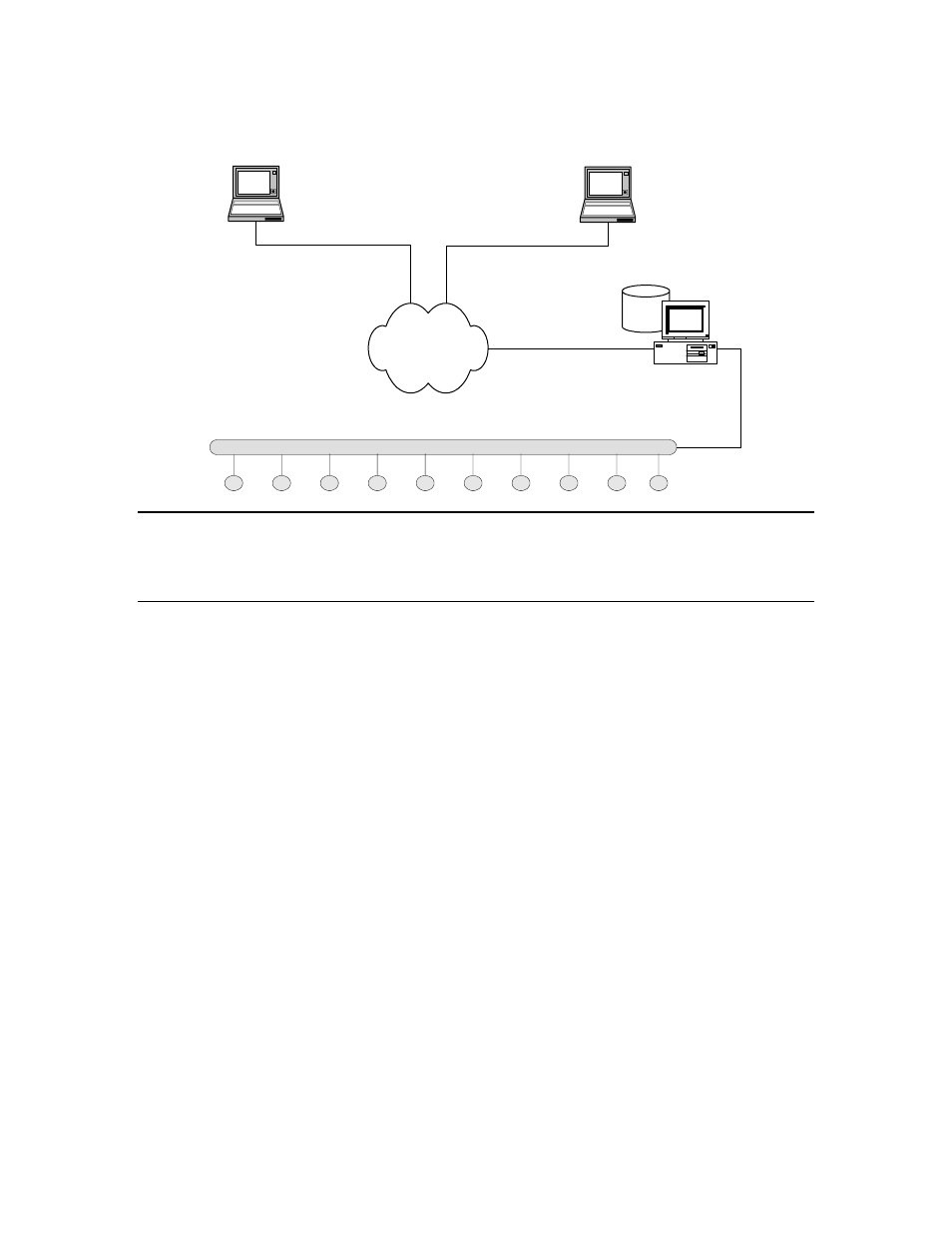
64
Getting Started
IP Network
LNS Server
LNS
L
ON
W
ORKS
Channel
LonMaker
Computer
LonMaker
Computer
LNS/IP Interface
LNS/IP Interface
LNS/IP Interface
Using the LonMaker Tool on a Remote Client
The following sections describe how to use the LonMaker tool on a remote full client and on a remote
lightweight client, and it provides tips on managing multiple remote clients.
Using the LonMaker Tool on a Remote Full Client
A remote full client is a LonMaker computer that communicates with the LNS Server (running on a
separate computer) over a L
ON
W
ORKS
channel, including IP-852 channels.
A computer is attached to a L
ON
W
ORKS
channel using either an LNS Network Interface (LonTalk
layer 5), or an LNS Fast Network Interface (LonTalk layer 2 or IP-852). An IP-852 interface uses a
standard IP interface such as an Ethernet network interface card (NIC) or a modem with PPP software.
The network interface must be defined and configured before opening an existing LonMaker network
on a remote full client.
To use the LonMaker tool on a remote full client follow these steps:
1. Prepare for remote operations.
a. Copy any custom stencils that you will need to the LonMaker drawing folder on the LNS
Server computer.
b. Back up the LonMaker drawing for the network you will be using and all other files in the
drawing directory. See Backing Up a LonMaker Network Design in Chapter 7, Maintaining
Networks, for instructions.
c. Save the LonMaker backup file to a shared network folder. If you do not have a shared
network folder, save the backup file to a CD, USB drive, floppy disk, or other storage media.
2. Start the LNS Server.
a. Click Start on the taskbar, point to Programs, point to Echelon LonMaker, and then select
LonMaker. The LonMaker Design Manager opens.
b. Choose the LNS network database you want to open from the Database Name list and click
Launch LNS Server. The Network Interfaces dialog box opens.
