Recovery options – Echelon LonMaker User Manual
Page 354
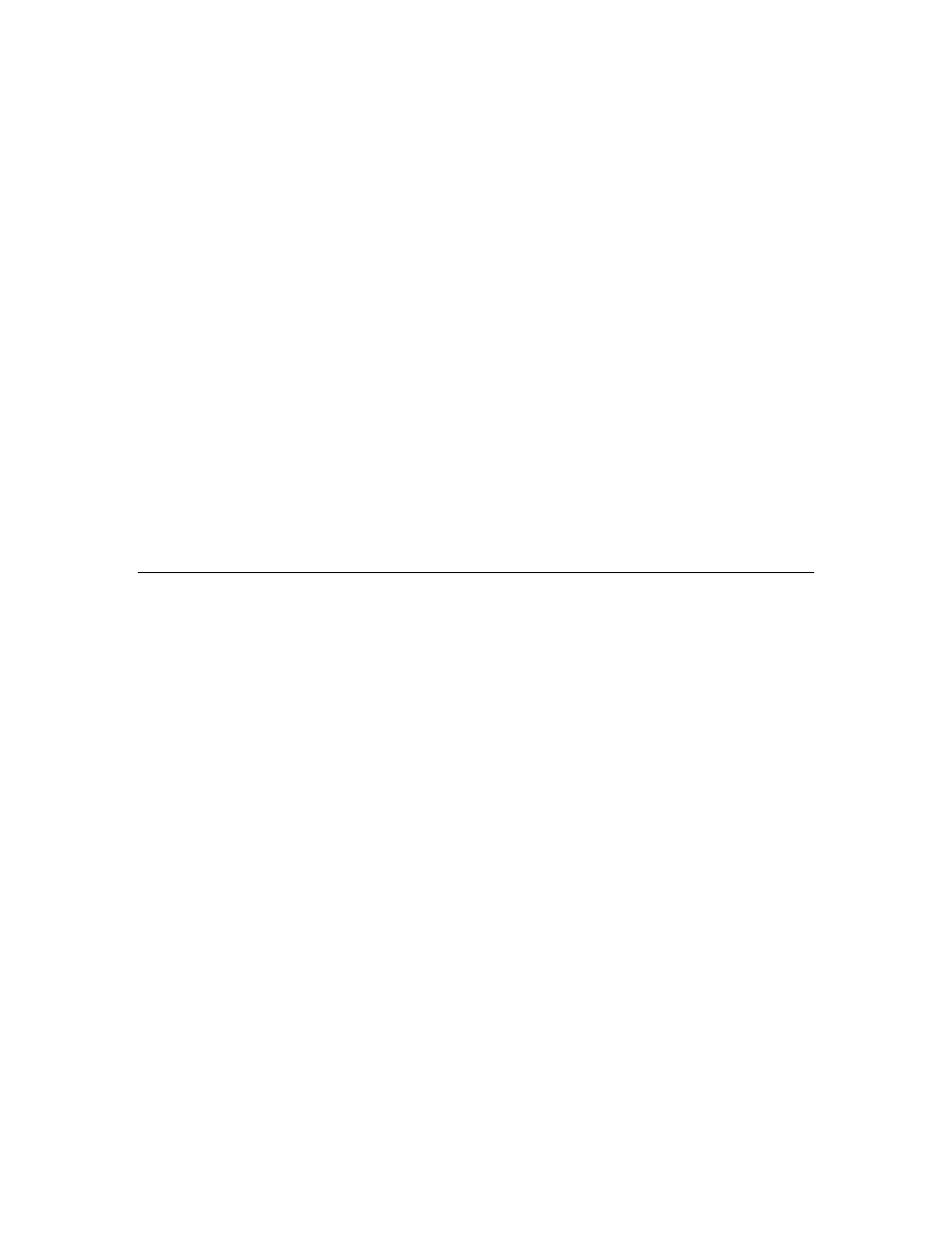
338
Appendix A - Setting LonMaker Default Options
monitor and control network variables. The tag is used to
correlate a lightweight client to its monitor sets. By default,
this tag is the computer’s Windows network name.
If you have existing monitor sets and you change this tag, the
existing monitor sets can no longer connect to the lightweight
client. To remove the monitor sets, use the Remove Monitor
Sets command from the Network Service Devices command
on the LonMaker menu.
Scope: All networks, current LonMaker computer
Disable ActiveX Control
Design Mode Warning
Disables the warning that appears when you drag an ActiveX
control to your LonMaker drawing. Dragging an ActiveX
control to your LonMaker drawing puts the LonMaker tool in
design mode, which affects the behavior of all ActiveX
controls. This check box is cleared by default.
Scope: Current network, current LonMaker computer
Put Monitored Connections
in LonMaker’s Data Layer
Automatically displays monitored connections in the LonMaker
Data Layer, in addition to displaying them in the LonMaker
Logical Layer. If cleared, monitored connections will only be
displayed in the LonMaker Logical Layer. This check box is
selected by default.
Scope: All networks, current LonMaker computer
Recovery Options
The Recovery options category lets you store and automatically update subsystem data in application
devices and routers. This is useful in the event you need to recover your LNS network database from
the network. Setting these options enables the LonMaker tool to use the saved subsystem data to place
application devices and routers in their correct subsystems. See Recovering a LonMaker Network in
Chapter 7, Maintaining Networks, for more information on the network recovery process.
