Changing network variable name – Echelon LonMaker User Manual
Page 115
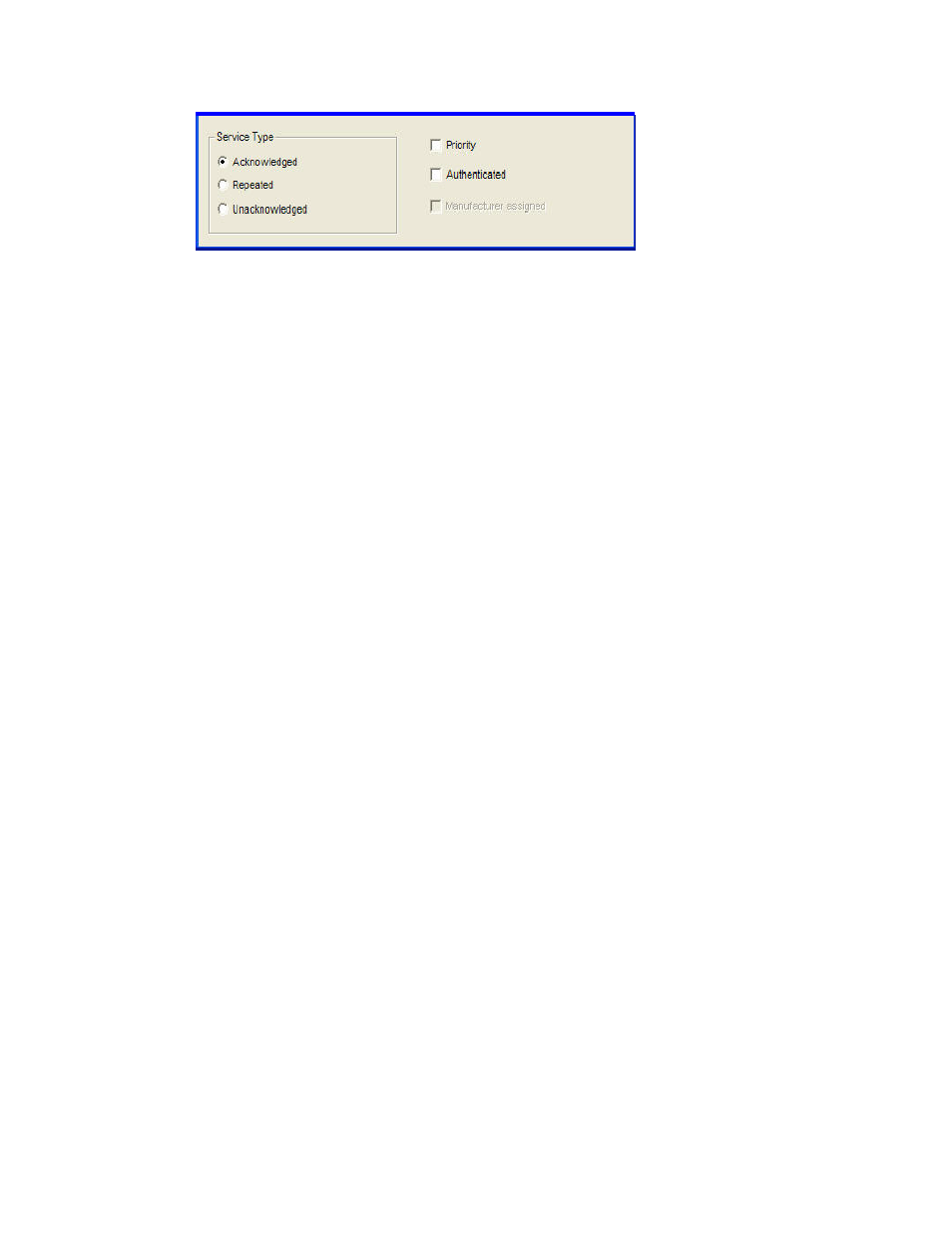
LonMaker User’s Guide
99
7. Click
OK. The new dynamic network variable appears in the Choose a Network Variable dialog
box.
8. Select one or more static and/or dynamic network variables shapes to add to the functional block
from the list of network variables available for the selected direction. If you select multiple
network variables, additional shapes will automatically added to the functional block. To select all
of the listed network variables, click Select All.
9. To remove any “nvo” or “nvi” prefixes, select the Remove Prefix from NV Names check box.
To remove any indexes appended to NV names, select the Remove Array Subscripts from NV
Names check box. The LonMaker tool will not remove indexes from network variable names if
there is any chance of a naming conflict.
10. Click OK. The selected network variable shapes will appear on the functional block shape. Input
network variable shapes are positioned on the left side of the functional block; output network
variables are located on the right side.
Creating Dynamic Network Variables Using Network Variables Shapes from the
LonMaker NV Shapes Stencil
To add a dynamic network variable to a functional block using a network variable shape in the
LonMaker NV Shapes stencil, follow these steps:
1. Drag a network variable shape from the LonMaker NV Shapes stencil onto the desired functional
block. This functional block must support dynamic network variables. The Create Network
Variable dialog box opens.
2. Following steps 3–6 in Creating Dynamic Network Variables Using Network Variable Shapes,
change the default name, if desired, enter the number of new dynamic network variable(s) you are
creating, and set the poll attributes and the message service type and options.
3. Click
OK to add the dynamic network variable to the functional block.
Creating Dynamic Network Variables Using Network Variable Master Shapes
To add a dynamic network variable to a functional block using a network variable master shape, follow
these steps:
1. Drag a network variable master shape variable shape onto the desired functional block. This
functional block must support dynamic network variables. The Create Network Variable dialog
box opens.
2. Following steps 3–6 in Creating Dynamic Network Variables Using Network Variable Shapes,
change the default name, if desired, enter the number of new dynamic network variable(s) you are
creating, and set the poll attributes and the message service type and options.
3. Click
OK to add the dynamic network variable to the functional block.
Changing Network Variable Name
You can change the network variable name on a functional block. The LonMaker tool will record the
change in the LonMaker drawing and in the LNS network database. To change the name of a network
variable, click its functional block and then click the network variable shape. Right-click the network
variable shape, click Properties on the shortcut menu, and then enter the new name in the Name box.
