Changing network variable position, Deleting a network variable shape – Echelon LonMaker User Manual
Page 116
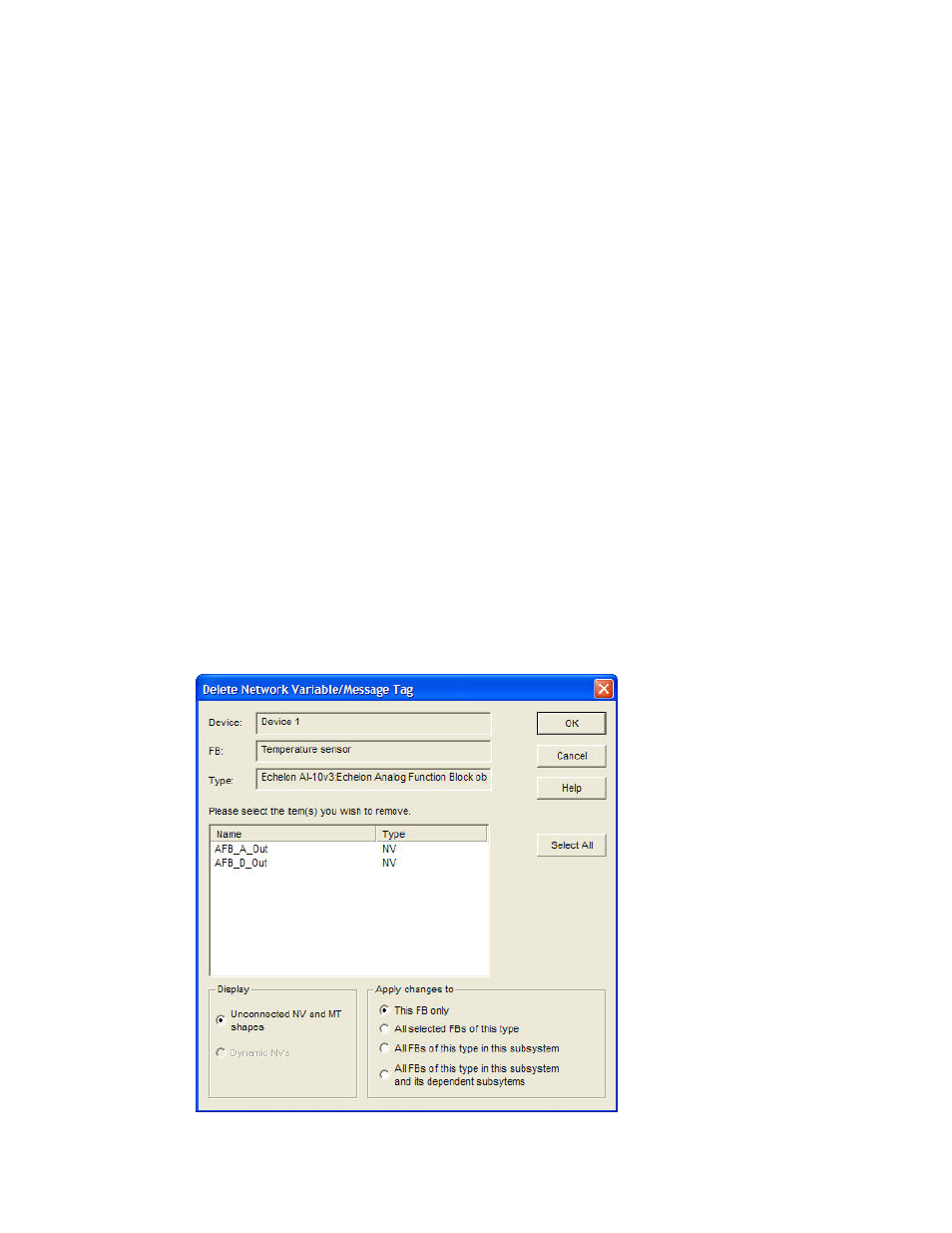
100
Designing Networks
The LonMaker tool only requires that network variable names be unique within a functional block;
therefore, if you list all the network variables in a device, some may have duplicate names.
Changing Network Variable Position
Once a functional block has a network variable shape placed on it, the network variable shape becomes
part of the functional block shape. If you move the functional block within the drawing or from one
subsystem to another, the network variable will remain in the same position on the functional block.
You can change where a network variable shape is positioned on a functional block. To change the
location of a network variable shape, click its functional block, click the network variable shape,
right-click the network variable shape, and then clear Automatic Positioning if it is currently selected.
You can then move the selected network variable shape up or down on the functional block.
Deleting a Network Variable Shape
You can remove unconnected network variable shapes from one or more functional blocks.
To delete a network variable shape from a single functional block, follow these steps:
1. Click the functional block with the network variable you want to remove.
2. Click the network variable shape.
3. Right-click the network variable shape.
4. Click
Delete on the shortcut menu.
To delete a network variable shape from multiple functional blocks, follow these steps:
1. Delete any connections to the network variable on all the functional blocks. You cannot remove a
connected network variable from a functional block.
2. Right-click the functional block.
3. Click
Delete NVs and MTs on the shortcut menu. The Delete Network Variable/Message Tag
dialog box appears.
